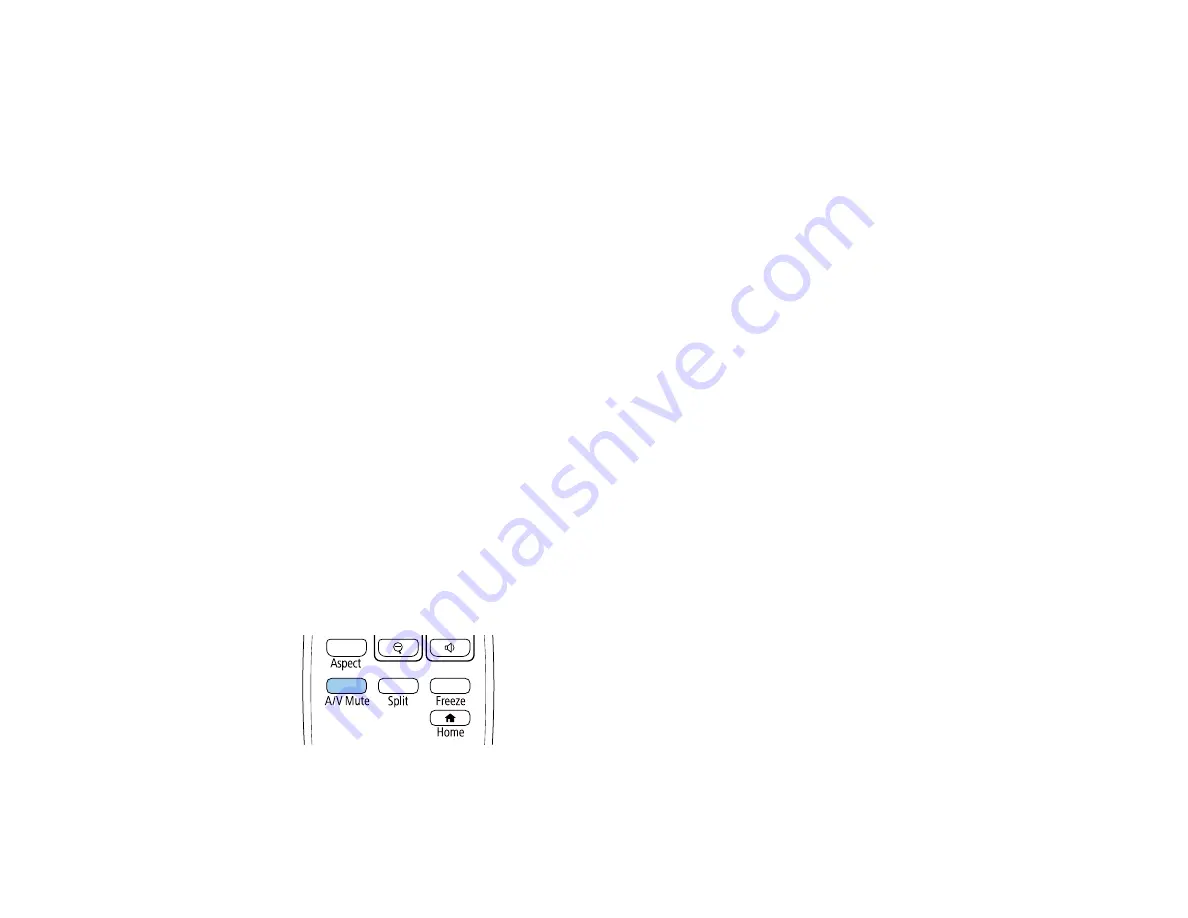
148
Parent topic:
Using Basic Projector Features
Projection Modes
Depending on how you positioned the projector, you may need to change the projection mode so your
images project correctly.
•
Front
(default setting) lets you project from a table in front of the screen.
•
Front/Ceiling
flips the image over top-to-bottom to project upside-down from a ceiling or wall mount.
•
Rear
flips the image horizontally to project from behind a translucent screen.
•
Rear/Ceiling
flips the image over top-to-bottom and horizontally to project from the ceiling and behind
a translucent screen.
Note:
You can change the projection mode using the remote control or by changing the
Projection
setting in the Installation menu.
Changing the Projection Mode Using the Remote Control
Changing the Projection Mode Using the Menus
Parent topic:
Using Basic Projector Features
Related references
Installation Settings - Installation Menu
Changing the Projection Mode Using the Remote Control
You can change the projection mode to flip the image over top-to-bottom.
1.
Turn on the projector and display an image.
2.
Hold down the
A/V Mute
button on the remote control for 5 to 10 seconds.
The image disappears briefly and reappears flipped top-to-bottom.
Summary of Contents for EB-L520U
Page 1: ...PowerLite EB L520U EB L530U EB L630U EB L630SU EB L635SU EB L730U EB L735U User s Guide ...
Page 2: ......
Page 29: ...29 Front Rear Front ceiling ...
Page 82: ...82 2 Select the Management menu and press Enter 3 Set the Wireless LAN Power setting to On ...
Page 262: ...262 Parent topic Adjusting the Menu Settings Related concepts Updating the Firmware ...






























