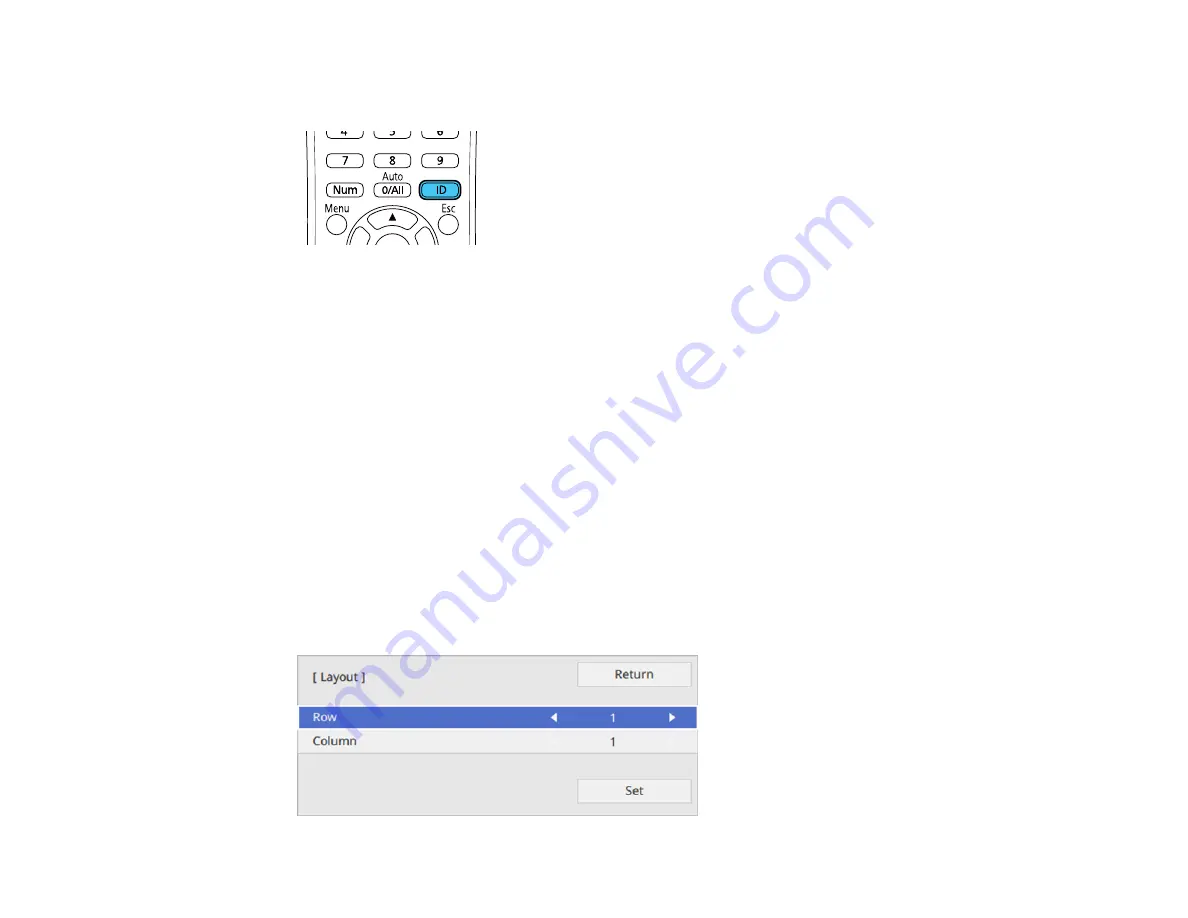
198
3.
Hold down the
ID
button on the remote control while you press the numeric button that matches the
projector's ID. Then release the buttons.
Note:
If you select
0/All
on the remote control, you can operate all projectors regardless of the
Projector ID
setting.
The remote control's ID is set.
Note:
If the batteries are left out of the remote control for an extended period, the remote control ID
returns to its default setting. If you use multiple remote controls at the same time, you may not be able to
operate the projectors as intended due to infrared interference.
Parent topic:
Projector Identification System for Multiple Projector Control
Configuring Tiling Manually
You can project the same image from multiple projectors to create one large image. You can configure
tiling manually.
1.
Turn on the projector.
2.
Press the
Menu
button.
3.
Select
Multi-Projection
>
Tiling
>
Layout
.
Summary of Contents for EB-L520U
Page 1: ...PowerLite EB L520U EB L530U EB L630U EB L630SU EB L635SU EB L730U EB L735U User s Guide ...
Page 2: ......
Page 29: ...29 Front Rear Front ceiling ...
Page 82: ...82 2 Select the Management menu and press Enter 3 Set the Wireless LAN Power setting to On ...
Page 262: ...262 Parent topic Adjusting the Menu Settings Related concepts Updating the Firmware ...






























