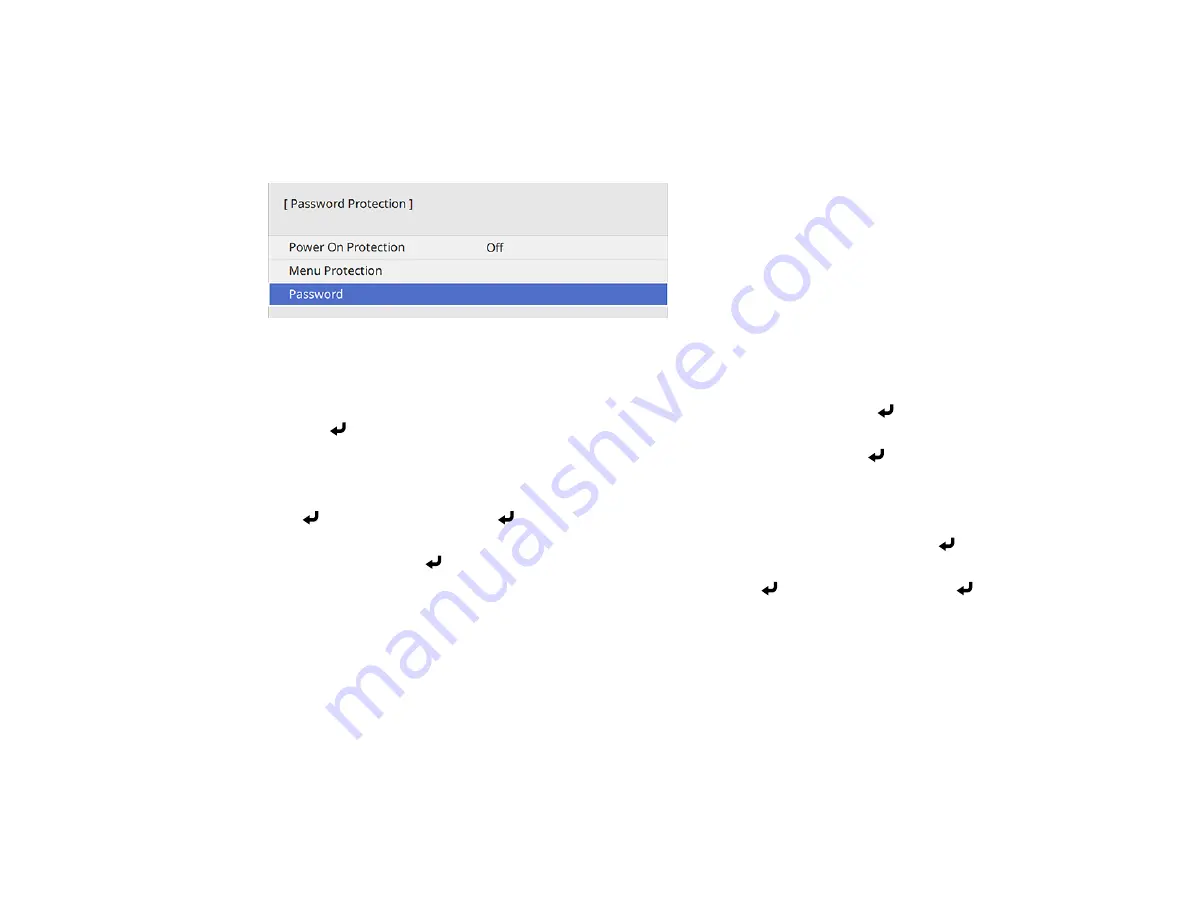
184
Parent topic:
Selecting Password Security Types
After setting a password, you see this menu, allowing you to select the password security types you want
to use.
If you do not see this menu, hold down the
Freeze
button on the remote control for about five seconds or
until the menu appears.
• To prevent unauthorized use of the projector, select
Power On Protection
, press
Enter
, select
On
,
press
Enter
again, and press
Esc
.
• To prevent changes to certain projector settings, select
Menu Protection
, press
Enter
, and do the
following as necessary:
• To prevent changes to the User's Logo screen or related display settings, select
User's Logo
, press
Enter
, select
On
, press
Enter
again, and press
Esc
.
• To prevent changes to the projector's time or schedule settings, select
Schedule
, press
Enter
,
select
On
, press
Enter
again, and press
Esc
.
• To prevent changes to network settings, select
Network
, press
Enter
, select
On
, press
Enter
again, and press
Esc
.
You can attach the Password Protect sticker to the projector as an additional theft deterrent.
Note:
Be sure to keep the remote control in a safe place; if you lose it, you will not be able to enter the
password required to use the projector.
Parent topic:
Summary of Contents for EB-L520U
Page 1: ...PowerLite EB L520U EB L530U EB L630U EB L630SU EB L635SU EB L730U EB L735U User s Guide ...
Page 2: ......
Page 29: ...29 Front Rear Front ceiling ...
Page 82: ...82 2 Select the Management menu and press Enter 3 Set the Wireless LAN Power setting to On ...
Page 262: ...262 Parent topic Adjusting the Menu Settings Related concepts Updating the Firmware ...






























