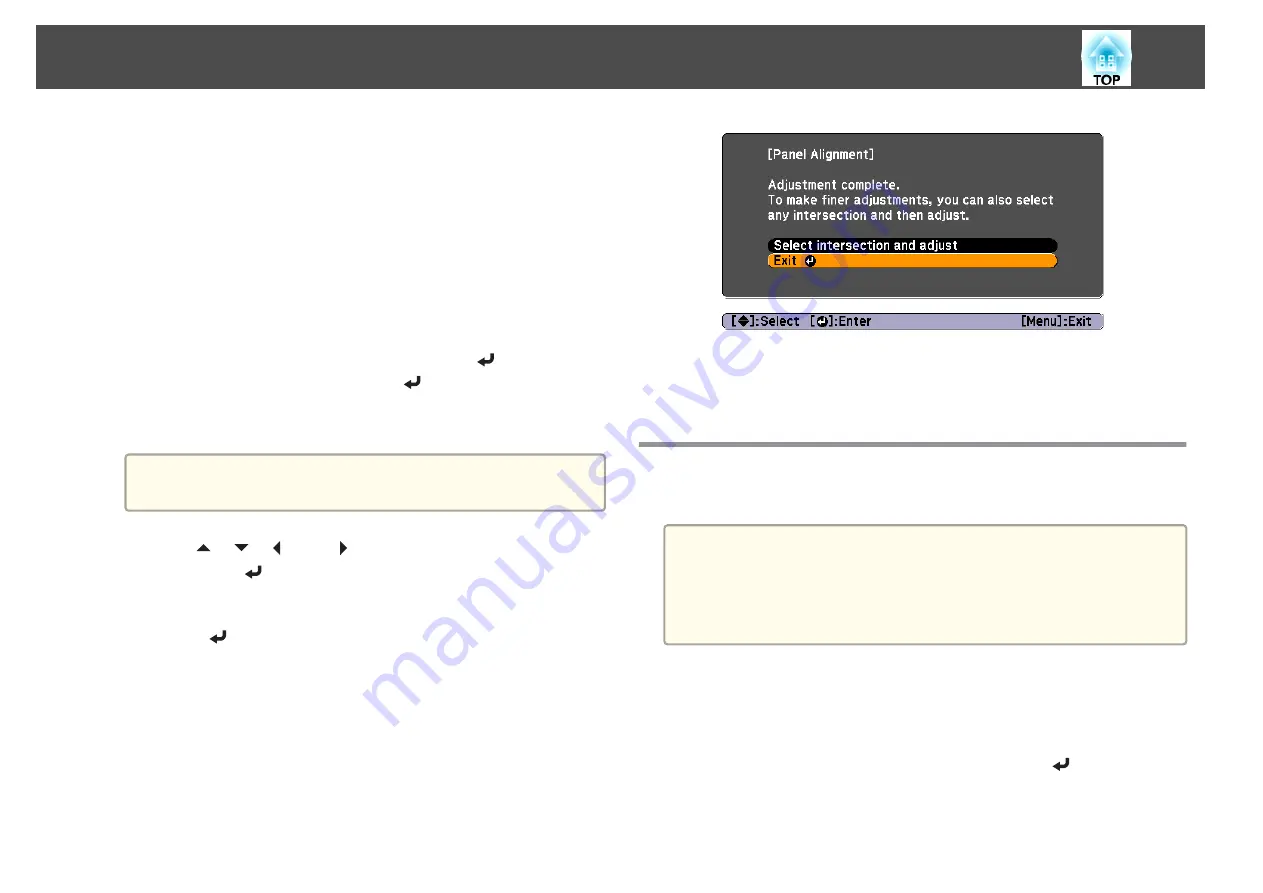
(2)
Select a combination of R (red), G (green), and B (blue) for the grid color.
R/G/B
: Displays a combination all three colors; red, green and blue. The
actual color of the grid is white.
R/G
: This is available when
R
is selected from
Select Color
. Displays a
combination of two colors; red and green. The actual color of the grid is
yellow.
G/B
: This is available when
B
is selected from Select Color. Displays a
combination of two colors; green and blue. The actual color of the grid is
cyan.
(3)
Press the [Esc] button to return to the previous screen.
g
Select
Start Adjustments
, and then press the [
] button. When
the message is displayed, press the [
] button again.
Adjustment starts. All four corners are adjusted in order starting at
the top left.
a
The image may become distorted while adjusting. The image is
restored once adjustments are complete.
h
Use the [
], [
], [
], and [
] buttons to make adjustments, and
then press the [
] button to move to the next adjustment point.
i
When you have adjusted all four corners, select
Exit
, and then
press the [
] button.
If you feel you still need to make adjustments after correcting all
four points, select
Select intersection and adjust
and then continue
making adjustments.
Color Uniformity
Adjusts the color tone for the whole screen.
a
•
The color tone may not be uniform even after performing color
uniformity.
•
When using EB-4750W/EB-4650/EB-4550, this function is not
available when
Color Mode
is set to
Dynamic
or
Sports
.
s
"Selecting the Projection Quality (Selecting Color Mode)"
a
Press the [Menu] button while projecting.
b
Select
Display
from
Extended
.
c
Select
Color Uniformity
, and then press the [
] button.
The following screen is displayed.
Image Maintenance
122
Summary of Contents for EB-4550
Page 1: ...User s Guide ...
Page 7: ...Introduction This chapter explains the names for each part ...
Page 36: ...Connecting Equipment 36 ...
Page 37: ...Basic Usage This chapter explains how to project and adjust images ...
Page 70: ...Configuration Menu This chapter explains how to use the Configuration menu and its functions ...
Page 125: ...Appendix ...






























