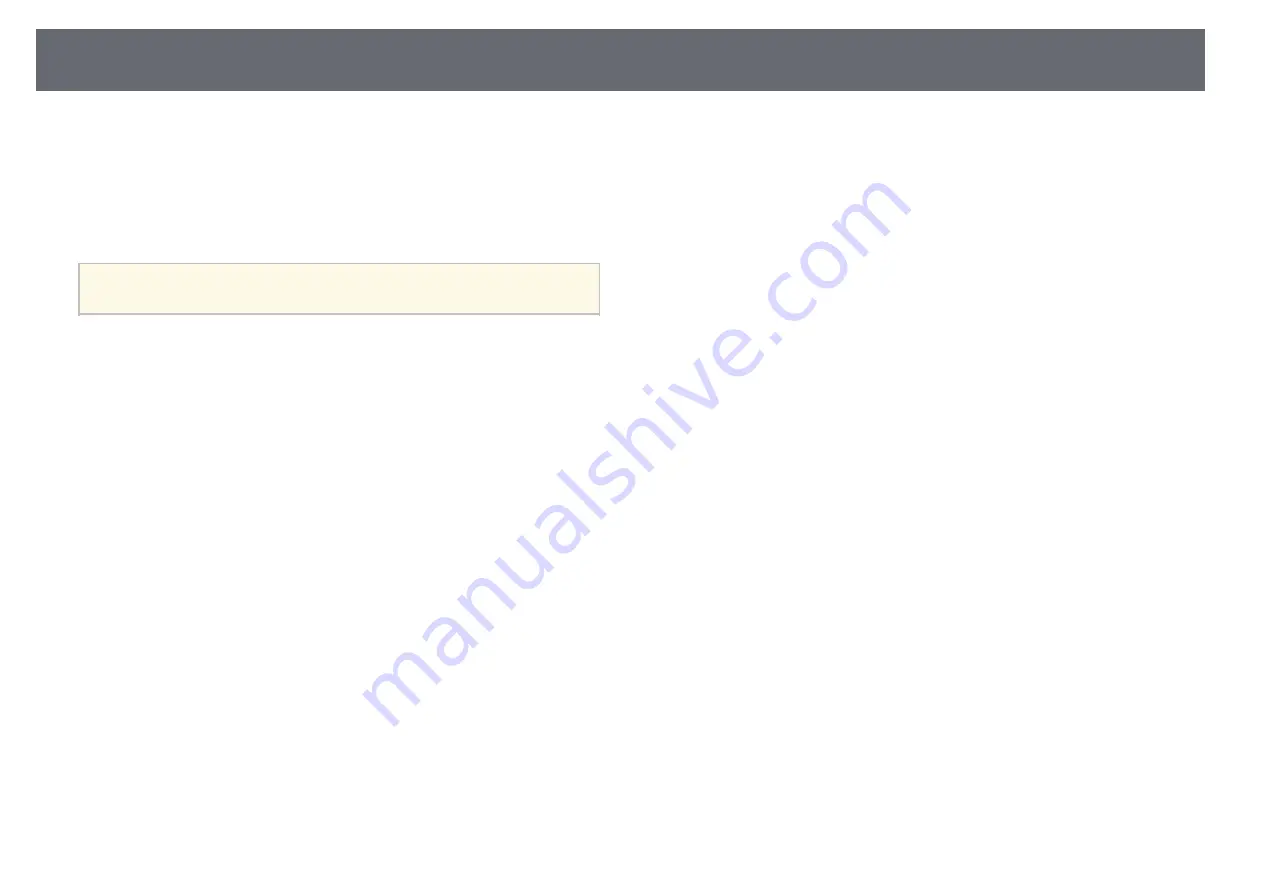
Turning On the Projector
41
E
Performs menu options assigned to Home Screen in the projector's Extended
menu.
F
Projects two images from different image sources simultaneously by splitting
the projected screen.
G
Corrects the shape of an image that is an uneven rectangle.
a
The Home screen disappears after 10 minutes of inactivity.
g
g
Related Links
• "Projector Setup Settings - Extended Menu"
• "Using the Projector's Menus"
• "Using the Projector Help Displays"
Summary of Contents for EB-118
Page 1: ...User s Guide ...
Page 6: ...Contents 6 Copyright Notice 210 Copyright Attribution 210 ...
Page 60: ...Image Aspect Ratio 60 g g Related Links List of Functions p 10 ...
Page 171: ...Projector Indicator Status 171 Replacing the Lamp p 163 ...
Page 200: ...External Dimensions 200 EB W52 EB FH06 ...
Page 201: ...External Dimensions 201 EB W49 EB X49 EB E20 EB 118 ...
Page 202: ...External Dimensions 202 EB 992F EB 982W EB 972 EB FH52 The unit in these illustrations is mm ...
















































