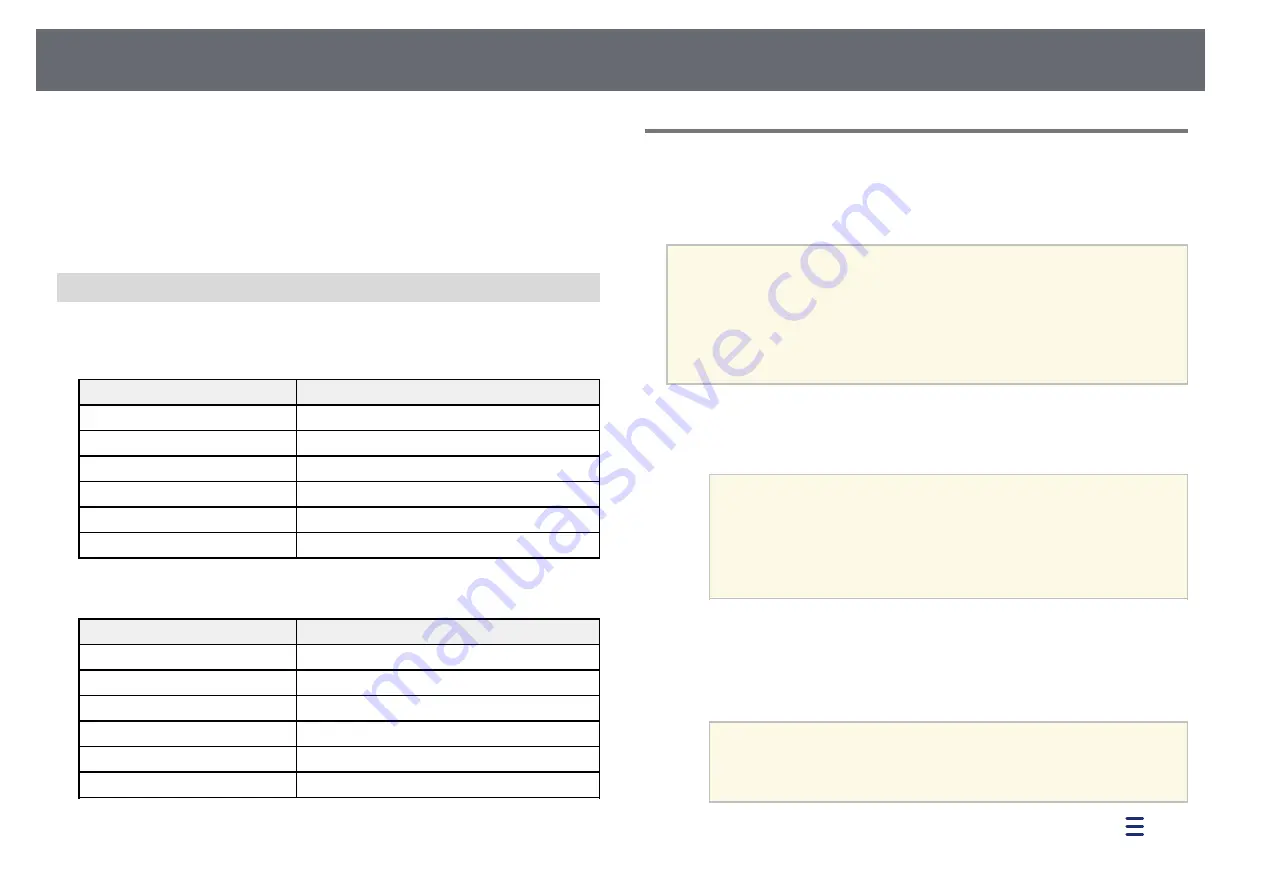
Wireless Network Projection
97
p
When you have finished making settings, select Complete and follow
the on-screen instructions to save your settings and exit the menus.
g
g
Related Links
• "Supported Client and CA Certificates"
• "Network Menu - Wireless LAN Menu"
Supported Client and CA Certificates
You can register these types of digital certificates.
Client Certificate (PEAP-TLS/EAP-TLS)
Specification
Description
Format
PKCS#12
Extension
PFX, P12
Encryption
RSA
Hashes
MD5/SHA-1/SHA-256/SHA-384/SHA-512
Key length
512/1024/2048/4096 bit
Password *
Up to 64 alphanumeric characters; required
CA Certificate (PEAP/PEAP-TLS/EAP-TLS/EAP-FAST)
Specification
Description
Format
X509v3
Extension
DER/CER/PEM
Encryption
RSA
Hashes
MD5/SHA-1/SHA-256/SHA-384/SHA-512
Key length
512/1024/2048/4096 bit
Encoding
BASE64/Binary
* You can set a password using up to 64 alphanumeric characters. However,
you need to use your Web browser to enter more than 32 characters.
Using a QR Code to Connect a Mobile Device
After selecting the wireless network settings for your projector, you can
display a QR code on the screen and use it to connect a mobile device using
the Epson iProjection (iOS/Android) app.
a
• Make sure you have installed the latest version of Epson iProjection
on your device.
• You can download Epson iProjection for free from the App Store or
Google Play. Any fees incurred when communicating with the App
Store or Google Play are the responsibility of the customer.
• When using Epson iProjection in Quick connection mode, we
recommend making security settings.
a
Press the [LAN] button on the remote control.
The QR code is displayed on the projected surface.
a
• If you do not see the QR code, set the Display LAN Info.
setting to Text & QR Code in the projector's Network menu.
s
Network > Network Configuration > Basic > Display
LAN Info.
• To hide the QR code, press [Esc].
• When the QR code is hidden, press [Enter] to display the code.
b
Start Epson iProjection on your mobile device.
c
Read the projected QR code using Epson iProjection to connect it to
the projector.
a
To correctly read the QR code, make sure you face the screen
squarely and closely enough so that the projected code fits into
the guide of the mobile device's QR code reader. If you are too
far from the screen, the code may not be read.
When a connection is established, select Contents menu from
, and
then select the file you want to project.
Summary of Contents for EB-118
Page 1: ...User s Guide ...
Page 6: ...Contents 6 Copyright Notice 210 Copyright Attribution 210 ...
Page 60: ...Image Aspect Ratio 60 g g Related Links List of Functions p 10 ...
Page 171: ...Projector Indicator Status 171 Replacing the Lamp p 163 ...
Page 200: ...External Dimensions 200 EB W52 EB FH06 ...
Page 201: ...External Dimensions 201 EB W49 EB X49 EB E20 EB 118 ...
Page 202: ...External Dimensions 202 EB 992F EB 982W EB 972 EB FH52 The unit in these illustrations is mm ...






























