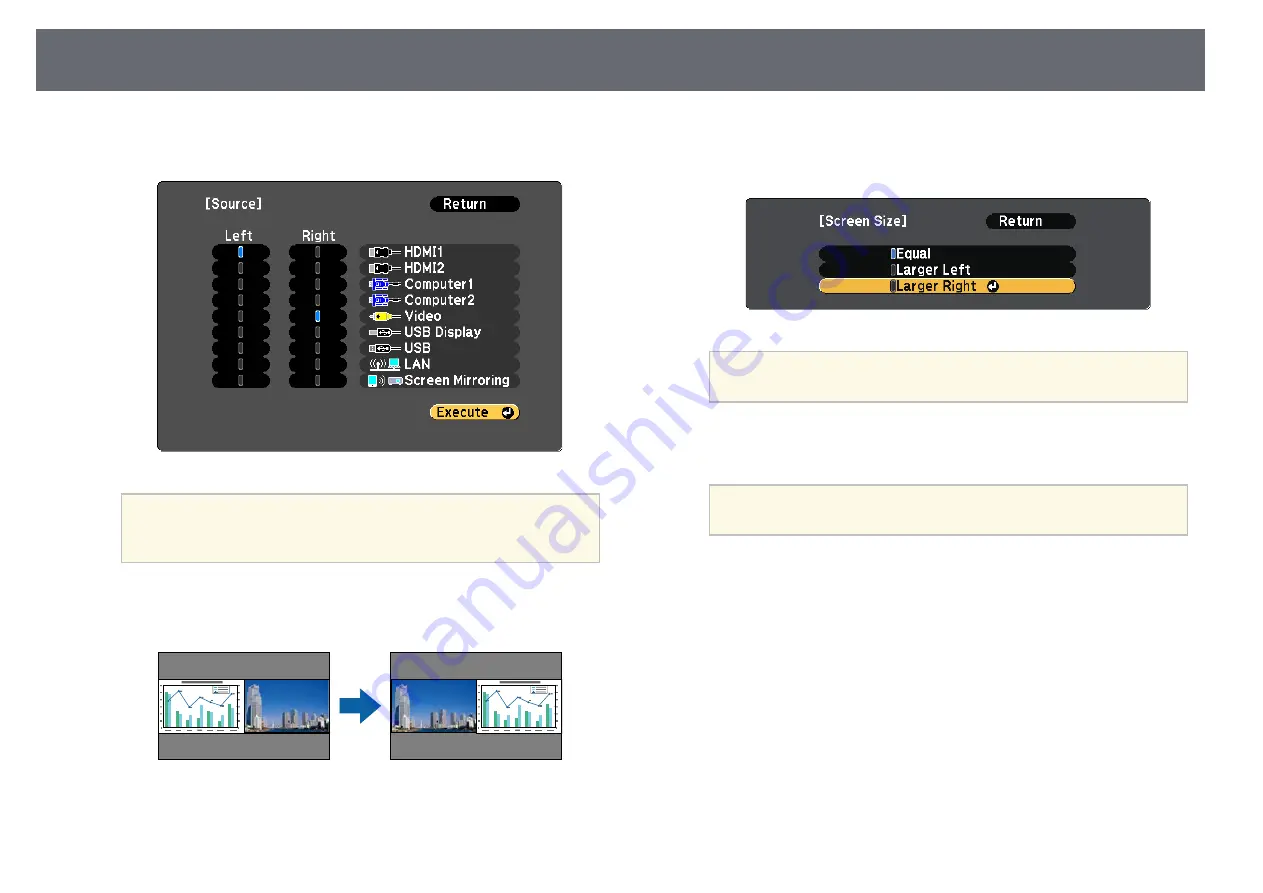
Projecting Two Images Simultaneously
66
c
To select an input source for the other image, select the Source setting,
press [Enter], select the input source, select Execute, and press [Enter].
a
• You can only select input sources that can be combined.
• While using the split screen feature, the Source screen appears
when you change the input source from the remote control.
d
To switch images, select Swap Screens and press [Enter].
The projected images on the left and right are swapped.
e
To enlarge one image while reducing the other image, select Screen
Size, press [Enter], select a size, and press [Enter]. To exit the menu,
press [Menu].
a
Depending on the video input signals, the images may not
appear at the same size even if you select Equal.
f
To select the audio, select Audio Source, press [Enter], select an audio
option, and press [Enter]. To exit the menu, press [Menu].
a
Select Auto to hear audio from the largest screen or the left
screen.
g
To align the projected images, select Align, press [Enter], select the
setting, and press [Enter] again. To exit the menu, press [Menu].
h
To exit the split screen feature, press [Split] or [Esc].
g
g
Related Links
• "Unsupported Input Source Combinations for Split Screen Projection"
Summary of Contents for EB-118
Page 1: ...User s Guide ...
Page 6: ...Contents 6 Copyright Notice 210 Copyright Attribution 210 ...
Page 60: ...Image Aspect Ratio 60 g g Related Links List of Functions p 10 ...
Page 171: ...Projector Indicator Status 171 Replacing the Lamp p 163 ...
Page 200: ...External Dimensions 200 EB W52 EB FH06 ...
Page 201: ...External Dimensions 201 EB W49 EB X49 EB E20 EB 118 ...
Page 202: ...External Dimensions 202 EB 992F EB 982W EB 972 EB FH52 The unit in these illustrations is mm ...






























