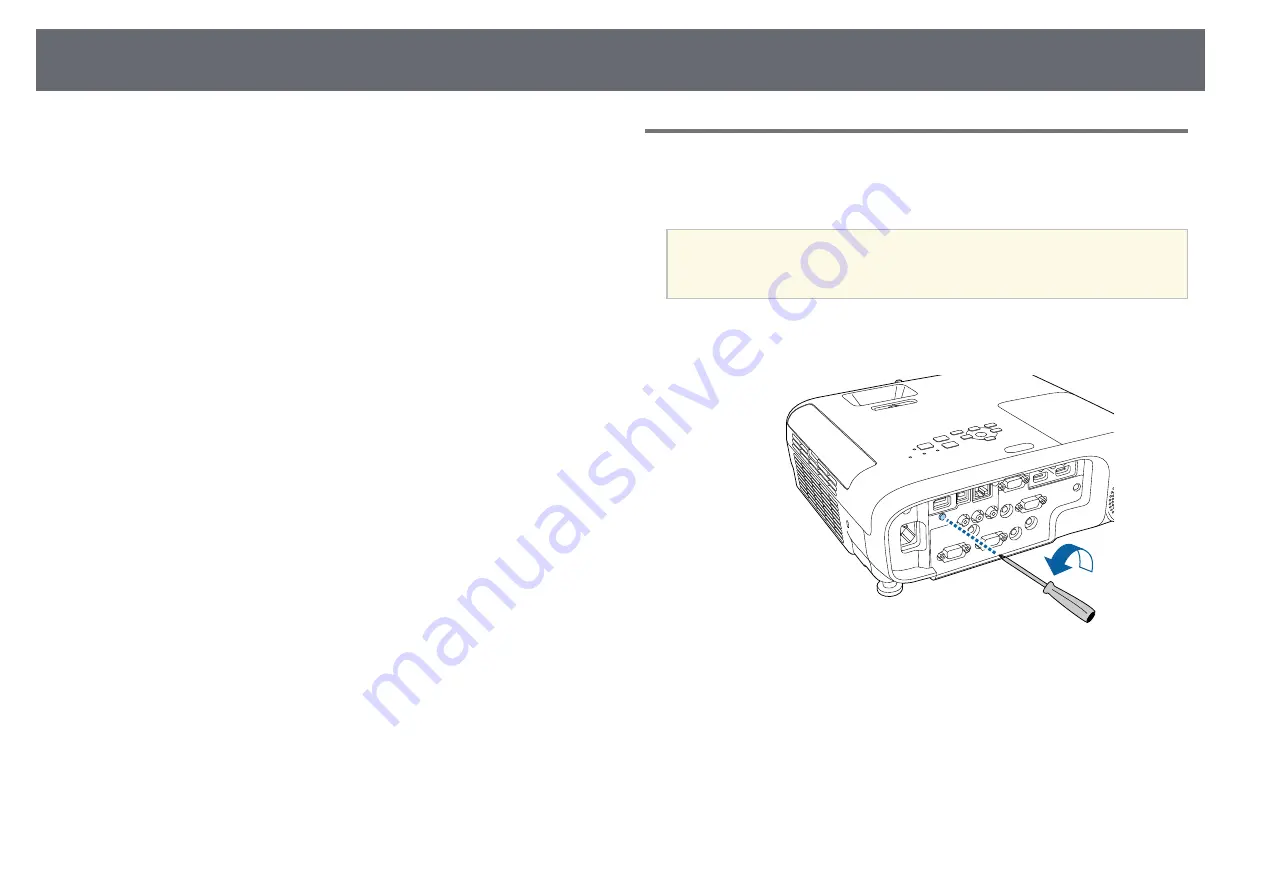
Wireless Network Projection
91
You can send images to your projector through a wireless network.
• To do this, you must install the Epson 802.11b/g/n wireless LAN module,
and then set up your projector and computer for wireless projection.
• Some models have built-in wireless LAN modules. You don't need to install
the Epson 802.11b/g/n wireless LAN module.
You can connect the projector to your wireless network by configuring the
connection manually using the projector's Network menus.
After installing the wireless LAN module and setting up the projector,
download and install the necessary network software. Use the following
software and documentation to set up and control wireless projection.
• Epson iProjection (Windows/Mac) software allows you to hold interactive
meetings by projecting the computer screens of users over a network. See
the
Epson iProjection Operation Guide (Windows/Mac)
for instructions.
• Epson iProjection (iOS/Android) app allows you to project from iOS or
Android devices.
You can download Epson iProjection from the App Store or Google Play.
Any fees incurred when communicating with the App Store or Google Play
are the responsibility of the customer.
• Epson iProjection (Chromebook) app allows you to project from
Chromebook devices.
You can download Epson iProjection from the Chrome Web Store. Any fees
incurred when communicating with the Chrome Web Store are the
responsibility of the customer.
g
g
Related Links
• "Installing the Wireless LAN Module"
• "Selecting Wireless Network Settings Manually"
• "Selecting Wireless Network Settings in Windows"
• "Selecting Wireless Network Settings in Mac"
• "Setting Up Wireless Network Security"
• "Using a QR Code to Connect a Mobile Device"
• "Using a USB Key to Connect a Windows Computer"
Installing the Wireless LAN Module
To use the projector over a wireless network, install the Epson 802.11b/g/n
wireless LAN module. Do not install any other type of wireless LAN module.
Attention
Never remove the module while its indicator is blue or flashing, or while you are
projecting wirelessly. This could damage the module or lose data.
a
Use a cross-head screwdriver to remove the screw that secures the
wireless LAN module cover.
Summary of Contents for EB-118
Page 1: ...User s Guide ...
Page 6: ...Contents 6 Copyright Notice 210 Copyright Attribution 210 ...
Page 60: ...Image Aspect Ratio 60 g g Related Links List of Functions p 10 ...
Page 171: ...Projector Indicator Status 171 Replacing the Lamp p 163 ...
Page 200: ...External Dimensions 200 EB W52 EB FH06 ...
Page 201: ...External Dimensions 201 EB W49 EB X49 EB E20 EB 118 ...
Page 202: ...External Dimensions 202 EB 992F EB 982W EB 972 EB FH52 The unit in these illustrations is mm ...
















































