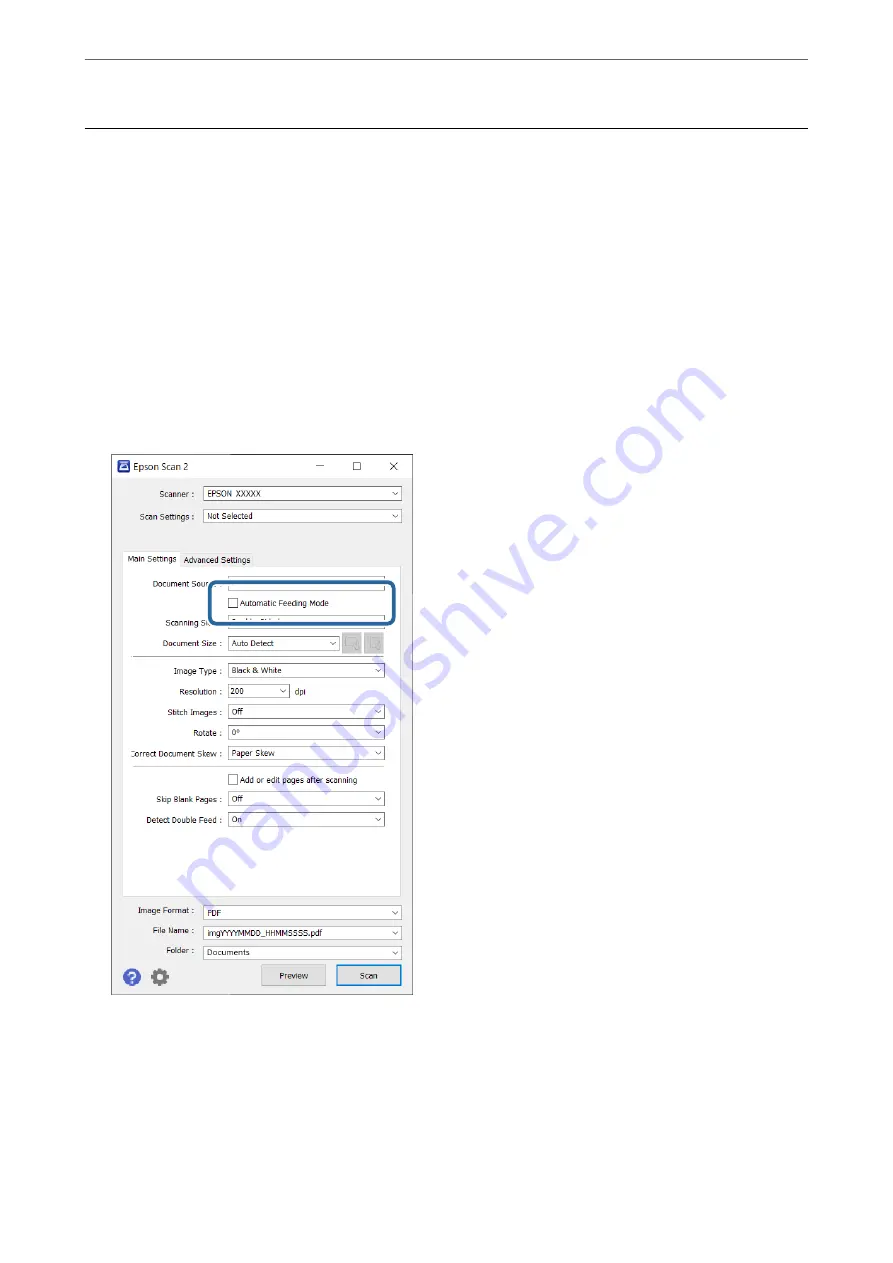
Scanning Different Sizes or Types of Originals One by
One (Automatic Feeding Mode)
You can scan different sizes or types of originals one by one using Automatic Feeding Mode. In this mode, the
scanner starts scanning automatically when originals are loaded in the ADF.
When using Document Capture Pro, you can use Automatic Feeding Mode in your job.
1.
Start Epson Scan 2.
Note:
When you are using Document Capture Pro, you can open the Epson Scan 2 window by pressing the
Detailed Settings
button on the
Scan Settings
screen.
2.
Select
Automatic Feeding Mode
on the
Main Settings
tab.
3.
Make other settings for scanning on the Epson Scan 2 main window.
4.
Click
Scan
.
Note:
When using Document Capture Pro, click
Save
to save the scan settings. When you start scanning, Automatic Feeding
Mode will starts.
>
Scanning Different Sizes or Types of Originals One by One (Automatic Feeding Mode)
90
Summary of Contents for DS-530 II
Page 10: ...Important Instructions Safety Instructions 11 Restrictions on Copying 12 ...
Page 61: ...Basic Scanning Scanning Using a Scanner Button 62 Scanning from a Computer 62 ...
Page 135: ...Using the Flatbed Scanner Dock About the Flatbed Scanner Dock 136 ...
Page 184: ...Where to Get Help Technical Support Web Site 185 Contacting Epson Support 185 ...
















































