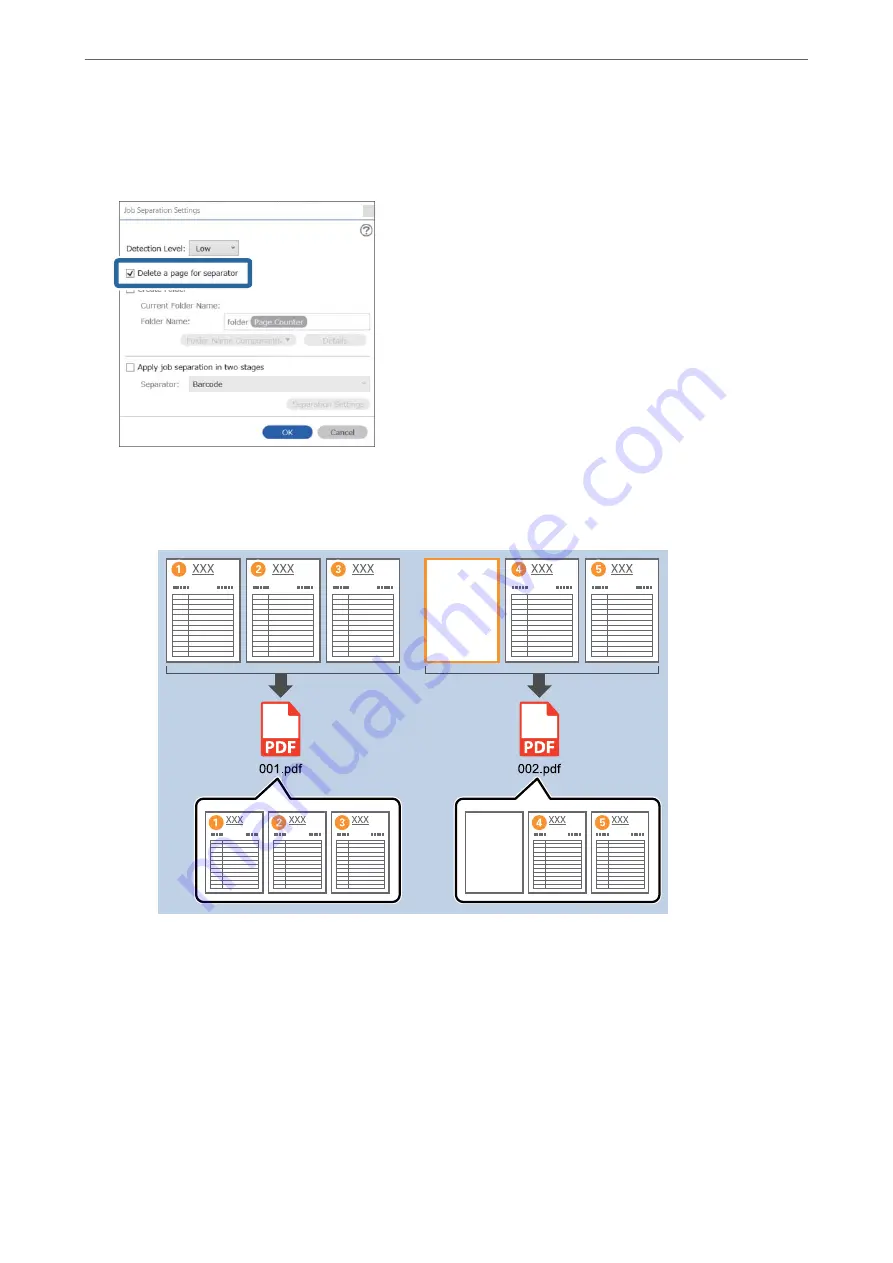
4.
On the
Job Separation Settings
screen, select
Delete a page for separator
.
Blank pages are removed after sorting.
Note:
❏
If you also need to save the blank pages, clear
Delete a page for separator
. However, the first page of each separated
file will be blank.
❏
In
Detection Level
, you can select the detection level from
High
,
Medium
, or
Low
. When the level is high, light color
documents and documents with show through are detected as blank pages.
❏
When the
Source
is set to Double-sided from
Scan Settings
, the
Include the back page during duplex scanning
item is displayed. When this is selected, you can also divide by using the back of a page if it is blank when scanning
both sides of a document.
Related Information
&
“Placing Originals” on page 33
&
“Scanning Using Document Capture Pro (Windows)” on page 62
>
Various Scanning Settings for Document Capture Pro (for Windows Only)
>
98
Summary of Contents for DS-530 II
Page 10: ...Important Instructions Safety Instructions 11 Restrictions on Copying 12 ...
Page 61: ...Basic Scanning Scanning Using a Scanner Button 62 Scanning from a Computer 62 ...
Page 135: ...Using the Flatbed Scanner Dock About the Flatbed Scanner Dock 136 ...
Page 184: ...Where to Get Help Technical Support Web Site 185 Contacting Epson Support 185 ...
















































