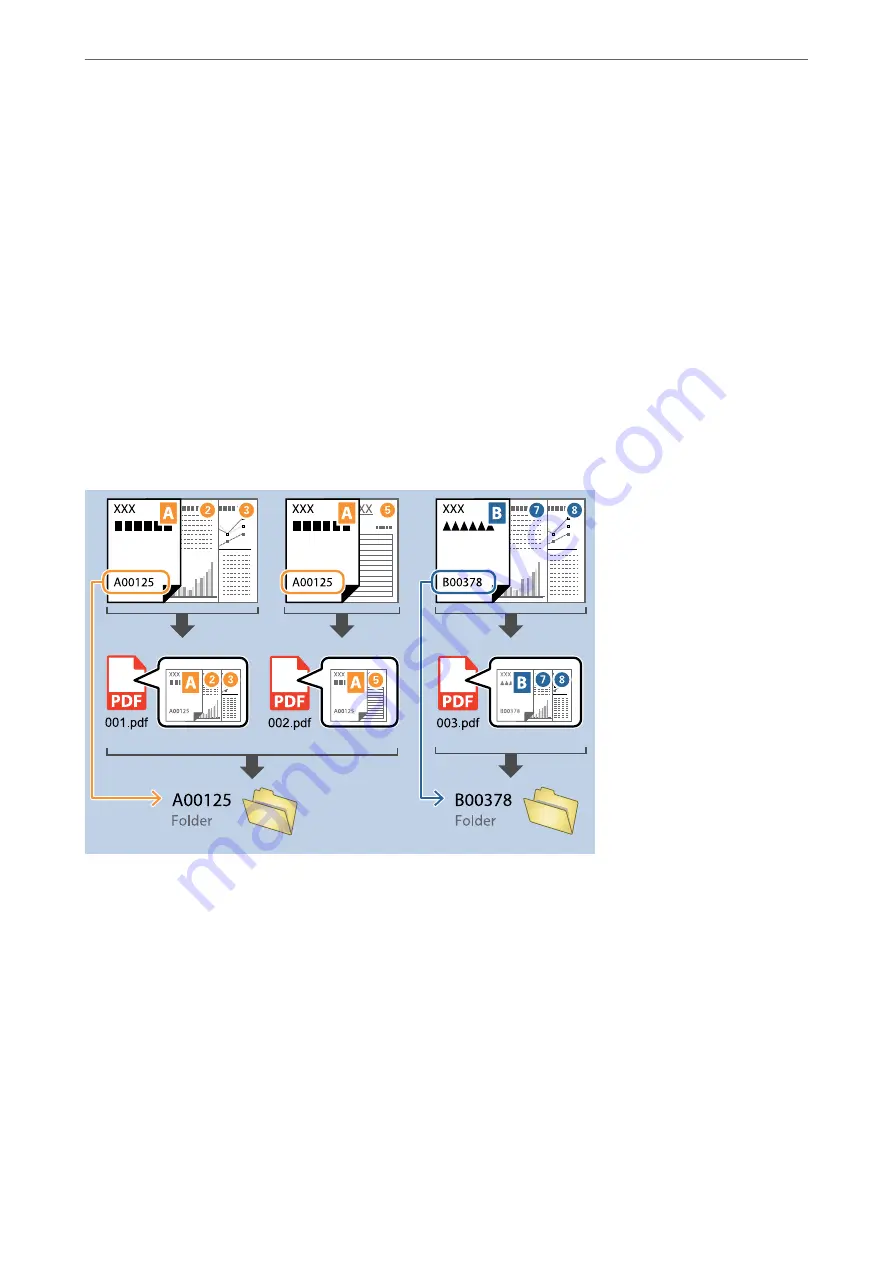
Note:
You can specify the point at which the
File Name Components
will be inserted with your cursor.
You can also drag and drop added items to change the order.
To delete added items, select the added item and delete it using the Delete key on your keyboard.
Related Information
&
“Placing Originals” on page 33
&
“Scanning Using Document Capture Pro (Windows)” on page 62
Creating and saving folders using OCR characters
Using OCR (a function for detecting text in scanned images and converting it to readable text), you can divide files
by using the text read from a specific area, and then create and save folders using the recognized text.
This section explains the job settings for "Creating and saving folders using the text read in OCR”.
1
2
3
4
5
0.0
0.2
0.4
0.6
0.8
1.0
1.2
1
2
3
4
5
0.0
0.2
0.4
0.6
0.8
1.0
1.2
1
2
3
4
5
0.0
0.2
0.4
0.6
0.8
1.0
1.2
1
2
3
4
5
0.0
0.2
0.4
0.6
0.8
1.0
1.2
>
Various Scanning Settings for Document Capture Pro (for Windows Only)
>
112
Summary of Contents for DS-530 II
Page 10: ...Important Instructions Safety Instructions 11 Restrictions on Copying 12 ...
Page 61: ...Basic Scanning Scanning Using a Scanner Button 62 Scanning from a Computer 62 ...
Page 135: ...Using the Flatbed Scanner Dock About the Flatbed Scanner Dock 136 ...
Page 184: ...Where to Get Help Technical Support Web Site 185 Contacting Epson Support 185 ...
















































