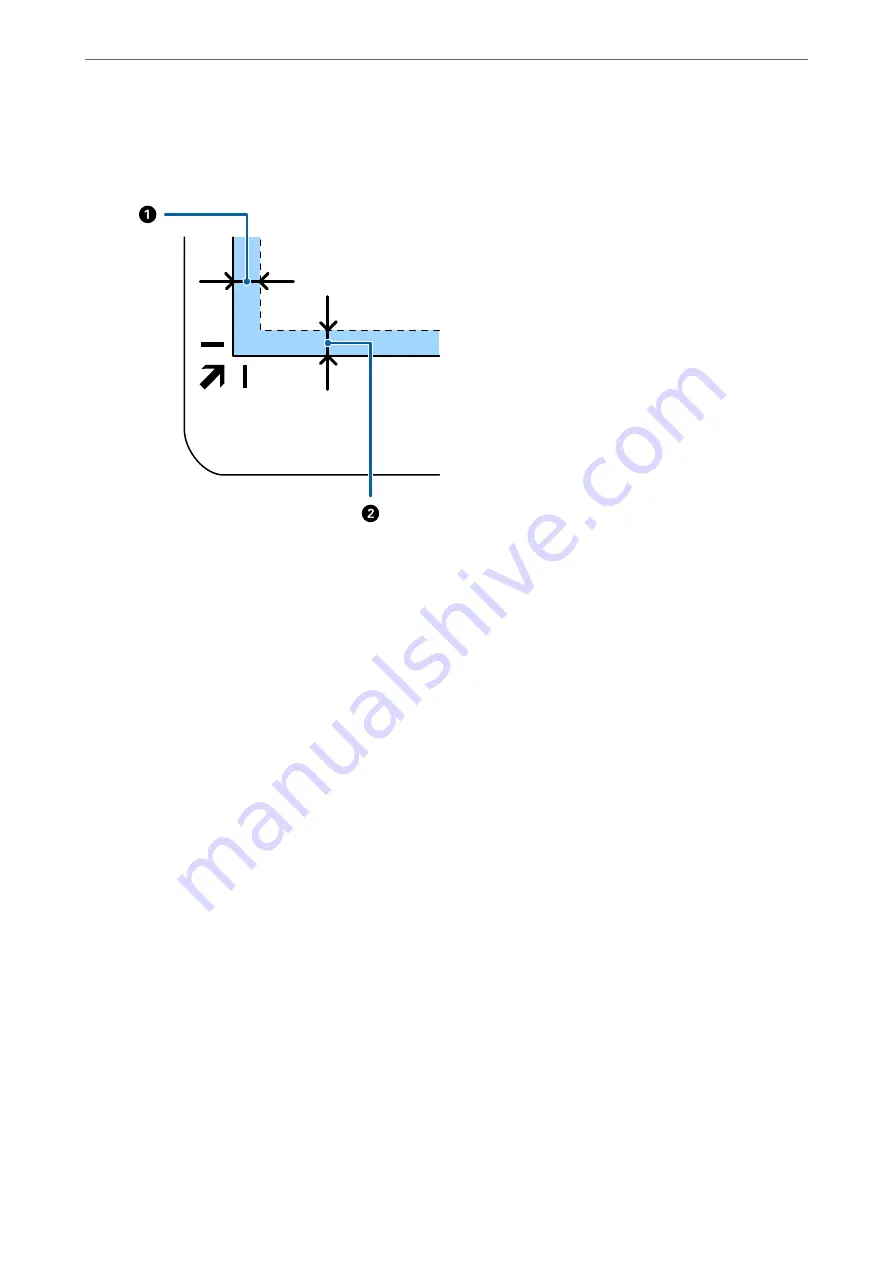
Note:
You can avoid cropping by moving the document about 2.5 mm (0.1 inch) away from the top and side edges indicated
by
A
and
B
in the following figure.
4.
Close the document cover gently so that your original does not move.
Note:
❏
Always keep the scanner glass clean.
❏
Do not leave originals on the scanner glass for an extended period of time as they may stick.
5.
Start Document Capture Pro (Windows), Document Capture (Mac OS), or Epson Scan 2.
6.
Select
Scanner Glass
from the
Document Source
list on the scan setting screen.
7.
Set the other items as necessary and then start scanning.
Notes on Using the Flatbed Scanner Dock
Place the Flatbed Scanner Dock on a horizontal and stable surface.
Notes on Scanning from the ADF
Depending on the length of the originals, operations for the input tray, the output tray, and the stopper vary when
scanning from the ADF using the Flatbed Scanner Dock. Do one of the following.
Note:
See the explanation for placing originals regarding other operations except for the input tray, the output tray, and the stopper.
Originals shorter than A5 (210 mm)
Open the input tray. Slide out the output tray, extend the output tray extension, and then raise the stopper.
Using the Flatbed Scanner Dock
>
About the Flatbed Scanner Dock
>
Notes on Using the Flatbed Scanne
139
Summary of Contents for DS-530 II
Page 10: ...Important Instructions Safety Instructions 11 Restrictions on Copying 12 ...
Page 61: ...Basic Scanning Scanning Using a Scanner Button 62 Scanning from a Computer 62 ...
Page 135: ...Using the Flatbed Scanner Dock About the Flatbed Scanner Dock 136 ...
Page 184: ...Where to Get Help Technical Support Web Site 185 Contacting Epson Support 185 ...






























