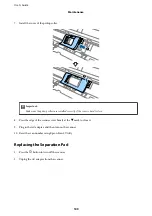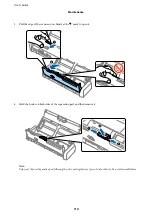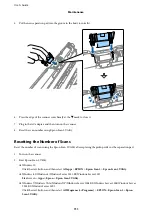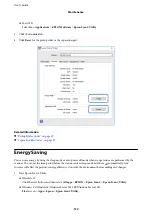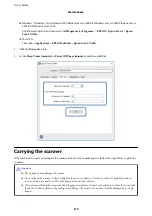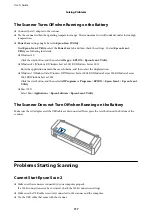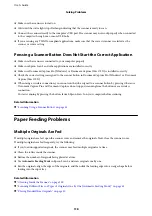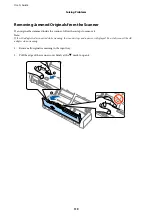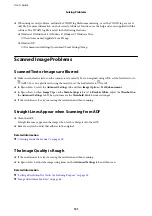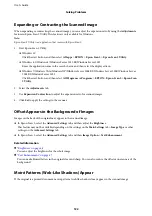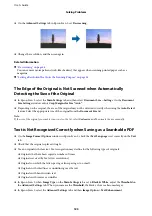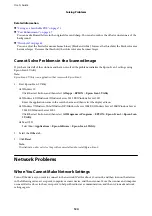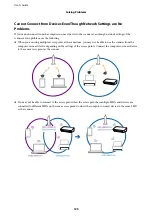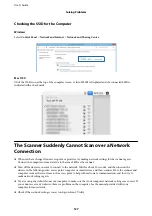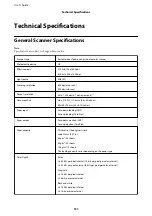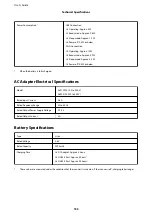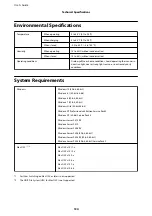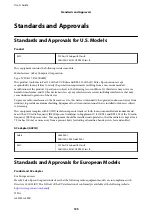❏
When using security software, exclude the TWAIN.log file from monitoring, or set the TWAIN.log as a read-
only file. For more information on your security software’s functions, see the help and so on supplied with the
software. The TWAIN.log file is saved in the following locations.
❏
Windows 10/Windows 8.1/ Windows 8/ Windows 7/ Windows Vista:
C:\Users\(user name)\AppData\Local\Temp
❏
Windows XP:
C:\Documents and Settings\(user name)\Local Settings\Temp
Scanned Image Problems
Scanned Text or Images are Blurred
❏
Make sure the feed selector on the scanner is set correctly. To scan originals using ADF, set the feed selector to
(ADF). To scan a plastic card using the card slot, set the feed selector to (card).
❏
In Epson Scan 2, select the
Advanced Settings
tab, and then
Image Option
>
Text Enhancement
.
❏
In Epson Scan 2, when
Image Type
on the
Main Settings
tab is set to
Black & White
, adjust the
Threshold
on
the
Advanced Settings
tab. When you increase the
Threshold
, black becomes stronger.
❏
If the resolution is low, try increasing the resolution and then scanning.
Straight Lines Appear when Scanning from ADF
❏
Clean the ADF.
Straight lines may appear in the image when trash or dirt gets into the ADF.
❏
Remove any trash or dirt that adheres to the original.
Related Information
&
“Cleaning Inside the Scanner” on page 100
The Image Quality is Rough
❏
If the resolution is low, try increasing the resolution and then scanning.
❏
In Epson Scan 2, adjust the image using items on the
Advanced Settings
tab, and then scan.
Related Information
&
“Setting a Resolution That Suits the Scanning Purpose” on page 55
&
“Image Adjustment Features” on page 64
User's Guide
Solving Problems
121