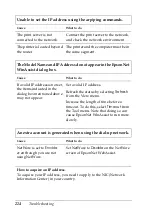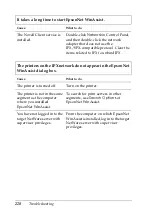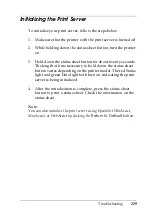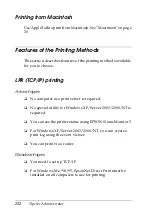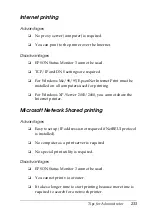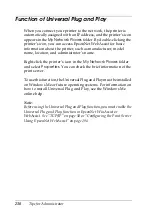236
Tips for Administrator
Setting and checking the new IP address
To set the new IP address of the print server which you have
obtained from your network administrator, use the ping
command and arp command with the -s flag (create an ARP
entry).
Note:
In the following procedure, we assume that the MAC address of your
print server
is 00:00:48:93:00:00 (hexadecimal), and that the IP address
which you will be assigning is 192.168.100.201 (decimal). Substitute
your values for these addresses when you type in the commands.
1. From the command line, type:
Example:
arp -s 192.168.100.201 00-00-48-93-00-00
2. Execute the ping command to set the IP address by pinging it:
Example:
ping 192.168.100.201
3. The print server should now respond to the ping. If it does
not, you may have incorrectly typed the MAC address or the
IP address in the arp -s command. Double-check and try
again. If none of these actions are effective, re-initialize the
print server and try again.
4. Print a status sheet to check whether the new IP address has
been assigned to the print server.
Note:
When the IP address is set by the ping command, the subnet mask
is automatically changed by the class of the IP address. To change
the subnet mask and the default gateway according to your network
environment, use EpsonNet WinAssist on Windows operating
systems or EpsonNet MacAssist in Macintosh.
Summary of Contents for C823781
Page 4: ...iv ...
Page 60: ...48 How to Set Up the Print Server ...
Page 88: ...76 EpsonNet WinAssist Configuration Utility ...
Page 106: ...94 EpsonNet MacAssist Configuration Utility ...
Page 142: ...130 Installing the Printer Driver ...
Page 182: ...170 Settings for UNIX ...
Page 194: ...182 EpsonNet Direct Print ...
Page 206: ...194 EpsonNet Internet Print ...
Page 242: ...230 Troubleshooting ...