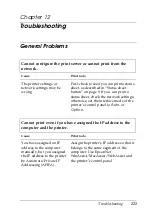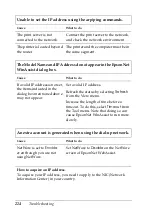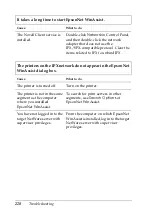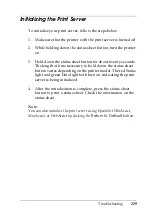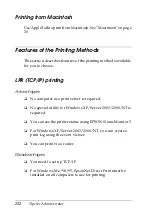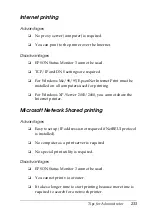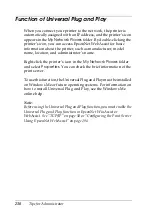A
Tips for Administrator
235
A
A
A
A
A
A
A
A
A
A
A
Checking the LAN
First, you need to check that the computer can reach the other
computer in the same segment, as follows:
1. Set the default gateway to the host on which you are setting
up the print server.
If there is a server or a router which acts as a gateway, enter
the address of the server or the router. If there is no gateway,
enter the IP address of your computer as a gateway address.
2. Assume that you want to reach the computer having the IP
address “192.168.100.101”. Check that the computer is
reachable by “pinging” it from the command line:
ping 192.168.100.101
3. If the computer is reachable, you can see the following result
(the exact form of the message depends on your operating
system, and the time may vary):
64 bytes from 192:168:100:101:icmp_seq=0. Time=34.ms
4. If the computer is unreachable, you may see something like
this:
PING 192:168:100:101:56 data bytes
If you press
Ctrl-C
, you may see something like this:
192:168:100:101 PING Statistics
3 packets transmitted, 0 packets received,
100% packet loss
Again, the exact wording of the message you see may differ
from this, depending on your operating system. If you cannot
“ping” the computer, check the following:
❏
The address in the ping command is correct.
❏
The Ethernet connection to the computer has been made
correctly, and all hubs, routers, etc. are switched on.
Summary of Contents for C823781
Page 4: ...iv ...
Page 60: ...48 How to Set Up the Print Server ...
Page 88: ...76 EpsonNet WinAssist Configuration Utility ...
Page 106: ...94 EpsonNet MacAssist Configuration Utility ...
Page 142: ...130 Installing the Printer Driver ...
Page 182: ...170 Settings for UNIX ...
Page 194: ...182 EpsonNet Direct Print ...
Page 206: ...194 EpsonNet Internet Print ...
Page 242: ...230 Troubleshooting ...