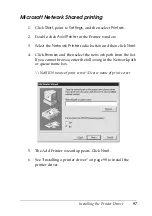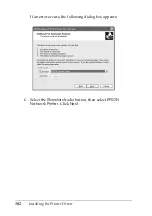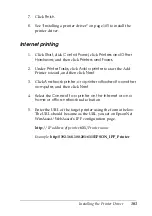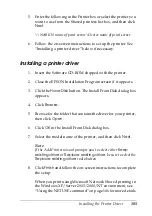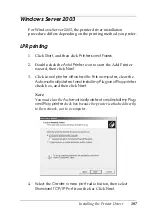4
EpsonNet MacAssist Configuration Utility
93
4
4
4
4
4
4
4
4
4
4
4
Note:
❏
The print server does not have a default IP address. Be sure to
assign a valid IP address manually or by using the DHCP
server.
❏
If the Dynamic DNS function is not supported, we recommend
that you select
Manual
and enter an IP address. If you select
Automatic
, the IP address of the print server changes every
time you turn on the printer, and you need to change the printer
port setting accordingly.
❏
To use the DHCP server, make sure it is installed on your
computer and configured correctly. See your operating system’s
online help for detailed instructions.
8. Check the settings and then click
Send
.
If you have set a password for the print server, the Password
dialog box appears. Enter your password (up to 20 characters)
and then click
OK
. Follow the on-screen instructions.
Follow the on-screen instructions. After the update is
complete, refresh the configuration by selecting
Refresh
from
the Device menu.
c
Caution:
Sending new settings to the print server can take 2 or 3
minutes. Wait until the update is complete before turning off
your printer.
Summary of Contents for C823781
Page 4: ...iv ...
Page 60: ...48 How to Set Up the Print Server ...
Page 88: ...76 EpsonNet WinAssist Configuration Utility ...
Page 106: ...94 EpsonNet MacAssist Configuration Utility ...
Page 142: ...130 Installing the Printer Driver ...
Page 182: ...170 Settings for UNIX ...
Page 194: ...182 EpsonNet Direct Print ...
Page 206: ...194 EpsonNet Internet Print ...
Page 242: ...230 Troubleshooting ...