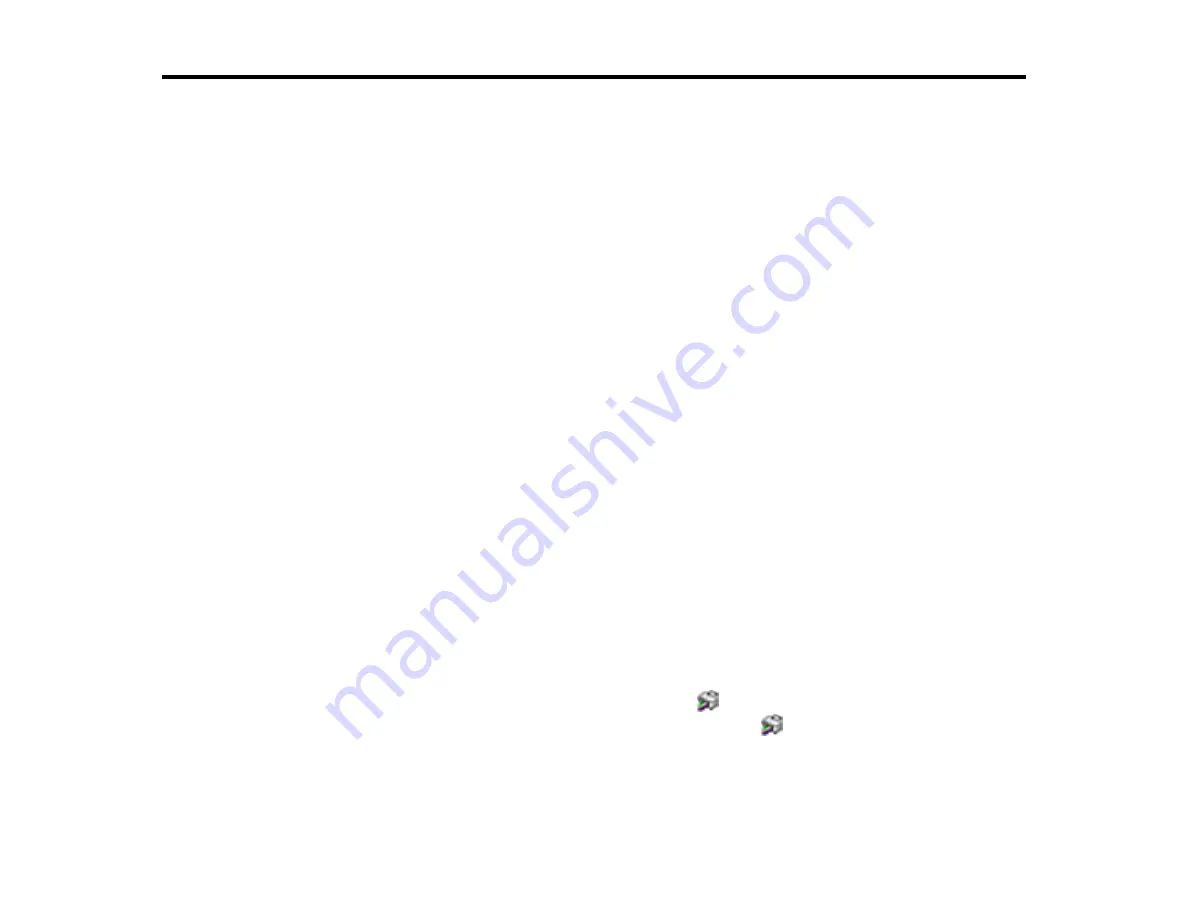
279
Solving Problems
Check these sections for solutions to problems you may have using your product.
Checking for Software Updates
Product Status Messages
Running a Product Check
Resetting Control Panel Defaults
Solving Setup Problems
Solving Network Problems
Solving Copying Problems
Solving Paper Problems
Solving Problems Printing from a Computer
Solving Page Layout and Content Problems
Solving Print Quality Problems
Solving Scanning Problems
Solving Scanned Image Quality Problems
Solving Faxing Problems
Solving USB Device Problems
Uninstall Your Product Software
Where to Get Help
Checking for Software Updates
It's a good idea to check Epson's support website occasionally for free updates to your product software.
Visit
(U.S.),
(Canada), or
(Caribbean) and
select your product.
•
Windows
: Your printer software automatically checks for updates. You can also manually update the
software by selecting
Software Update
here:
• Accessing the Windows Desktop and right-clicking the
icon for your product in the right side of
the Windows taskbar, or clicking the up arrow and right-clicking
.
• On the
Maintenance
tab in the printer settings window
Summary of Contents for C11CH71202
Page 1: ...ST C8000 User s Guide ...
Page 2: ......
Page 160: ...160 You see an Epson Scan 2 window like this ...
Page 162: ...162 You see an Epson Scan 2 window like this ...
Page 178: ...178 You see a screen like this 2 Click the Save Settings tab ...
Page 183: ...183 You see this window ...
Page 278: ...278 Print Quality Adjustment ...
















































