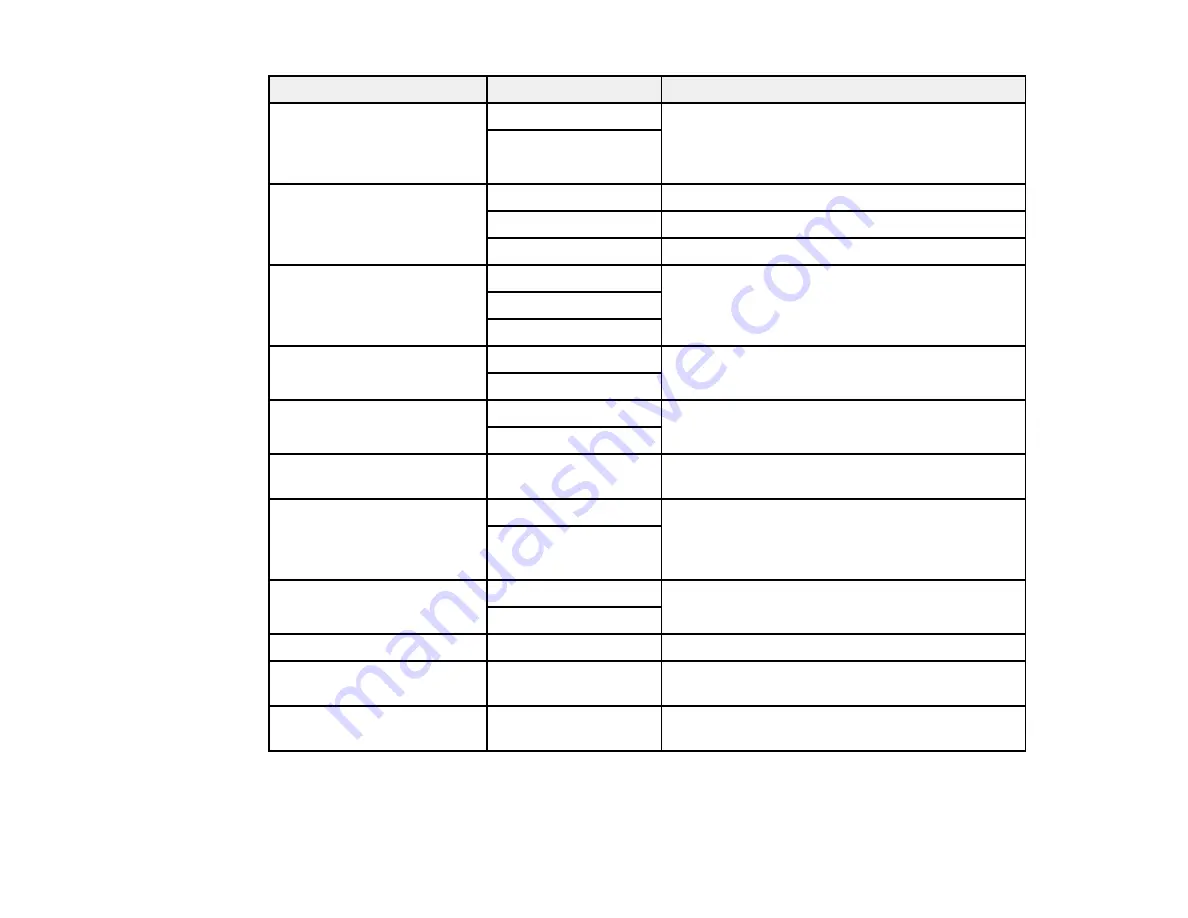
151
Scan Settings
Available options
Description
2-Sided
1-Sided
Lets you scan 2-sided originals placed in the
ADF. If you select
2-Sided
, you can also select
the
Orientation (Original)
and the
Binding
(Original)
.
2-Sided
Scan Area
Auto Detect
Select to automatically adjust the scan area
Various sizes
Select the page size for documents
Max Area
Select for most photos
Original Type
Text
Specify the type of original you are scanning
Text & Image
Photo
Orientation (Original)
Readable Direction
Select the orientation direction for how you
placed the originals
Left Direction
Mixed Size Originals
Off
Select
On
to scan originals of varying sizes in
their original sizes
On
Density
Varying levels
Adjust the lightness or darkness of scanned
images.
Remove Shadow
Off
Erase the shadows that appear in the center of a
document when copying a book or the shadows
that appear around a document when copying
thick paper
On
Remove Punch Holes
Off
Erase the binding holes on a document
On
Subject
—
Enter a subject for your email
Attached File Max Size
Various sizes
Select the maximum file size that can be
attached to an email
File Name
—
Enter a prefix, the date, and the time to the file
name for your scanned file
Parent topic:
Summary of Contents for C11CH71202
Page 1: ...ST C8000 User s Guide ...
Page 2: ......
Page 160: ...160 You see an Epson Scan 2 window like this ...
Page 162: ...162 You see an Epson Scan 2 window like this ...
Page 178: ...178 You see a screen like this 2 Click the Save Settings tab ...
Page 183: ...183 You see this window ...
Page 278: ...278 Print Quality Adjustment ...






























