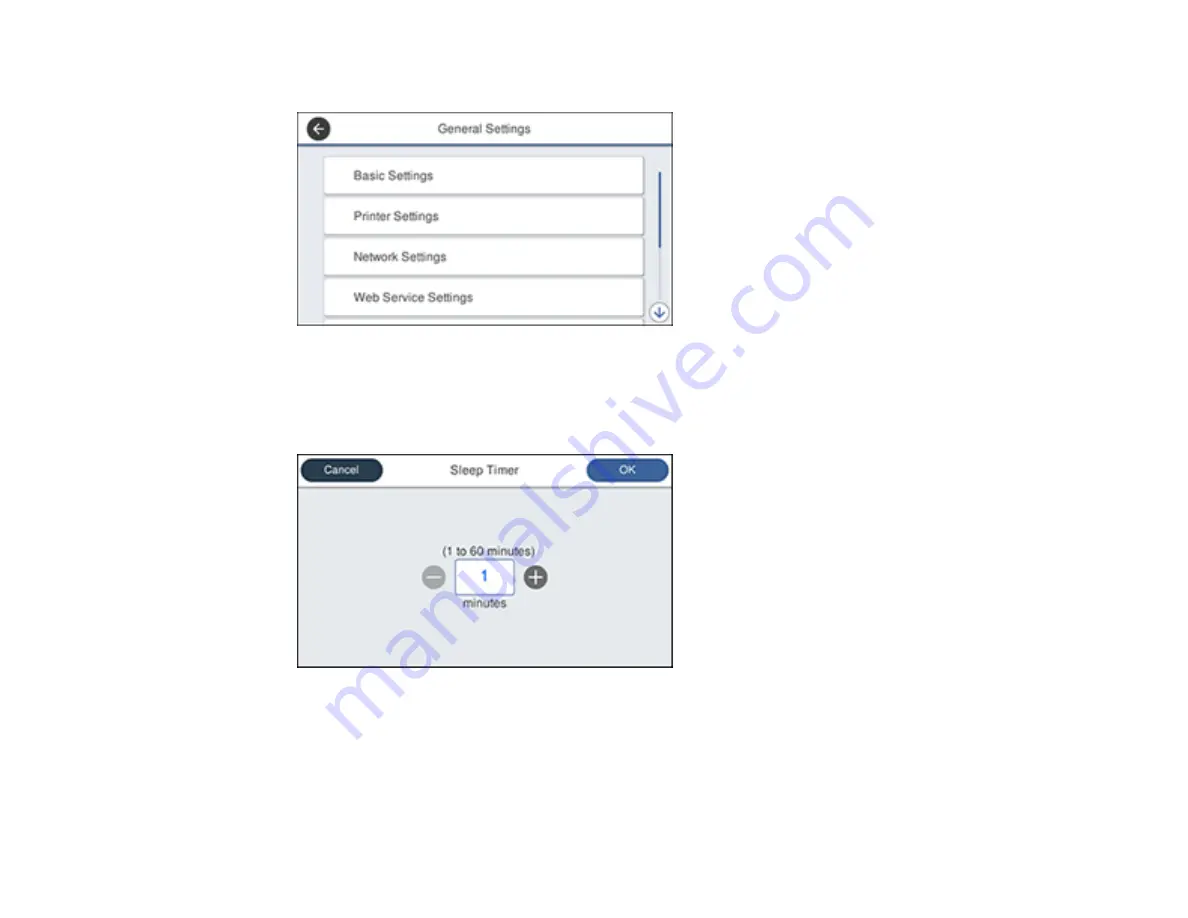
41
You see a screen like this:
4.
Select
Basic Settings
.
5.
Select
Sleep Timer
.
You see a screen like this:
6.
Do one of the following:
• Press the
–
or
+
icon to decrease or increase the number of minutes.
• Press the number of minutes on the LCD screen, select the number of minutes from the on-screen
keypad, and press
OK
.
Summary of Contents for C11CH67201
Page 1: ...WF 7820 WF 7840 Series User s Guide ...
Page 2: ......
Page 14: ......
Page 37: ...37 Product Parts Inside 1 Document cover 2 Document mat 3 Scanner glass 4 Control panel ...
Page 183: ...183 You see an Epson Scan 2 window like this ...
Page 185: ...185 You see an Epson Scan 2 window like this ...
Page 197: ...197 1 Click the Settings button You see a screen like this 2 Click the File Name Settings tab ...
Page 199: ...199 You see a screen like this 2 Click the Save Settings tab ...
Page 202: ...202 You see a screen like this 2 Click the Customize Actions tab ...
Page 204: ...204 You see this window ...
Page 288: ...288 You see a window like this 5 Click Print ...






























