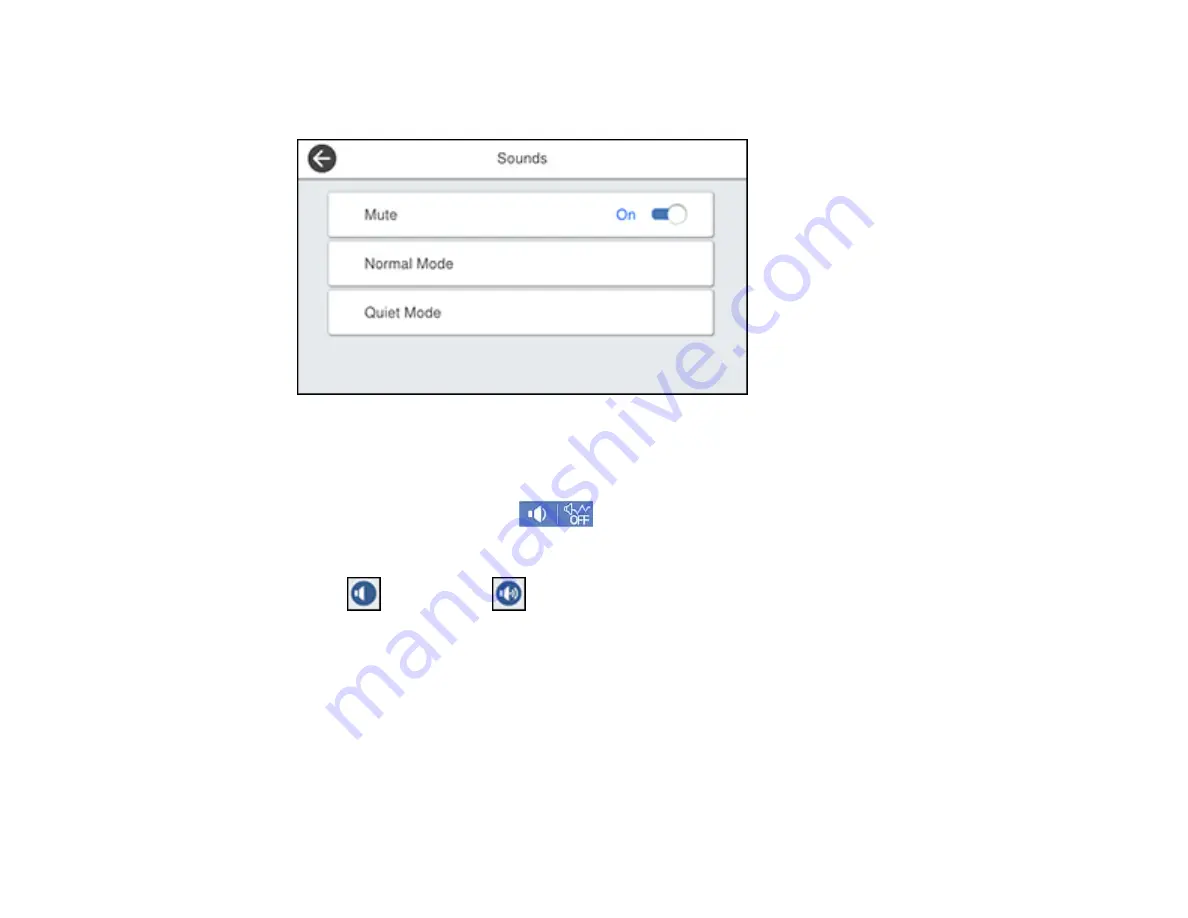
27
2.
Select
Settings
>
General Settings
>
Basic Settings
>
Sounds
.
You see a screen like this:
3.
Select
Mute
to turn off all control panel sounds, then go to step 7.
4.
Select
Normal Mode
or
Quiet Mode
to adjust control panel sounds.
Note:
You can also select the
icon on the home screen to adjust sounds.
5.
Select
Button Press
.
6.
Select
to decrease or
to increase the sound and select
OK
when you are finished.
7.
Select the back arrow to exit.
Note:
You can also adjust the
Sound Type
and the sound level for various product functions.
Parent topic:
Summary of Contents for C11CH67201
Page 1: ...WF 7820 WF 7840 Series User s Guide ...
Page 2: ......
Page 14: ......
Page 37: ...37 Product Parts Inside 1 Document cover 2 Document mat 3 Scanner glass 4 Control panel ...
Page 183: ...183 You see an Epson Scan 2 window like this ...
Page 185: ...185 You see an Epson Scan 2 window like this ...
Page 197: ...197 1 Click the Settings button You see a screen like this 2 Click the File Name Settings tab ...
Page 199: ...199 You see a screen like this 2 Click the Save Settings tab ...
Page 202: ...202 You see a screen like this 2 Click the Customize Actions tab ...
Page 204: ...204 You see this window ...
Page 288: ...288 You see a window like this 5 Click Print ...






























