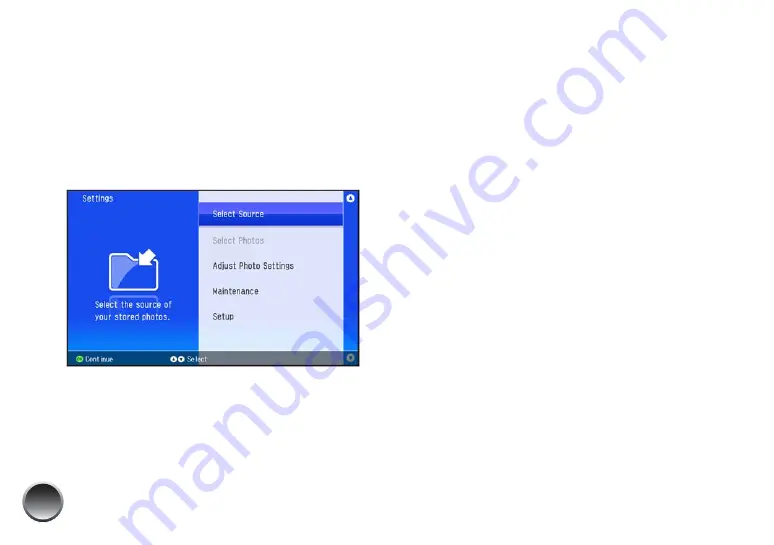
24
Selecting the Source for Photos
When you have photos saved in print history, you can
choose between those and the photos on your
memory card. If you insert a thumb drive or other
device, you can also select it as a source, and select
from multiple folders.
1
Press the
Menu
button on the remote control.
2
Press
OK
again to choose
Select Source
.
3
Press
OK
to choose
Change Source
.
4
Select the source you want and press
OK
.
Note: If you choose an external device that has more than one
folder, you can also select an individual folder or
All folders
.
Adding Camera Text
If your camera allows you to add text to your photos,
you can print the pictures along with the text.
This setting is available for borderless photos only.
1
Select the photos that have text added by your
camera.
2
Press the
Menu
button on the remote control.
3
Select
Setup
and press
OK
.
4
Select
Camera Text
and press
OK
.
5
Select
On
and press
OK
.
When you press
, you see a small camera text
icon on the preview to remind you about the
setting.
Note: Before you print, make sure the Borderless Layout setting
is selected. See page 14 for more information.
Summary of Contents for C11CA54203 - PictureMate Show Digital Frame
Page 1: ...User s Guide ...
Page 3: ...3 Specifications 82 Notices 87 Index 65 ...
Page 106: ...106 ...






























