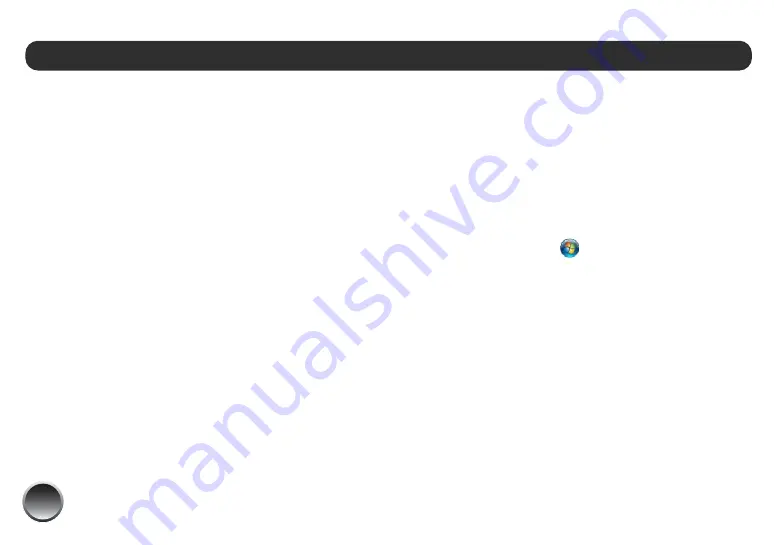
78
These sections tell you how to set up PictureMate so
that other computers on a network can print to it.
Note: These instructions are for small network users only. If you
are on a large network and would like to share PictureMate,
consult your network administrator.
See the instructions below for Windows, or on page 80
for Macintosh.
Windows
To install software programs in Windows Vista, XP, or
XP Professional x64 Edition, log on with a Computer
Administrator account.
To install software programs in Windows 2000, log on
as a user with administrative privileges (a user who
belongs to the Administrators group).
First, you need to set up PictureMate as a shared
printer on the computer that it is directly connected to.
Then, you must install the PictureMate software on
each computer that will access it through the network.
Setting Up a Shared Printer
Follow these steps to configure your computer to
share PictureMate with other computers on a network.
Note: With Windows XP, you may need to run the Network
Setup Wizard before you can set up printer sharing. Start the
Wizard and follow the on-screen instructions.
1
Do one of the following:
Windows Vista
: Click
, click
Control Panel
, and
click
Printer
under Hardware and Sound.
Windows XP:
Click
Start
, click
Control Panel
, and
click
Printers and Other Hardware
or
Printers
and Faxes
.
Windows 2000
: Click
Start
, click
Settings
, and
click
Printers
.
2
Right-click your Epson PictureMate, then click
Sharing
.
Set Up Network Printing
Summary of Contents for C11CA54203 - PictureMate Show Digital Frame
Page 1: ...User s Guide ...
Page 3: ...3 Specifications 82 Notices 87 Index 65 ...
Page 106: ...106 ...






























