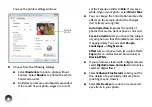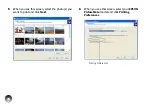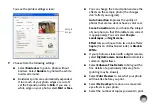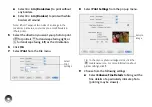55
Windows 2000
Access your card just as you would access a drive on
your computer.
To copy photos to and from your computer and card,
drag and drop the photos to the card or folder. Make
sure the photo files meet the requirements described
in “Supported Photo Formats” on page 6
Note: To copy files from Adobe Photoshop, save them as RGB
images using the standard save option (non-progressive). Files
saved in the CMYK format may not print with the colors you
expect.
When you’re done copying photos, carefully remove
your memory card, as described on the right.
Macintosh
A drive icon appears on your desktop that you can use
to copy the photos from the card to your Macintosh or
vice-versa.
When you’re done copying photos, carefully remove
your memory card, as described on the right.
Preparing to Remove a Memory Card
Once you’re finished copying photos to or from your
memory card, follow the steps below to remove it. Be
sure to remove any cards before turning off
PictureMate or unplugging its USB cable.
Note: Do not remove a card while the memory card light is
flashing, or without performing the steps described below, or
you may lose photos on your card.
1
Depending on your operating system, you may
need to do one of the following:
●
Windows Vista, XP, or XP Professional x64
Edition
: Click the
or
icon on the
taskbar. Then click
Safely Remove USB Mass
Storage Device
.
●
Windows 2000
: Click the
Safely Remove
Hardware
icon on the taskbar. Then click
Stop USB Mass Storage Device
.
●
Macintosh
: Drag the memory card icon from
your desktop to the trash.
2
Pull your card straight out of the slot.
Summary of Contents for C11CA54203 - PictureMate Show Digital Frame
Page 1: ...User s Guide ...
Page 3: ...3 Specifications 82 Notices 87 Index 65 ...
Page 106: ...106 ...