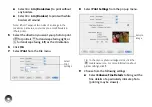61
You can change the way PictureMate works by using
the Setup menu. You can set the following
preferences:
●
Select the source for displaying and printing
photos (see page 24)
●
Change the Expansion setting for borderless
printing (see page 22)
●
Have text from your camera printed on your
photos (see page 24)
●
Change the way photos are saved after printing
(see page 61)
●
Make settings for printing directly from your
camera (
see
●
Make settings for Bluetooth printing (
●
Set the date and time (see page 62)
●
Set a time for PictureMate to turn on or off (see
page 62)
●
Change PictureMate’s language (see page 63)
●
Change the units of measurement from inches to
millimeters (see page 63)
●
Adjust the screen brightness (see page 63)
●
Return the settings to their defaults (see page 63)
Changing the Way Photos are Saved
After you print, PictureMate asks if you want to save
the pictures to its internal print history. You can change
this to save pictures automatically (without
confirmation), or not save at all.
1
Press the
Menu
button on the remote control.
2
Select
Setup
and press
OK
.
3
Select
Store to Printer Memory
and press
OK
.
4
Select one of the following, then press
OK
:
●
Confirm and save photo
●
Save photos
●
Do not save photos
Set PictureMate Preferences
Summary of Contents for C11CA54203 - PictureMate Show Digital Frame
Page 1: ...User s Guide ...
Page 3: ...3 Specifications 82 Notices 87 Index 65 ...
Page 106: ...106 ...