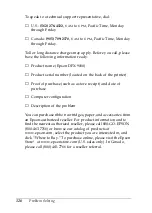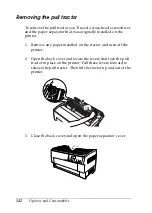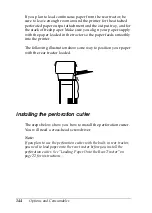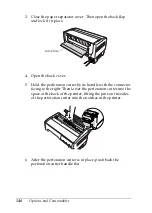136
Options and Consumables
Using the pull tractor with the front tractor
If you are using labels or multi-part forms with more than seven
parts (including the original), you should use the pull tractor
with the printer’s built-in front tractor.
You can switch between the front and rear tractors at any time
when you are using the pull tractor. Just press the
Front/Rear
button and then use the
LF/FF Load
button to feed the paper the
additional distance to the pull tractor. (Labels require special
handling. See “Using labels” on page 42 for details.)
To tear off documents, press the
LF/FF Load
button to advance
the paper to a point where it can be torn off.
To use the pull tractor with the front tractor, follow these steps:
1. Turn on the printer and open the back cover.
2. Make sure paper is loaded on the front tractor to the
top-of-form position. If paper is already loaded on the
tractor but it is in the standby position, press the
Front/Rear
or
LF/FF Load
button (depending on which tractor is
selected) to load the paper to the top-of-form position. (If no
paper is loaded on the front tractor, load paper. See
“Loading Paper Onto the Front Tractor” on page 15 for
instructions.)
3. Once you have paper loaded on the printer’s front tractor,
use the
LF/FF Load
button to advance the paper to the pull
tractor.