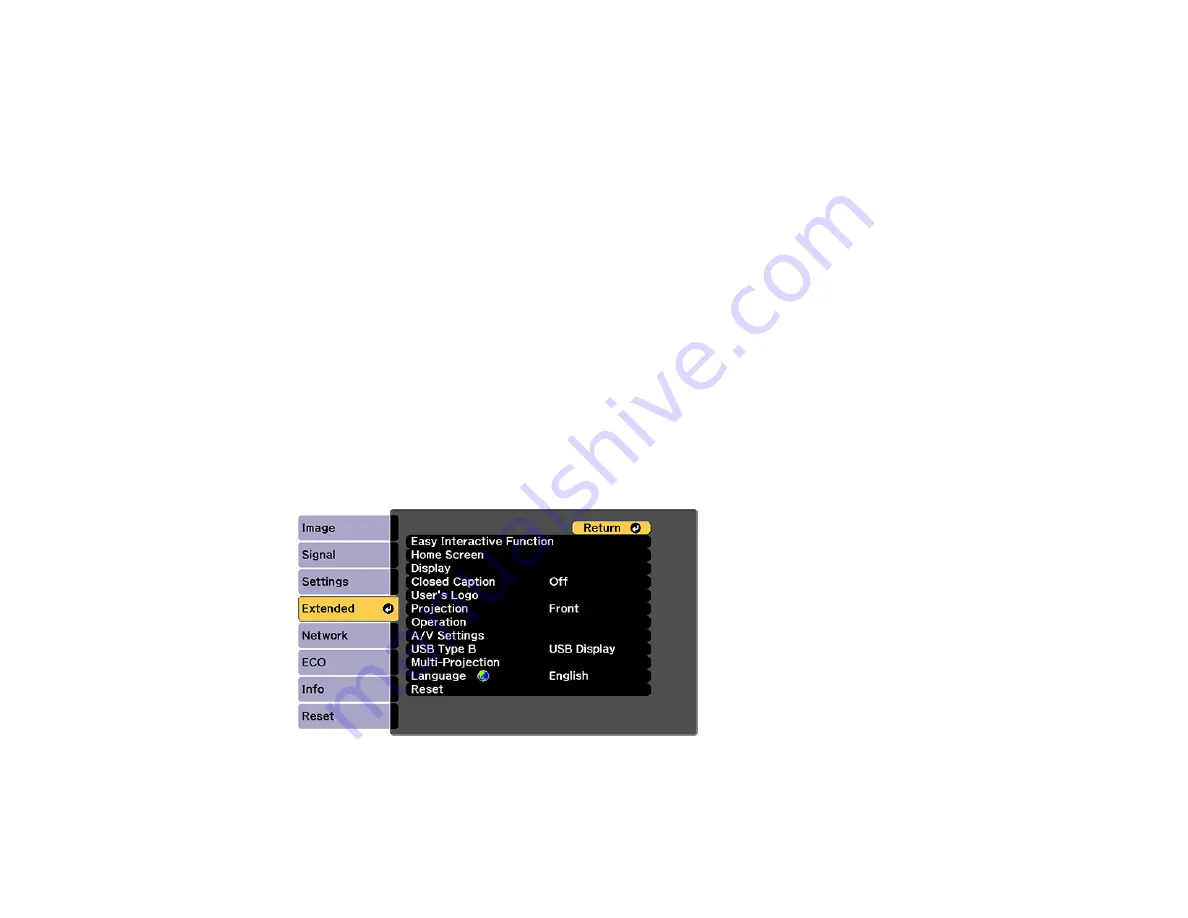
176
• Using the Image Shift feature
• Moving the projector
Note:
When using multiple projectors with DuoLink, draw a line across the two screens after pen
calibration and make sure the screens are aligned correctly. If the line position does not match, realign
the screens and perform calibration again. See the online
DuoLink Setup Guide
for additional
information.
Note:
Move any pen you are not using away from the projection screen while calibrating.
Calibrating Automatically
Calibrating Manually
Parent topic:
Calibrating Automatically
You do not need the pens or a computer for Auto Calibration.
Note:
You can start Auto Calibration by pressing the
User
button on the remote control or by pressing
the
Menu
button on the remote control as described here.
1.
Press the
Menu
button, select the
Extended
menu, and press
Enter
.
Summary of Contents for BrightLink 710Ui
Page 1: ...BrightLink 710Ui User s Guide ...
Page 2: ......
Page 28: ...28 Projector Parts Remote Control ...
Page 33: ...33 Rear 1 Laser diffusion ports 2 Installation magnets Parent topic Projector Part Locations ...
Page 57: ...57 1 Remove the battery cover 2 Insert the batteries with the and ends facing as shown ...
Page 66: ...66 2 Unscrew and remove the cable cover if it is attached screwdriver not included ...
Page 186: ...186 3 Select Touch Unit Setup and press Enter 4 Select Touch Calibration and press Enter ...
Page 251: ...251 2 Slide the air filter cover latch and open the air filter cover ...
Page 255: ...255 1 Twist off the tip of the pen to remove it ...
Page 257: ...257 1 Twist off the tip of the pen to remove it 2 Remove the soft tip ...
Page 296: ...296 Side ...






























