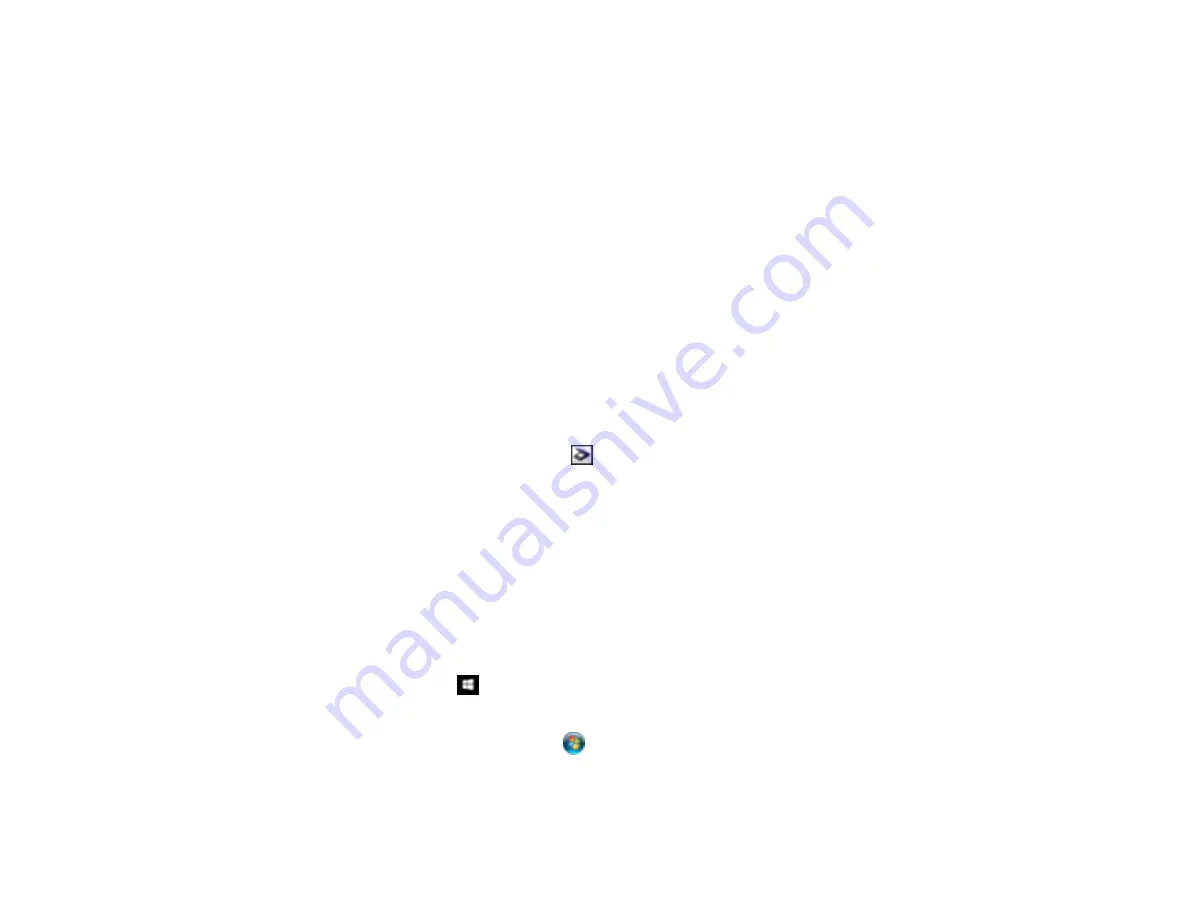
116
Spots or Lines Appear in All Scanned Images
If spots or lines appear in all your scanned images, clean the rollers and glass scanning surfaces inside
your scanner using a genuine Epson cleaning kit or a soft, moist cloth.
Parent topic:
Solving Scanned Image Quality Problems
Related tasks
Scanned Image is Cropped
If the edges of a scanned image are cropped, try the following solutions:
• Select
Auto Detect
or
Auto Detect (Long Paper)
as the Document Size setting in Epson Scan 2,
Document Capture Pro, or Document Capture.
• In Epson Scan 2, select the
Main Settings
tab. Select
Document Size
>
Settings
and adjust the
cropping area shown in the
Crop Margins for Size "Auto"
setting.
•
Document Capture Pro (Windows)
: Select
Detailed Settings
from the Scan window. Select
Document Size
>
Settings
and then adjust the cropping area shown in the
Crop Margins for Size
"Auto"
setting.
•
Document Capture (Mac)
: Click the
Scan button and select
Detailed Settings
from the Scan
window. Select
Document Size
>
Settings
and then adjust the cropping area shown in the
Crop
Margins for Size "Auto"
setting.
• In Epson Scan 2, select the
Advanced Settings
tab. Set the
Edge Fill
setting to
None
.
Parent topic:
Solving Scanned Image Quality Problems
Resetting the Epson Scan 2 Settings
If you continue to experience image quality problems after trying all possible solutions, you may need to
reset the Epson Scan 2 Settings using the Epson Scan 2 Utility.
1.
Do one of the following to start the Epson Scan 2 Utility:
•
Windows 10
: Click
and select
All apps
>
EPSON
>
Epson Scan 2 Utility
.
•
Windows 8.x
: Navigate to the
Apps
screen and select
Epson Scan 2 Utility
.
•
Windows (other versions)
: Click
or
Start
, and select
All Programs
or
Programs
. Select
EPSON
>
Epson Scan 2
>
Epson Scan 2 Utility
.
•
Mac:
Open the
Applications
folder, open the
Epson Software
folder, and select
Epson Scan 2
Utility
.
Summary of Contents for B11B236201
Page 1: ...DS 530 DS 770 User s Guide ...
Page 2: ......
Page 19: ...19 ...
Page 31: ...31 Note Do not load plastic cards vertically ...
Page 50: ...50 You see an Epson Scan 2 window like this ...
Page 52: ...52 You see an Epson Scan 2 window like this ...
Page 54: ...54 You see a window like this 3 Click the Scan icon ...
Page 57: ...57 You see this window ...
Page 66: ...66 You see an Epson Scan 2 window like this ...
Page 83: ...83 2 Open the flatbed scanner cover ...
Page 99: ...99 5 Press down on the pickup roller cover latch and pull up the cover to remove it ...






























