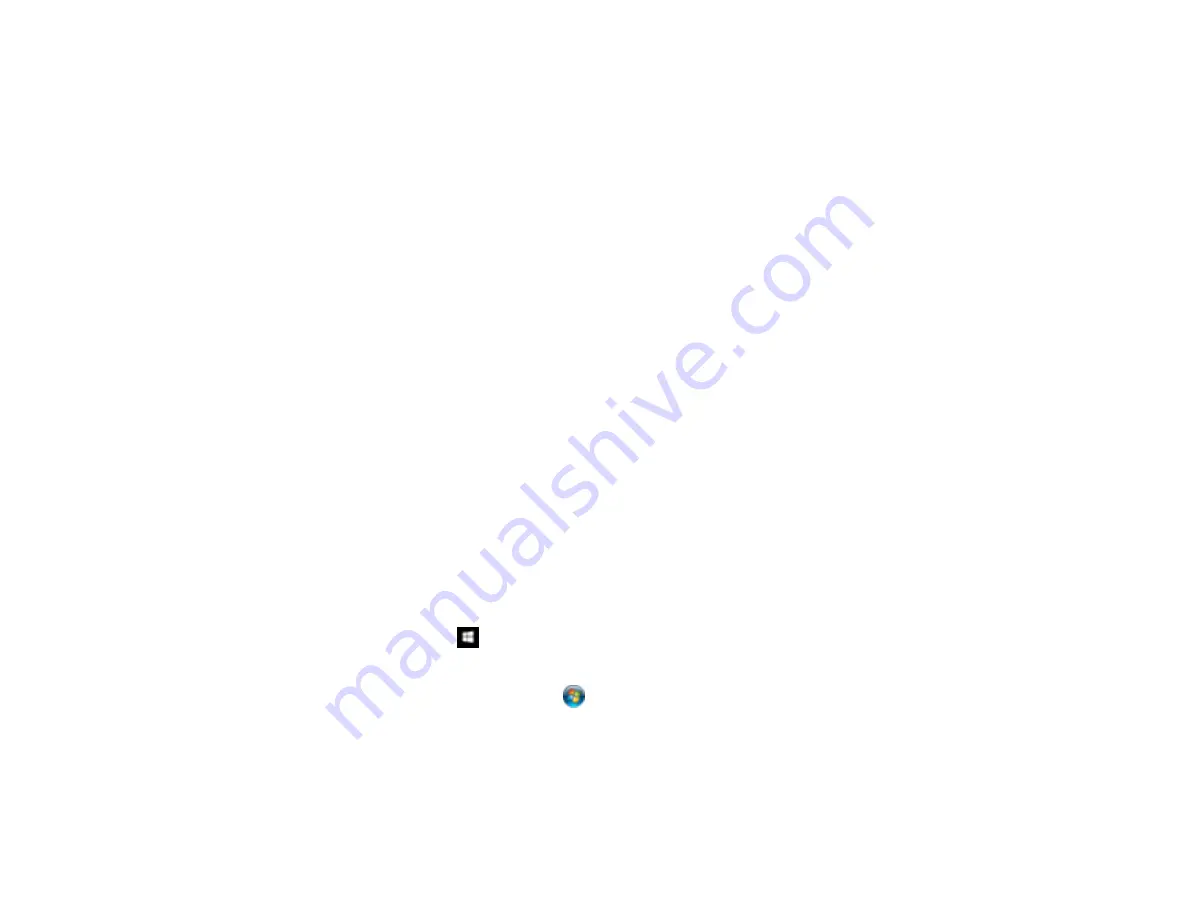
67
4.
Select
Double-Sided
as the Scanning Side setting.
5.
Select the original document size as the Document Size setting.
6.
Select one of the following as the Stitch Images setting:
•
Top&Bottom
: Places the scanned images one above the other.
•
Left&Right
: Places the scanned images side by side.
7.
Click
Save
.
8.
Click
Scan
.
The scanned image is displayed.
Note:
If the scanned images are not stitched together correctly, click
Scanning Side
on the Epson
Scan 2 window, select
Settings
, and set the Binding Edge to
Left
or
Top
.
Parent topic:
Scanning Multi-Page Originals as Separate Files - Windows
You can use Document Capture Pro (Windows) to scan multi-page originals as separate scanned files.
You indicate where you want the new scanned files to start by inserting a blank page or barcode
between the pages of your original.
Note:
The settings may vary, depending on the software version you are using. See the Help information
in Document Capture Pro for details.
1.
Load a multi-page original with blank pages or barcodes inserted where you want to start a new
scanned file.
2.
Do one of the following to start Document Capture Pro:
•
Windows 10
: Click
and select
All Apps
>
Epson Software
>
Document Capture Pro
.
•
Windows 8.x
: Navigate to the
Apps
screen and select
Document Capture Pro
.
•
Windows (other versions)
: Click
or
Start
, and select
All Programs
or
Programs
. Select
Epson Software
>
Document Capture Pro
.
Summary of Contents for B11B236201
Page 1: ...DS 530 DS 770 User s Guide ...
Page 2: ......
Page 19: ...19 ...
Page 31: ...31 Note Do not load plastic cards vertically ...
Page 50: ...50 You see an Epson Scan 2 window like this ...
Page 52: ...52 You see an Epson Scan 2 window like this ...
Page 54: ...54 You see a window like this 3 Click the Scan icon ...
Page 57: ...57 You see this window ...
Page 66: ...66 You see an Epson Scan 2 window like this ...
Page 83: ...83 2 Open the flatbed scanner cover ...
Page 99: ...99 5 Press down on the pickup roller cover latch and pull up the cover to remove it ...






























