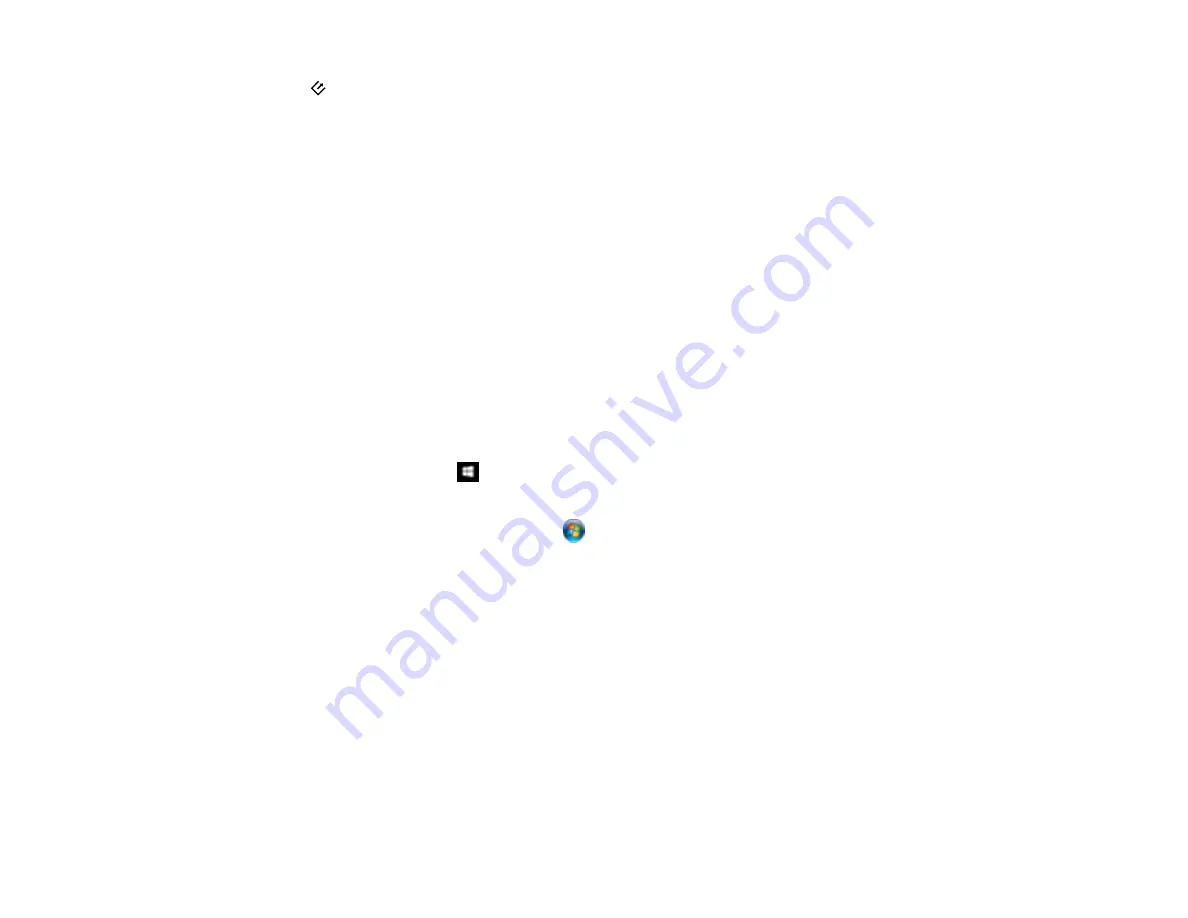
42
7
start button (starts scanning when networking is enabled)
Parent topic:
Using the Network Interface Unit
Connecting the Network Interface Unit
See the documentation that came with the optional Epson Network Interface Unit for instructions on
connecting it to your scanner.
Parent topic:
Using the Network Interface Unit
Setting Up Network Scanning
You can set up network scanning through the optional Epson Network Interface Unit. First connect the
unit to your scanner and verify that both are working properly. Then follow the instructions here to set up
computers for network scanning using the Epson Scan 2 Utility.
Note:
Make a note of the IP address or host name of the Epson Network Interface Unit so you can enter
it in these steps.
1.
Do one of the following to start Epson Scan 2 Utility:
•
Windows 10
: Click
and select
All Apps
>
EPSON
>
Epson Scan 2 Utility
.
•
Windows 8.x
: Navigate to the
Apps
screen and select
Epson Scan 2 Utility
.
•
Windows (other versions)
: Click
or
Start
, and select
All Programs
or
Programs
. Select
EPSON
>
Epson Scan 2
>
Epson Scan 2 Utility
.
•
Mac
: Open the
Applications
folder, open the
Epson Software
folder, and select
Epson Scan 2
Utility
.
2.
Select
Settings
from the Scanner drop-down list.
Summary of Contents for B11B236201
Page 1: ...DS 530 DS 770 User s Guide ...
Page 2: ......
Page 19: ...19 ...
Page 31: ...31 Note Do not load plastic cards vertically ...
Page 50: ...50 You see an Epson Scan 2 window like this ...
Page 52: ...52 You see an Epson Scan 2 window like this ...
Page 54: ...54 You see a window like this 3 Click the Scan icon ...
Page 57: ...57 You see this window ...
Page 66: ...66 You see an Epson Scan 2 window like this ...
Page 83: ...83 2 Open the flatbed scanner cover ...
Page 99: ...99 5 Press down on the pickup roller cover latch and pull up the cover to remove it ...






























