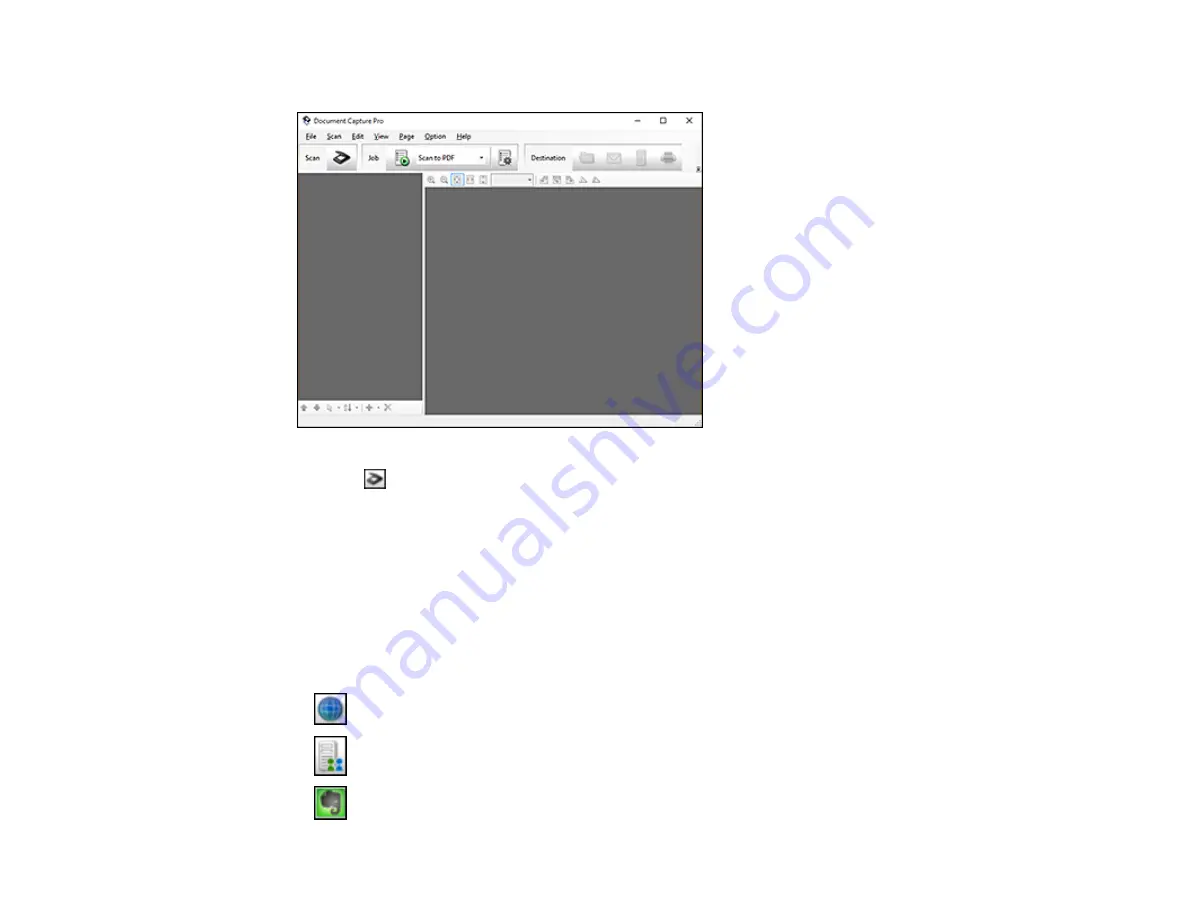
78
You see a window like this:
2.
Click the
Scan
icon.
3.
Select any displayed scan settings you want to use.
Note:
See the Help information in Document Capture Pro or Document Capture for details.
4.
Click
Scan
.
You see a preview of your scan in the Document Capture Pro or Document Capture window.
5.
Click one of the cloud service Destination icons to choose where to save your scanned file. (If you
cannot see all of the icons below, the service software may not be installed, the service may not be
available on your platform, or you need to click the arrow next to the icons.)
•
Web Folder (WebDAV)
•
Microsoft SharePoint server (Windows only)
•
Evernote (Windows only)
Summary of Contents for B11B236201
Page 1: ...DS 530 DS 770 User s Guide ...
Page 2: ......
Page 19: ...19 ...
Page 31: ...31 Note Do not load plastic cards vertically ...
Page 50: ...50 You see an Epson Scan 2 window like this ...
Page 52: ...52 You see an Epson Scan 2 window like this ...
Page 54: ...54 You see a window like this 3 Click the Scan icon ...
Page 57: ...57 You see this window ...
Page 66: ...66 You see an Epson Scan 2 window like this ...
Page 83: ...83 2 Open the flatbed scanner cover ...
Page 99: ...99 5 Press down on the pickup roller cover latch and pull up the cover to remove it ...






























