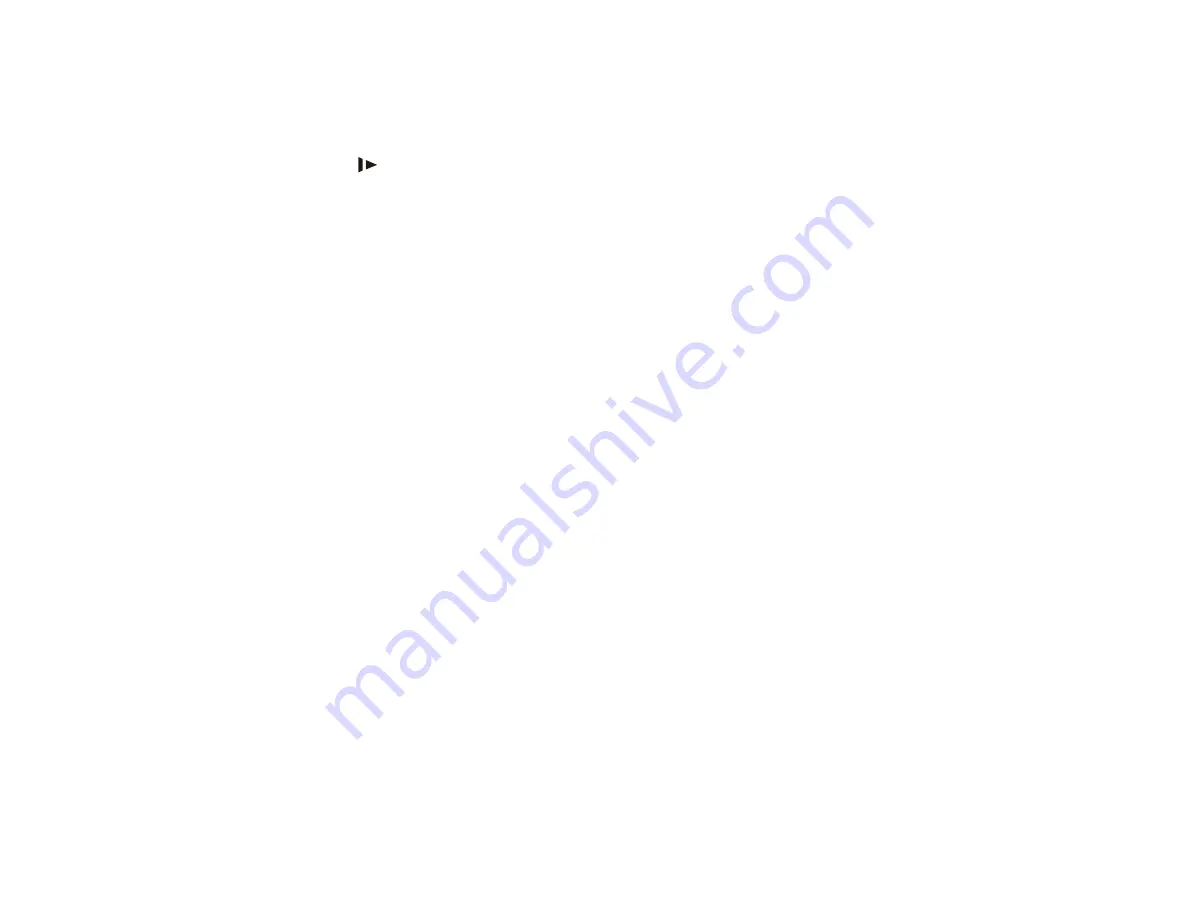
113
6. Close the scanner cover.
7. Carefully follow all loading instructions when you reload originals.
If originals jam in the scanner frequently, try the following:
• Press the
slow mode button to slow down the scanning speed.
• Clean inside the scanner and replace the roller assembly kit, if necessary.
• Close the output tray and let the originals fall freely onto the surface below the scanner.
Parent topic:
Related tasks
Cleaning Inside Your Scanner
Replacing the Scanner Rollers
Related topics
Scanning is Slow
If scanning becomes slow, try these solutions:
• Scan your original at a lower resolution, if possible.
• Make sure your system meets the requirements for your operating system. If you are scanning a high-
resolution image, you may need more than the minimum requirements. If necessary, increase your
system's memory.
• Make sure slow mode is turned off.
Parent topic:
Related references
Windows System Requirements
Mac System Requirements
Solving Scanned Image Quality Problems
Check these sections if a scanned image on your computer screen has a quality problem.
Back of Original Image Appears in Scanned Image
Scanned Characters are Blurry
Characters are not Recognized During Conversion to Editable Text (OCR)
Ripple Patterns Appear in an Image
Summary of Contents for B11B236201
Page 1: ...DS 530 DS 770 User s Guide ...
Page 2: ......
Page 19: ...19 ...
Page 31: ...31 Note Do not load plastic cards vertically ...
Page 50: ...50 You see an Epson Scan 2 window like this ...
Page 52: ...52 You see an Epson Scan 2 window like this ...
Page 54: ...54 You see a window like this 3 Click the Scan icon ...
Page 57: ...57 You see this window ...
Page 66: ...66 You see an Epson Scan 2 window like this ...
Page 83: ...83 2 Open the flatbed scanner cover ...
Page 99: ...99 5 Press down on the pickup roller cover latch and pull up the cover to remove it ...






























