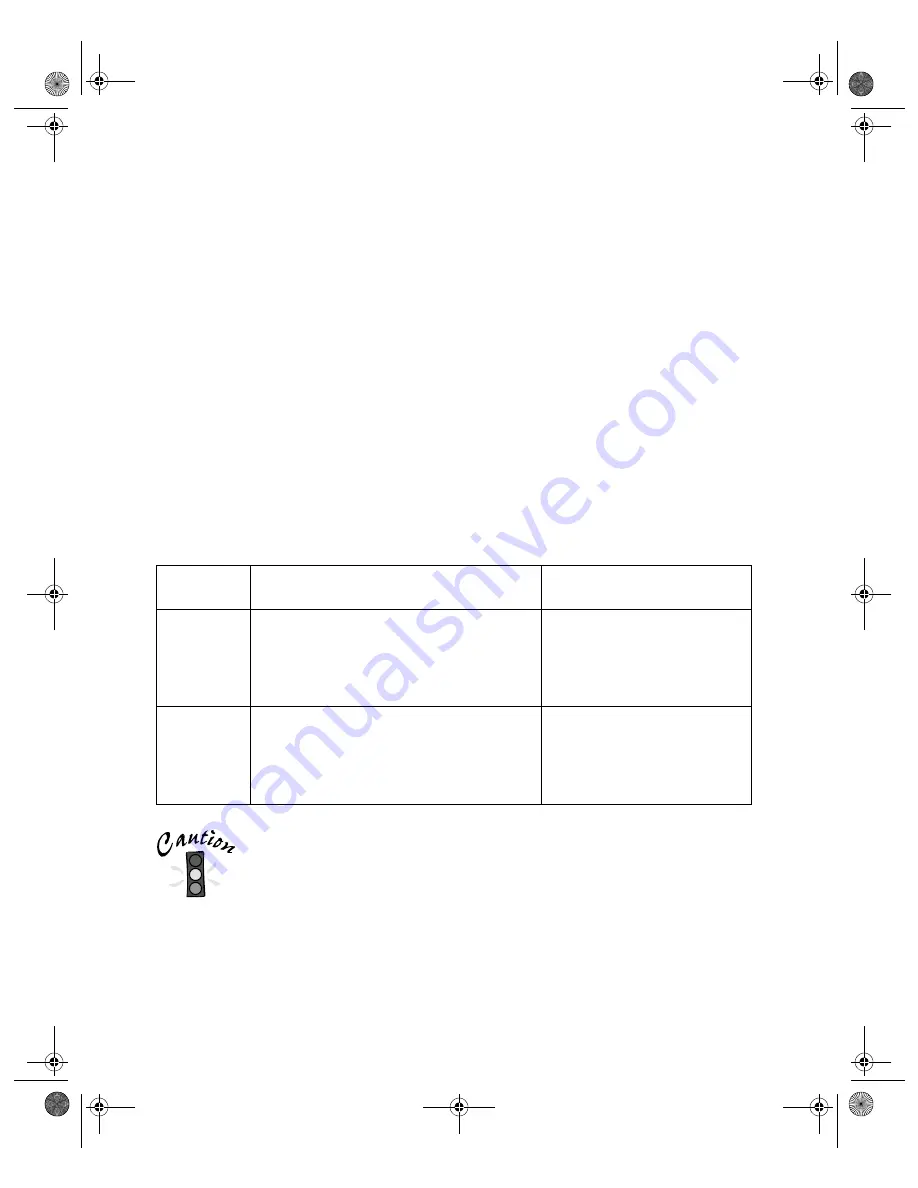
40
Using the Optional ADF
Before loading the ADF, make sure the document:
■
Has no wet ink on it.
■
Has no holes.
■
Is not ripped or wrinkled.
■
Has no staples or other objects attached that may damage the feeder.
■
Has no folds.
■
Is not a multipart form.
■
Is not bound.
■
Has no carbon coating.
■
Has no cut-out areas.
How you load your document depends on the scanner driver you use. Follow these
guidelines when you place your document in the ADF:
When scanning high-quality color or halftone documents, it’s
best to open the ADF and scan documents manually.
Don’t open the ADF while scanning. You’ll get an option error
and possibly a paper feeding error. Always close the ADF
before scanning or using the feeder.
Type of
document
Using the EPSON TWAIN Pro driver
Using the ISIS driver
One-sided
document
Place the document stack face up,
bottom edge first (or left edge first, if your
document is in landscape orientation).
Use the
ADF - Single-sided
setting as
your Document Source.
Place the document stack
face down, bottom edge first.
Use the 1 to N setting.
Two-sided
document
Place the document stack face up,
bottom edge first (or left edge first, if your
document is in landscape orientation).
Use the
ADF - Double-sided
setting as
your Document Source.
Place the document stack
face down, bottom edge first.
Use the 1 to N setting.
shallot.book Page 40 Thursday, January 27, 2000 9:59 PM
Summary of Contents for B107011F - GT 10000
Page 1: ...COLOR SCANNER USER S GUIDE shallot book Page i Thursday January 27 2000 9 59 PM ...
Page 40: ...34 Setting Up Your Scanner shallot book Page 34 Thursday January 27 2000 9 59 PM ...
Page 86: ...80 Network Scanning shallot book Page 80 Thursday January 27 2000 9 59 PM ...
Page 104: ...98 Solving Problems shallot book Page 98 Thursday January 27 2000 9 59 PM ...
Page 112: ...106 Installing the TCP IP Protocol shallot book Page 106 Thursday January 27 2000 9 59 PM ...
Page 128: ...122 Notices shallot book Page 122 Thursday January 27 2000 9 59 PM ...
















































