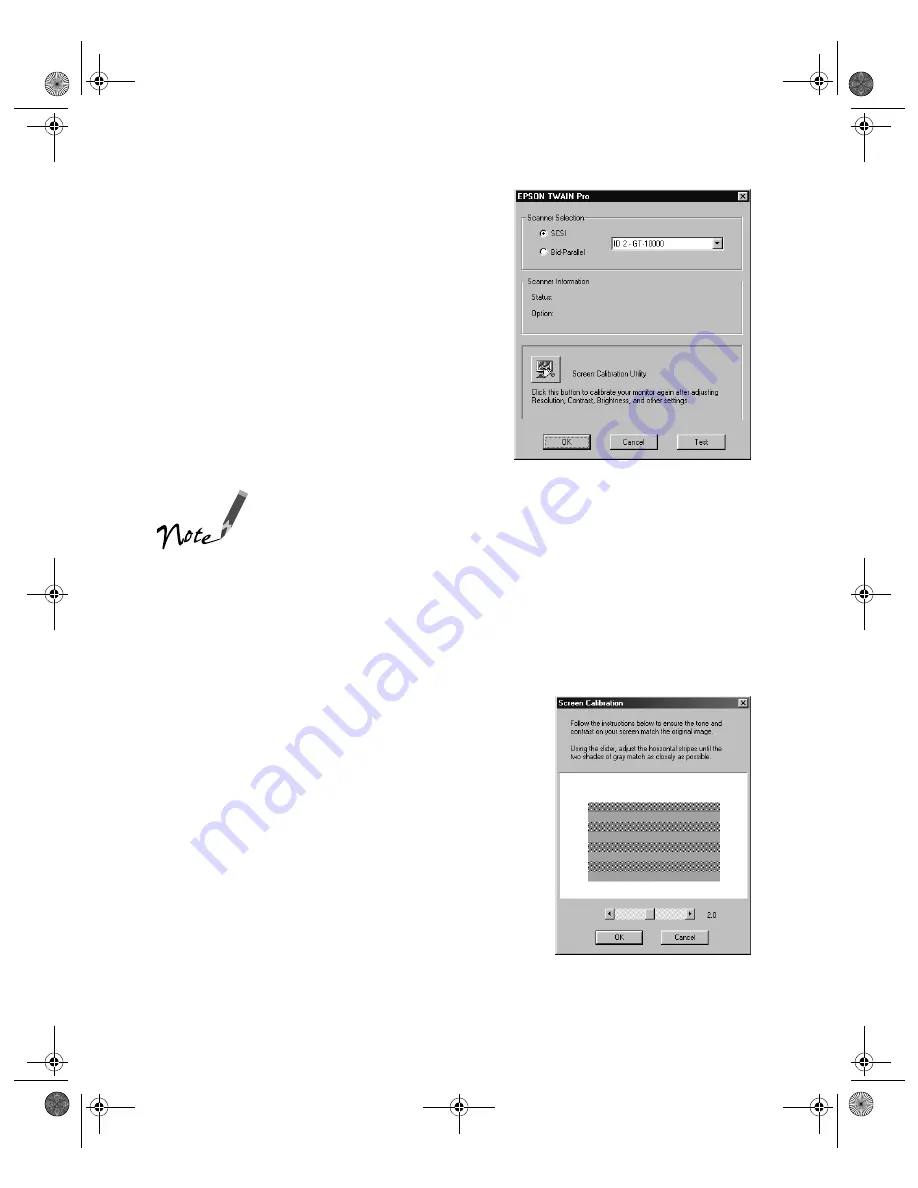
66
Network Scanning
4. If you’re not installing EPSON TWAIN
Pro, go to step 7.
If you’re installing EPSON TWAIN Pro,
follow the instructions on the screen.
When you see the window on the right,
make sure
SCSI
and
GT-10000
are
selected under Scanner Selection.
If you’re installing EPSON TWAIN Pro Network in order to use
a scanner attached to another computer, you’ll see a window
that asks for the Network Scanner Address (the scanner
server’s IP address). Enter the IP address for the scanner
server you want to connect to. See page 73 for instructions.
Then continue with step 5 below.
5. Click
Test
to check scanner operation. If the scanner is communicating with your
computer, you see
Status: Device Reader
under Scanner Information. Click
OK
to close the window.
6. When you see the EPSON Screen
Calibration Utility, move the slider right or
left until the stripes match as closely as
possible. Then click
OK
.
(The EPSON Screen Calibration Utility
calibrates the preview image you see in
your EPSON TWAIN Pro driver to match
your monitor settings.)
shallot.book Page 66 Thursday, January 27, 2000 9:59 PM
Summary of Contents for B107011F - GT 10000
Page 1: ...COLOR SCANNER USER S GUIDE shallot book Page i Thursday January 27 2000 9 59 PM ...
Page 40: ...34 Setting Up Your Scanner shallot book Page 34 Thursday January 27 2000 9 59 PM ...
Page 86: ...80 Network Scanning shallot book Page 80 Thursday January 27 2000 9 59 PM ...
Page 104: ...98 Solving Problems shallot book Page 98 Thursday January 27 2000 9 59 PM ...
Page 112: ...106 Installing the TCP IP Protocol shallot book Page 106 Thursday January 27 2000 9 59 PM ...
Page 128: ...122 Notices shallot book Page 122 Thursday January 27 2000 9 59 PM ...






























