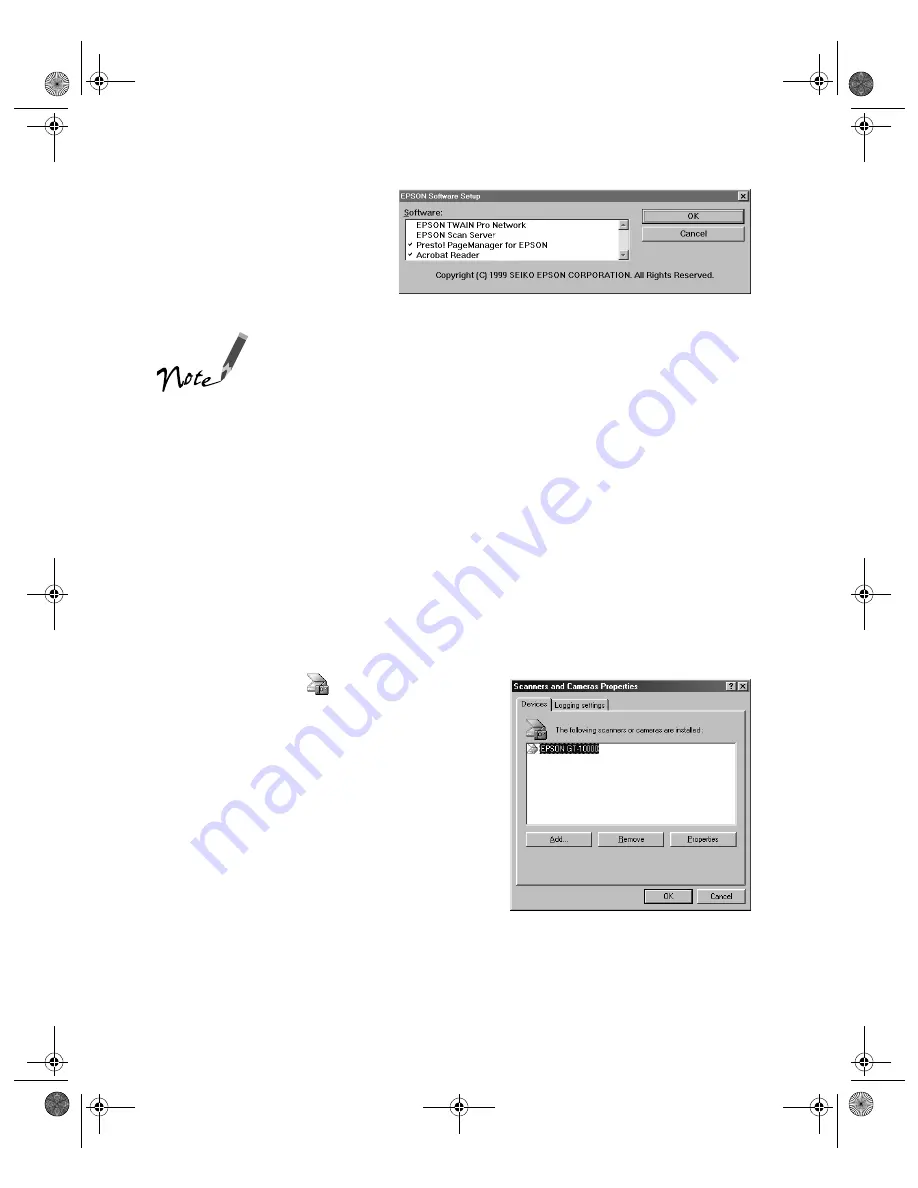
22
Setting Up Your Scanner
3. Select
Presto!
PageManager for
EPSON
and
Acrobat
Reader
(if necessary). (A
check mark appears beside
selected applications.)
Don’t select either of the two network applications, EPSON
TWAIN Pro Network or EPSON Scan Server. The EPSON
TWAIN Pro driver, which is already installed on your
computer, lets you scan to an EPSON GT-10000 connected to
your computer. If you want to install software for a network
scanner, see Chapter 5, “Network Scanning,” instead.
4. Follow the instructions on the screen to install the software.
If you’re done installing software, restart your computer. Then follow the instructions
in the next section to make sure your scanner is operating properly. If you want to
install PhotoDeluxe and TextBridge Pro, see page 33.
Testing Your Scanner Connection
You need to verify that your scanner was properly connected and the software was
installed correctly. Follow these steps to test scanner operation:
1. Double-click the
Scanners and
Cameras
icon in the Windows Control
Panel to open the Scanners and Cameras
Properties window.
2. Make sure
EPSON GT-10000
is selected,
then click the
Properties
button.
shallot.book Page 22 Thursday, January 27, 2000 9:59 PM
Summary of Contents for B107011F - GT 10000
Page 1: ...COLOR SCANNER USER S GUIDE shallot book Page i Thursday January 27 2000 9 59 PM ...
Page 40: ...34 Setting Up Your Scanner shallot book Page 34 Thursday January 27 2000 9 59 PM ...
Page 86: ...80 Network Scanning shallot book Page 80 Thursday January 27 2000 9 59 PM ...
Page 104: ...98 Solving Problems shallot book Page 98 Thursday January 27 2000 9 59 PM ...
Page 112: ...106 Installing the TCP IP Protocol shallot book Page 106 Thursday January 27 2000 9 59 PM ...
Page 128: ...122 Notices shallot book Page 122 Thursday January 27 2000 9 59 PM ...






























