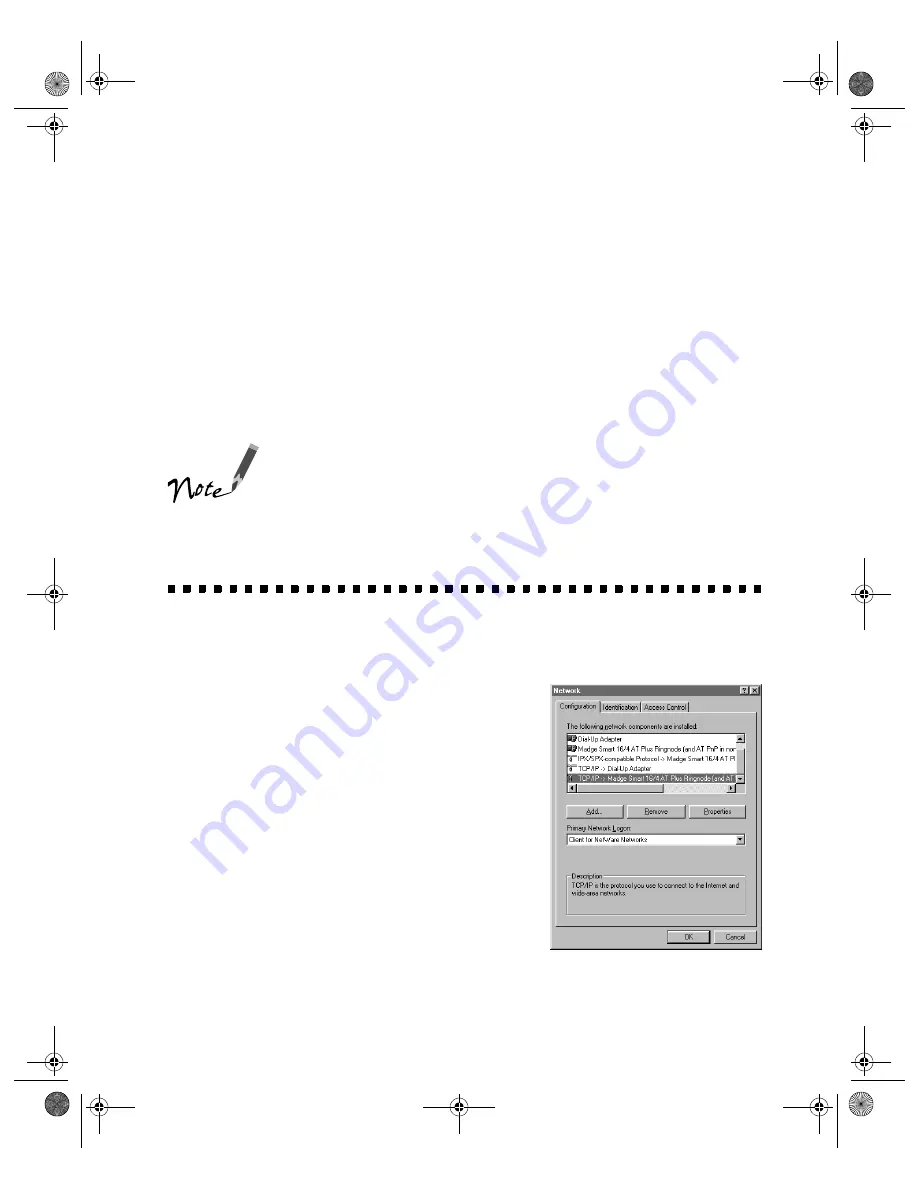
101
Appendix A
Installing the TCP/IP Protocol
To use your EPSON GT-10000 as a network scanner, the computers must be
configured and operational on an existing network with TCP/IP Protocol installed.
In addition, both the scanner server and client computers must have an IP address
assigned.
If you’re running DHCP and WINS, or if you have a DNS
server, you may find it easier to use a host name rather than
an IP address to identify the scanner server. To specify a host
name, you must enable DNS. See your Windows
documentation for instructions.
Installing the TCP/IP Protocol on
Windows 98 and Windows 95
1. Double-click the
Network
icon in the
Control Panel. If necessary, click the
Configuration
tab to display the screen on
the right.
2. Check that
TCP/IP
appears in the list of
installed network components.
If it appears in the list, go to “Assigning an IP
Address” on page 102.
If you don’t see
TCP/IP
in the list, continue
with the next step.
3. Click the
Add
button.
shallot.book Page 101 Thursday, January 27, 2000 9:59 PM
Summary of Contents for B107011F - GT 10000
Page 1: ...COLOR SCANNER USER S GUIDE shallot book Page i Thursday January 27 2000 9 59 PM ...
Page 40: ...34 Setting Up Your Scanner shallot book Page 34 Thursday January 27 2000 9 59 PM ...
Page 86: ...80 Network Scanning shallot book Page 80 Thursday January 27 2000 9 59 PM ...
Page 104: ...98 Solving Problems shallot book Page 98 Thursday January 27 2000 9 59 PM ...
Page 112: ...106 Installing the TCP IP Protocol shallot book Page 106 Thursday January 27 2000 9 59 PM ...
Page 128: ...122 Notices shallot book Page 122 Thursday January 27 2000 9 59 PM ...






























