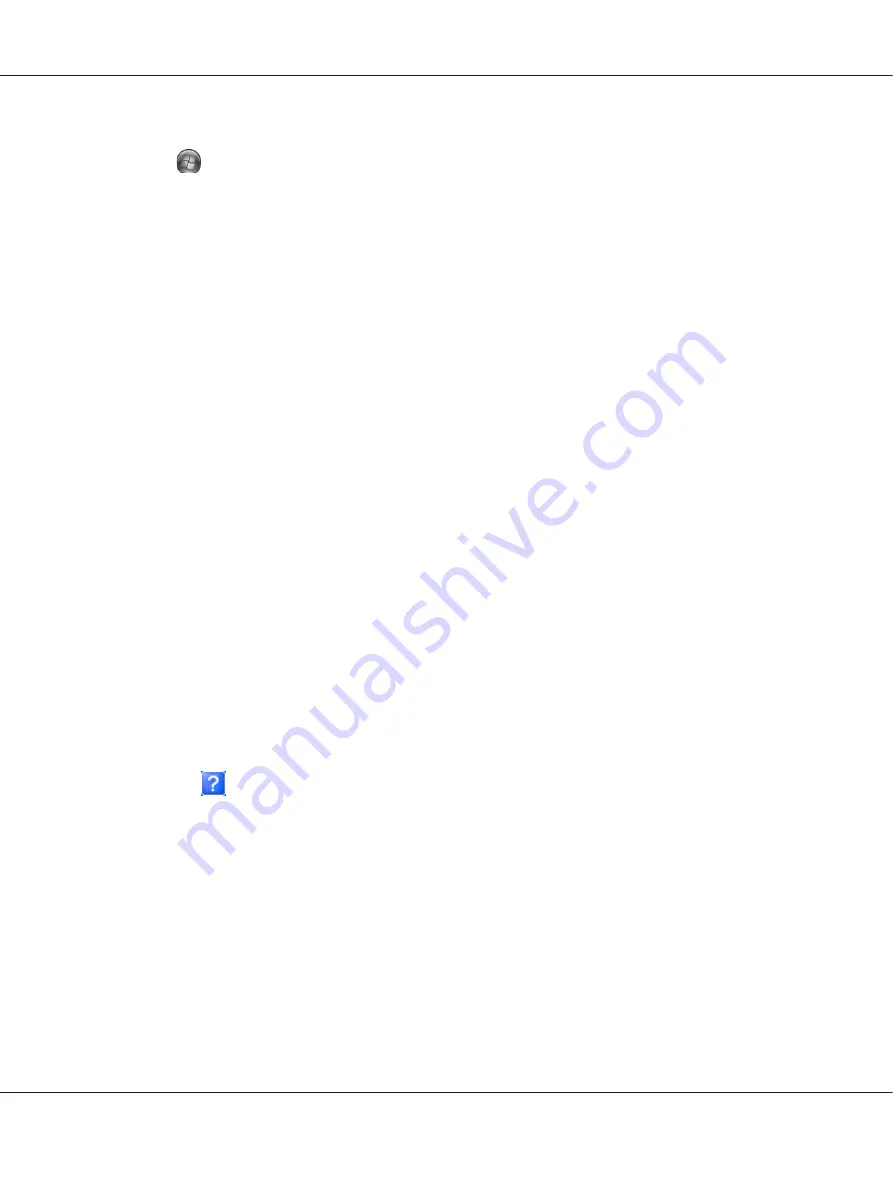
❏
Windows Vista and Server 2008:
Click
Start
, click
Control Panel
, then double-click
Printers
. Right-click the icon for your
printer, then click
Select Printing Preferences
.
❏
Windows XP and Server 2003:
Click
Start
, click
Printers and Faxes
. Right-click the icon for your printer, then click
Printing
Preferences
.
❏
Windows 2000:
Click
Start
, point to
Settings
, then click
Printers
. Right-click the icon for your printer, then click
Printing Preferences
.
From the shortcut icon on the taskbar
Right-click the printer icon on the taskbar, then select
Printer Settings
.
To add a shortcut icon to the Windows taskbar, first access the printer driver from the Start menu as
described above. Next, click the
Maintenance
tab, the
Speed & Progress
button, and then the
Monitoring Preferences
button. In the Monitoring Preferences window, select the
Select Shortcut
Icon
check box.
Getting information through online help
You can access online help for items in the printer driver from your application or the Windows Start
menu.
&
See “Accessing the printer driver for Windows” on page 16.
In the printer driver window, try one of the following procedures.
❏
Right-click the item, then click
Help
.
❏
Click the
button at the top right of the window, then click the item (for Windows XP and 2000
only).
Accessing the printer driver for Mac OS X
The table below describes how to access the printer driver dialog.
B-310N/B-510DN User’s Guide
Using Your Software
17






























