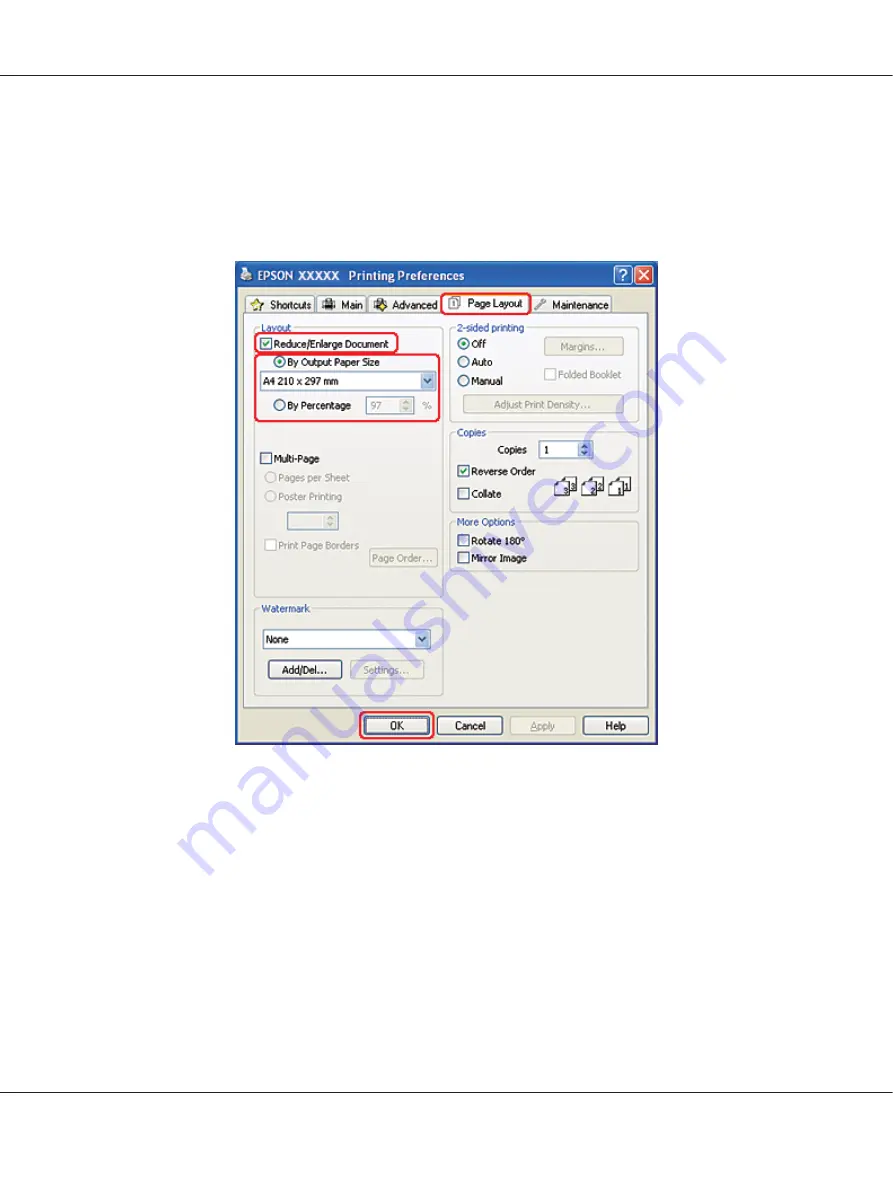
5. Select the appropriate Size setting.
6. Select
Portrait
(tall) or
Landscape
(wide) to change the orientation of your printout.
7. Click the
Page Layout
tab, then select the
Reduce/Enlarge Document
check box.
8. Do one of the following:
❏
If you selected
By Output Paper Size
, select the size of the paper you are using from the
drop-down list.
❏
If you selected
By Percentage
, use the arrows to choose a percentage.
9. Click
OK
to close the printer settings window.
After completing the steps above, print one test copy and examine the results before printing an entire
job.
B-310N/B-510DN User’s Guide
Printing with Special Layout Options
93
















































