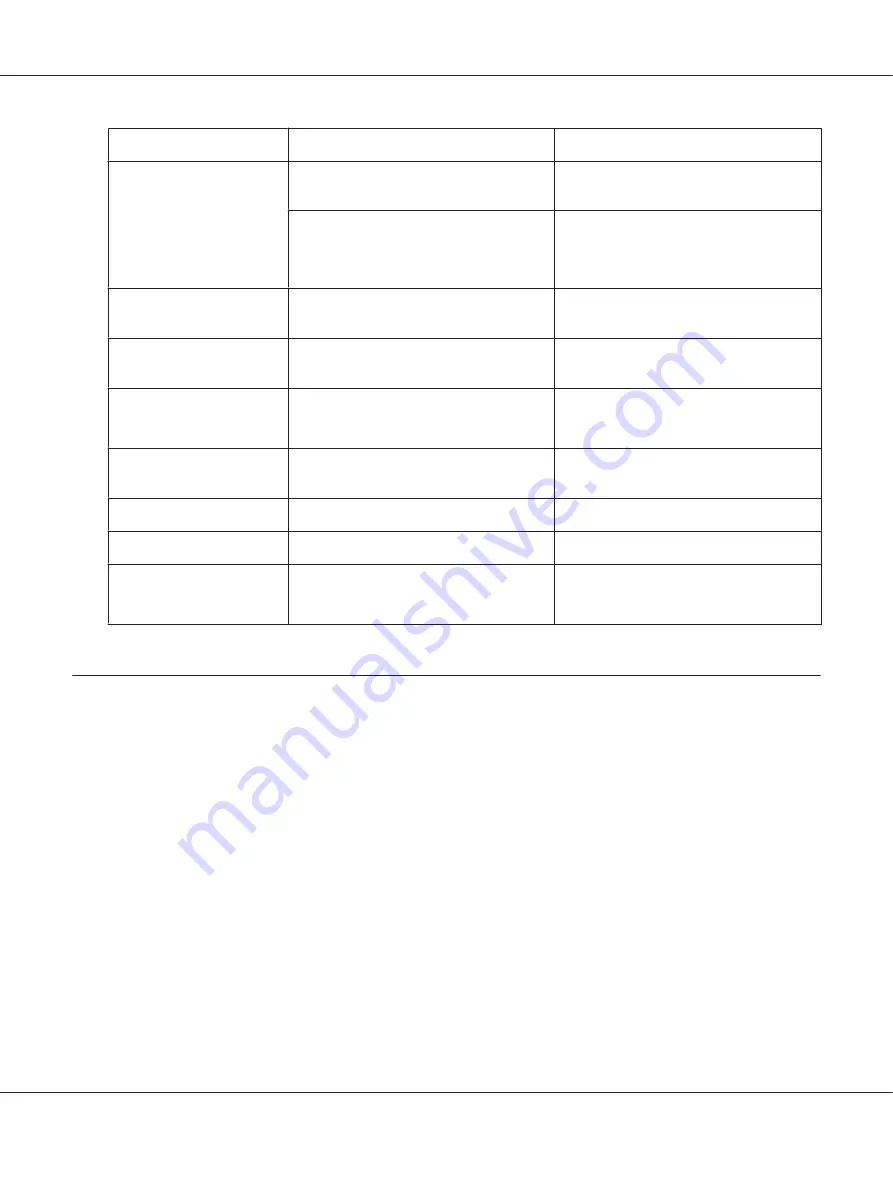
Message
Problem
Solutions
Replace ink cartridge
The ink cartridge cannot be used with the
printer.
Install the genuine ink cartridge.
The ink cartridge is expended.
Replace the ink cartridge.
&
See “Replacing an ink cartridge” on
Set paper in cassette
Paper is not loaded in the front paper
cassette.
Load the paper in the front paper cassette.
Set paper in auto feeder
Paper is not loaded in the rear sheet
feeder.
Load the paper in the rear sheet feeder.
Remove jammed paper
Paper is jammed in front paper cassette or
rear sheet feeder.
Remove the jammed paper.
&
See “The Paper Jams” on page 173.
Double feed jam remove
paper
The printer feeds more than one sheet of
paper at a time.
Remove the jammed paper, and then
press the
OK
button.
Close printer cover
The printer cover is open during printing.
Close the printer cover.
Set duplex unit
The duplex unit is removed.
Attach the duplex unit.
Duplex unit jam remove
paper
Paper is jammed in duplex unit.
Remove the jammed paper.
&
See “The Paper Jams” on page 173.
Printing the status sheet
While in Menu mode, you can print a status sheet to see the current default values. To print a status
sheet, follow the steps below.
1. Make sure that A4 size paper is loaded in the front paper cassette.
2. Press the
r
Right
button to enter Menu mode.
3. Press the
d
Down
or
u
Up
button to display
TEST PRINT
, and then press the
OK
or
r
Right
button.
4. Press the
d
Down
or
u
Up
button to display
STATUS SHEET
, and then press the
OK
or
r
Right
button.
5. Press the
OK
button to start printing a status sheet.
B-310N/B-510DN User’s Guide
Using the Control Panel
132






























