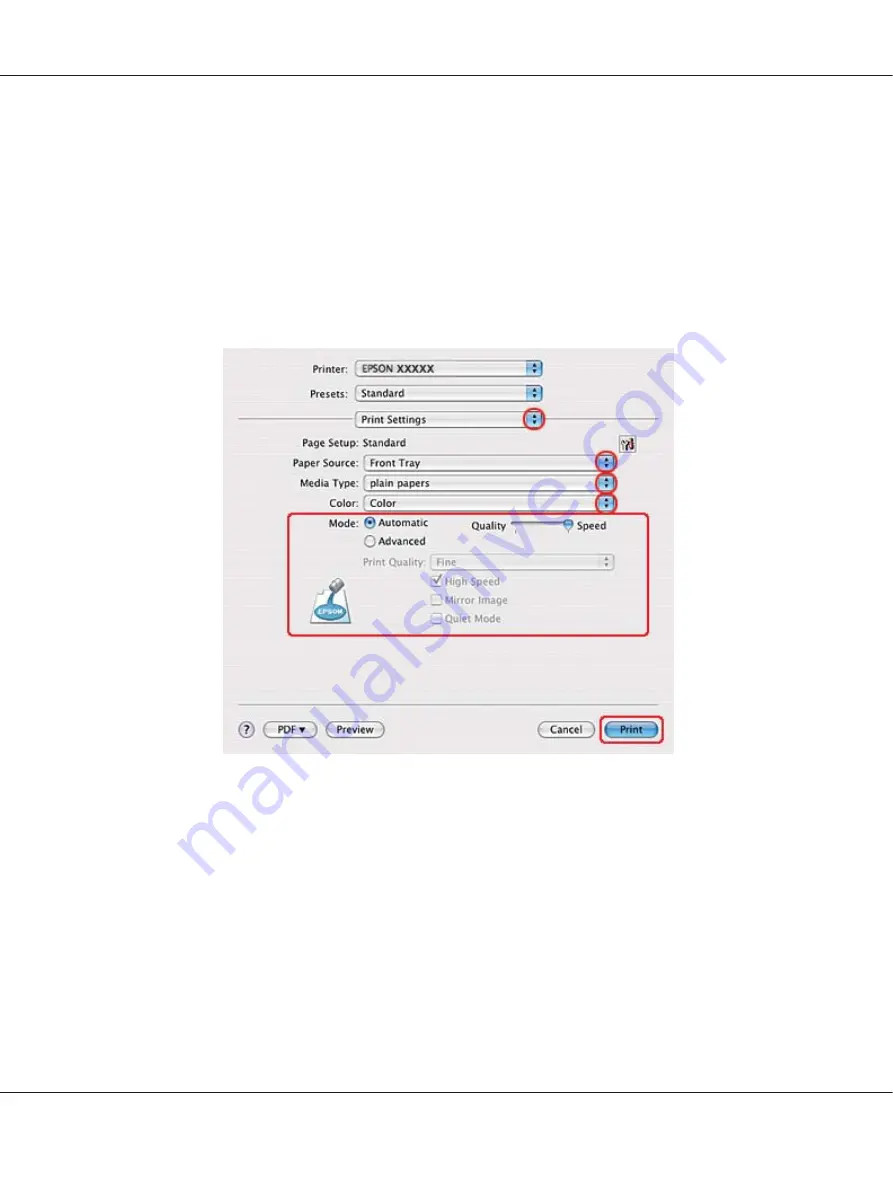
6. Select the printer you are using as the Format for setting.
7. Select
A4
,
Letter
, or
B5
as the Paper Size setting.
8. Select the appropriate Orientation setting, and click
OK
to close the Page Setup dialog.
9. Access the Print dialog.
&
See “Accessing the printer driver for Mac OS X” on page 17.
10. Select
Print Settings
from the pop-up menu.
11. Select
plain papers
as the Media Type setting.
12. Make the settings that you want to use to print. See online help for details of Print Settings.
B-310N/B-510DN User’s Guide
Printing with Special Layout Options
80






























