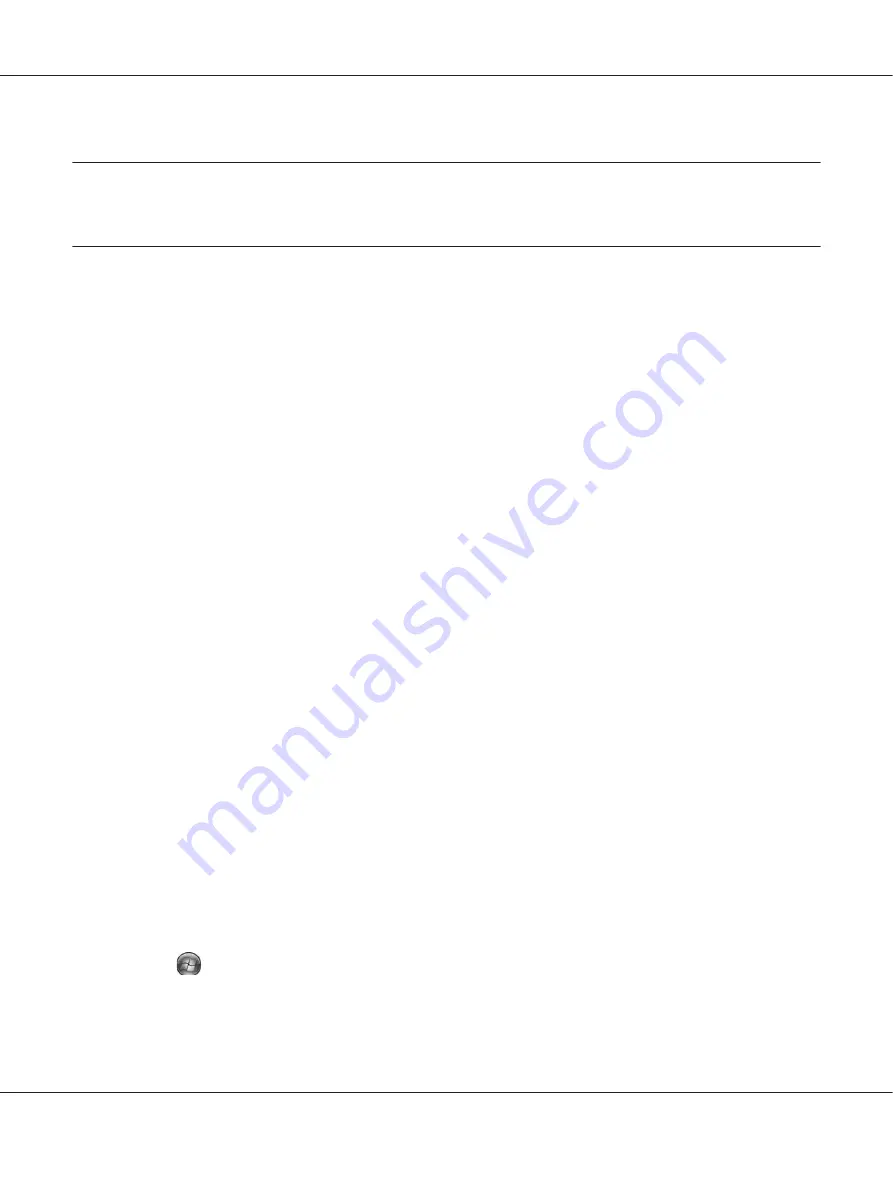
Chapter 1
Using Your Software
Overview of Printer Driver and Status Monitor
The printer driver lets you choose from a wide variety of settings to get the best printing results. The
status monitor and the printer utilities help you check the printer and keep it in top operating
condition.
Accessing the printer driver for Windows
You can access the printer driver from most Windows applications, the Windows Start menu, or the
taskbar.
To make settings that apply only to the application you are using, access the printer driver from that
application.
To make settings that apply to all of your Windows applications, access the printer driver from the
Start menu or the taskbar.
Refer to the following sections to access the printer driver.
Note:
Screen shots of the printer driver windows in this User’s Guide are from Windows XP.
From Windows applications
1. Click
or
Print Setup
on the File menu.
2. In the window that appears, click
Printer
,
Setup
,
Options
,
Preferences
, or
Properties
.
(Depending on your application, you may need to click one or a combination of these buttons.)
From the Start menu
❏
Windows 7:
Click
Start
, click
Devices and Printers
. Right-click the icon for your printer and select
Printing preferences
.
B-310N/B-510DN User’s Guide
Using Your Software
16






























