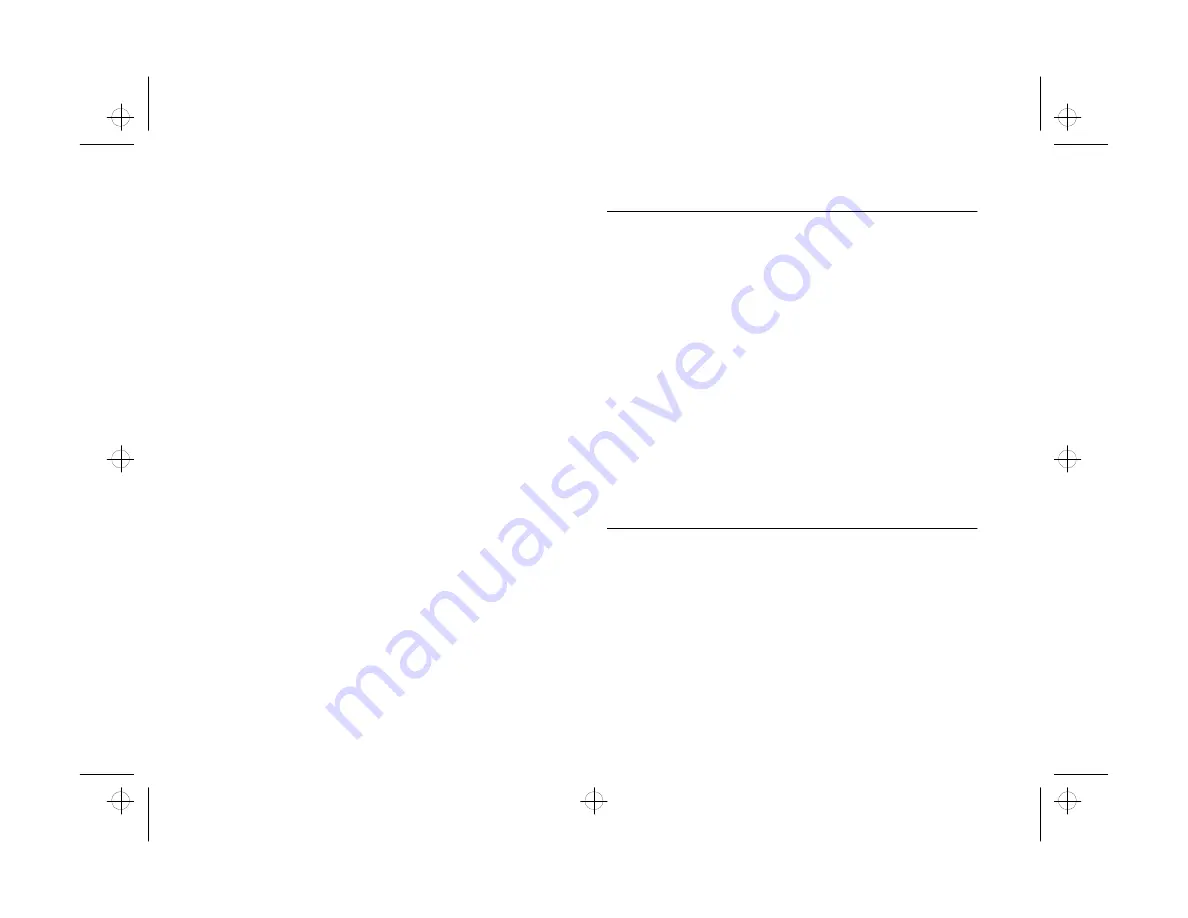
6-12
Print Artist: Designing with Style
2
Adjust printing options if you want and click OK to
print your card.
3
Fold the printed greeting card, and it’s ready to
deliver.
4
When you’re finished using Print Artist, choose
Exit
Exit
from the File menu.
If you liked making the card, you can try making a
personalized envelope to go with it. Or use your scanned
pictures to make personalized business cards, signs,
banners—even party hats and other folded paper craft
items. For Print Artist technical support, call
(206) 644-4343.
When you’re ready for some family fun with the
PrintPak Magnet Kit, turn to Chapter 7.
TIP
The calendar on page 1 of the Introduction was created using
some special Print Artist techniques, as descibed below:
• Start with any of the calendar layouts.
• Select one of the date graphics.
• Open the Edit menu and choose
Select all Symbols
Select all Symbols
.
• Then choose
Change Graphic
Change Graphic
and select the shell graphic.
• Open the Edit menu again and choose
Select All
Select All
, and then
Copy
Copy
.
• Create a new, blank letterhead document and choose
Paste
Paste
from the Edit menu.
• Choose
Shrink to Fit
Shrink to Fit
from the Object menu to fit the
calendar on the page.
• Then add your photo.
php_6.fm5 Page 12 Monday, July 8, 1996 3:28 PM
















































