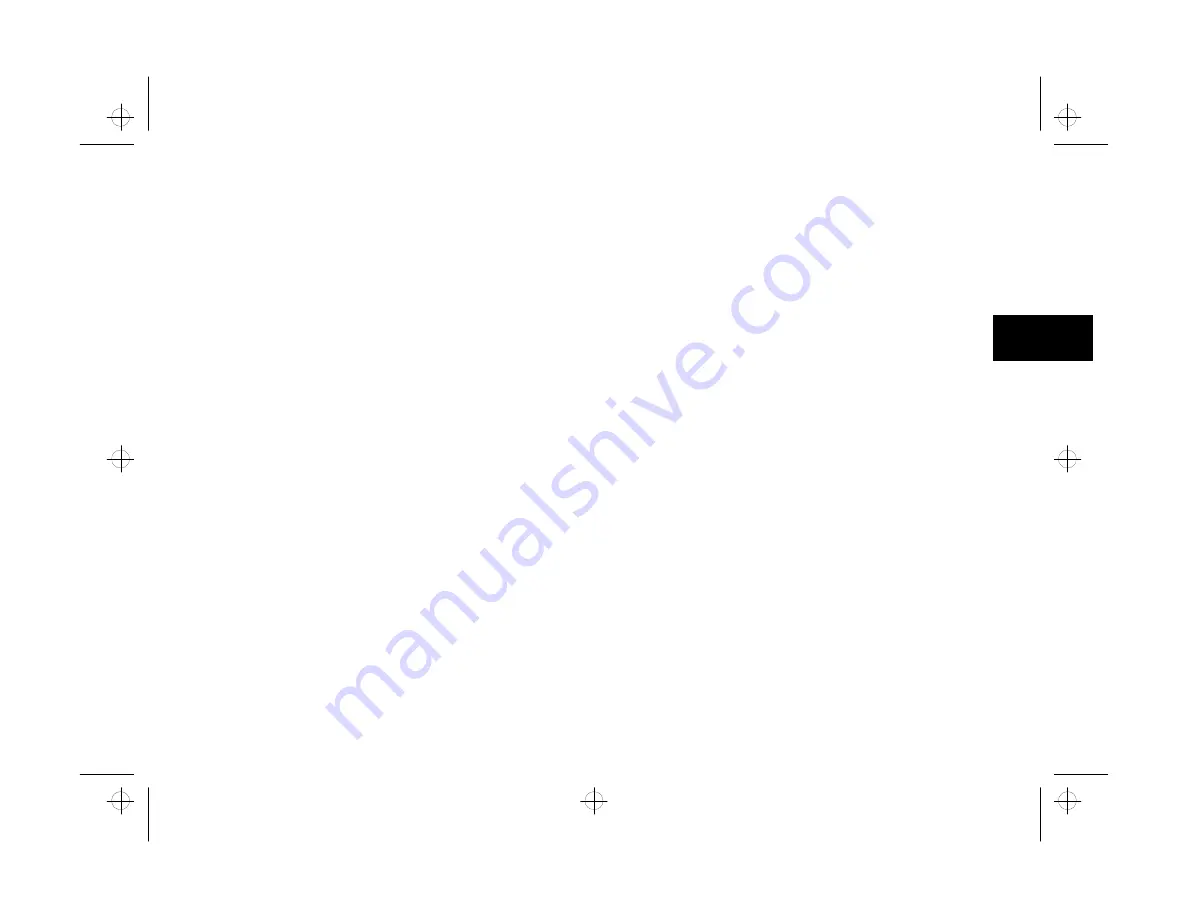
Maintenance and Troubleshooting
10-3
A
B
10
The scanning light comes on, but your picture doesn’t
The scanning light comes on, but your picture doesn’t
feed into the scanner.
feed into the scanner.
❙
The scanning head on your PhotoPlus may have
loosened during shipping. Push down on the
scanning head to make sure it’s firmly seated on the
base. You may need to remove the scanning head
and snap it back into place. For instructions, see
pages 9-2 to 9-4.
You get a paper jam message when you try to scan.
You get a paper jam message when you try to scan.
❙
Remove the scanning head and snap it back into
place, following the instructions on pages 9-2 to 9-4.
The scanner continues to run after it has scanned your
The scanner continues to run after it has scanned your
picture.
picture.
❙
Remove the scanning head and snap it back into
place, following the instructions on pages 9-2 to 9-4.
❙
Press the pink button on the scanner. Then click
Transfer to complete the scan.
You try to scan while printing, and get an error
You try to scan while printing, and get an error
message.
message.
❙
Press Esc to cancel the scan. Then scan again when
you’re finished printing.
❙
Press the pink button on the scanner to pause the
scan. After you’re finished printing, press the pink
button again to finish scanning.
Your picture gets caught on the cable as it comes out
Your picture gets caught on the cable as it comes out
of the scanner.
of the scanner.
❙
Make sure the cable is secured in the cable clip on
the side of the scanner. If the cable comes out of the
clip, it can interfere with photos moving through
the scanner.
You can’t get a picture to appear on the PhotoPlus
You can’t get a picture to appear on the PhotoPlus
Template screen.
Template screen.
❙
Make sure you have a printer driver installed on
your system, and try the Template again.
php_10.fm5 Page 3 Monday, July 8, 1996 3:52 PM
















































