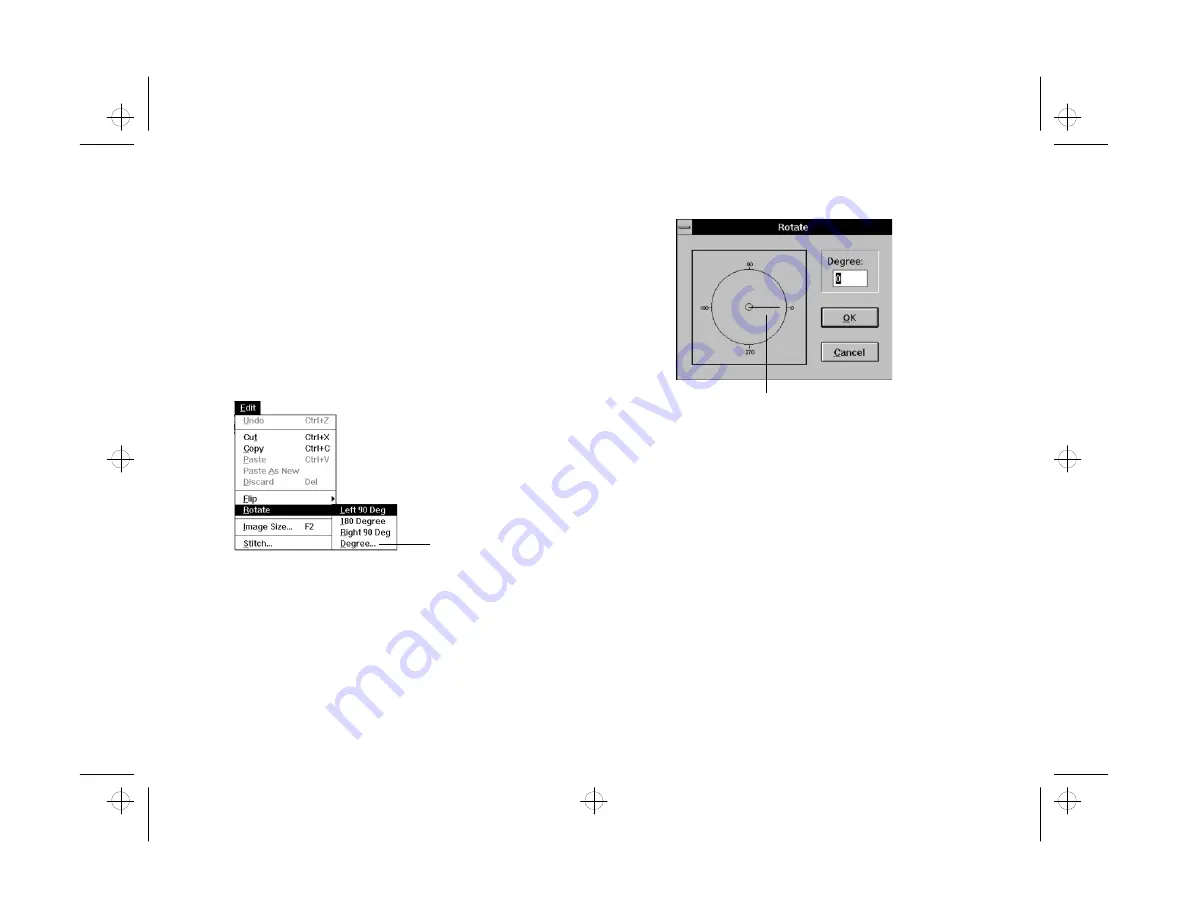
3-12
Editing: Transforming Your Images
Rotating an Entire Image
Rotating an Entire Image
You can use the
Rotate
Rotate
command on the Edit menu to
rotate either a selected area or an entire image. With
this command, you can even set the exact degree of
rotation. Follow these steps:
1
Choose
Rotate
Rotate
from the Edit menu. The following
list of choices appears:
2
Choose the angle you want, or choose
Degree
Degree
to
display the Rotate dialog box, shown to the right.
3
Enter the exact degree of rotation in the box or drag
the dial.
4
Click OK to rotate the image.
F
Flipping an Image or Selection
lipping an Image or Selection
You can use the
Flip
Flip
command on the Edit menu to
reverse or “turn over” a selected area or an entire image.
Horizontal flipping is a great technique to use when
you’re printing a T-shirt transfer. Then the image is
flipped back the right way on the T-shirt.
Click to select the exact
degree of rotation you want.
Drag the way you want to
rotate your image.
php_3.fm5 Page 12 Monday, July 8, 1996 3:17 PM






























