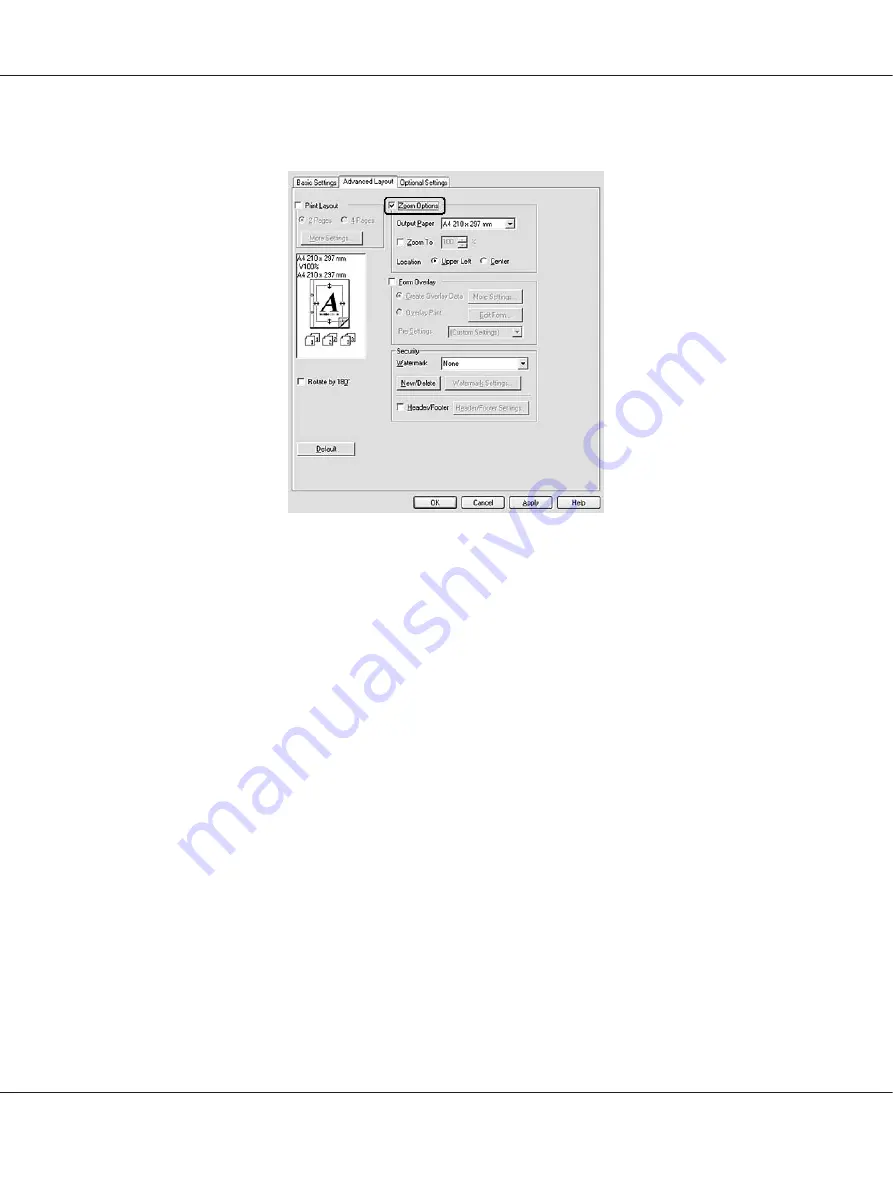
2. Select the
Zoom Options
check box.
3. If you want to resize pages automatically to fit the output paper, select the desired paper size from
the Output Paper drop-down list.
If you want to resize pages to a specified magnification, select the
Zoom To
check box, then specify
the percentage. You can also select the output paper size.
4. Select
Upper Left
(to print reduced page image at upper left corner of the paper) or
Center
(to
print reduced page image with centering) for Location setting.
Note:
This setting is not available when you select
Zoom To
check box.
5. Click
OK
.
For Mac OS X users
Note:
The enlarging or reducing rate is automatically specified according to the paper size you select.
1. Open the Print dialog box.
2. Select
Paper Handling
from the drop-down list.
Epson AcuLaser M2300/M2310/M2400/M2410 Series User’s Guide
Printing Tasks
48






























