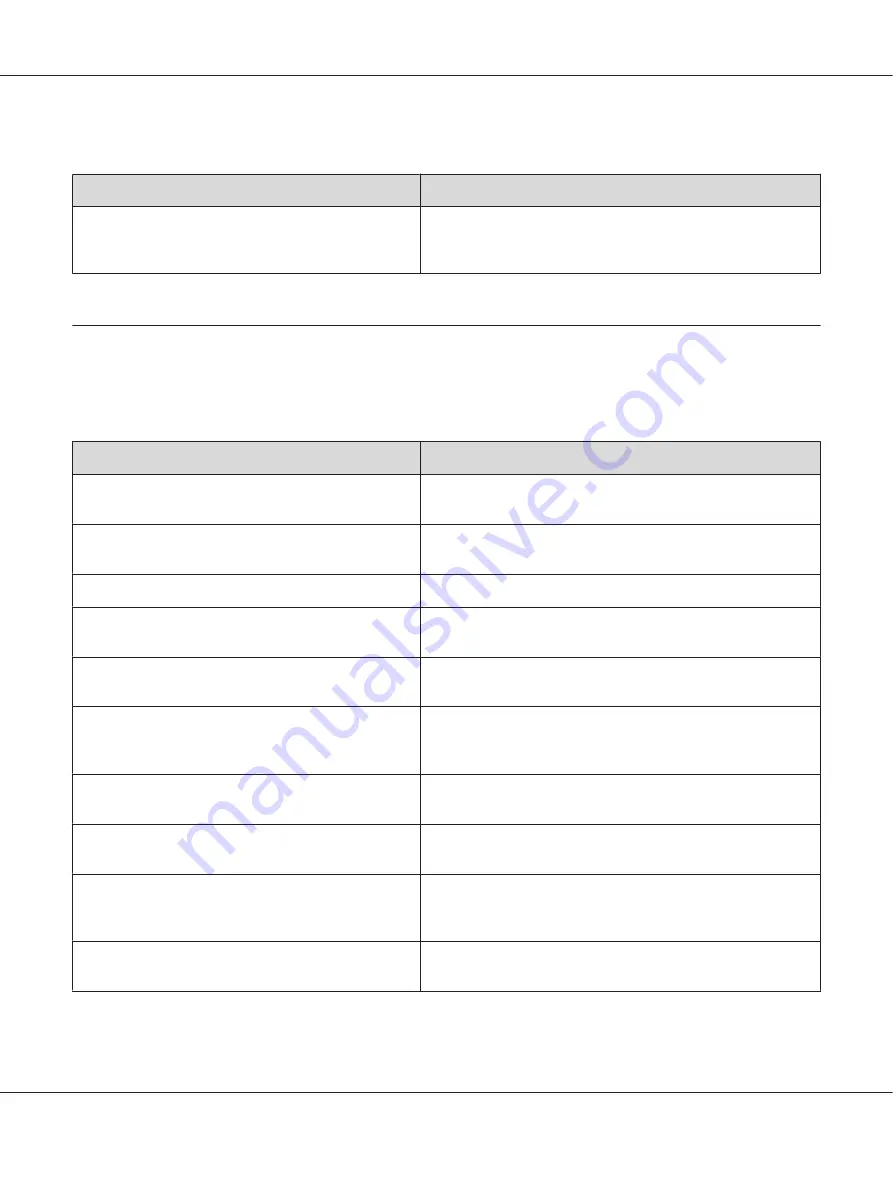
Insufficient memory to print all copies
Cause
What to do
The printer does not have sufficient memory to collate
print jobs.
Only one set of copies will be printed. Reduce the contents of print
jobs, or add more memory. For information on installing more
memory, see “Memory Module” on page 63.
Paper Handling Problems
Paper does not feed properly
Cause
What to do
The paper guides are not set correctly.
Make sure that the paper guides in all the paper cassettes and the
MP tray are set to the correct paper size positions.
The paper source setting may not be correct.
Make sure that you have selected the correct paper source in your
application.
There may be no paper in the paper source.
Load paper into the selected paper source.
The size of loaded paper differs from the selected paper
size in the printer driver.
Make sure that the correct paper size is selected in the printer
driver settings.
The size/type of loaded paper is not selected in the
Printer Settings dialog box.
In the Printer Settings dialog box in the printer driver, set the size/
type of loaded paper properly.
Too many sheets may be loaded in the MP tray or paper
cassettes.
Make sure that you have not tried to load too many sheets of
paper. For the maximum paper capacity for each paper source,
see “General” on page 153.
If paper does not feed from the optional paper cassette
unit, the unit may not be installed properly.
For instructions on installing the unit, see “Optional Paper
Cassette Unit” on page 59.
When you make duplex printing from the MP tray, the
standard paper cassette is not installed.
Install the standard paper cassette.
When the optional paper cassette is installed, the
cassettes located above the one to feed paper from are
not installed.
Set all the paper cassettes above the one to feed paper from.
The pickup roller is dirty.
Clean up the pickup roller. For instructions, see “ Cleaning the
pickup roller” on page 71.
Epson AcuLaser M2300/M2310/M2400/M2410 Series User’s Guide
Troubleshooting
101
















































