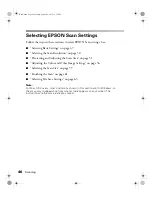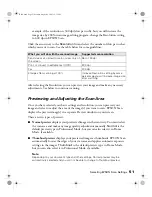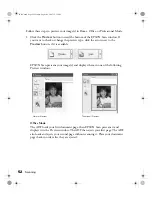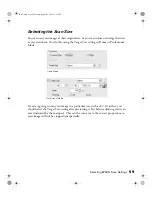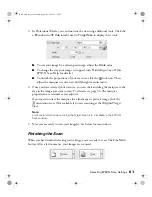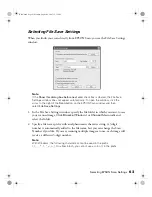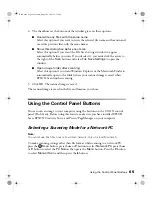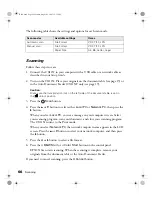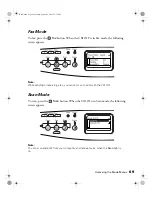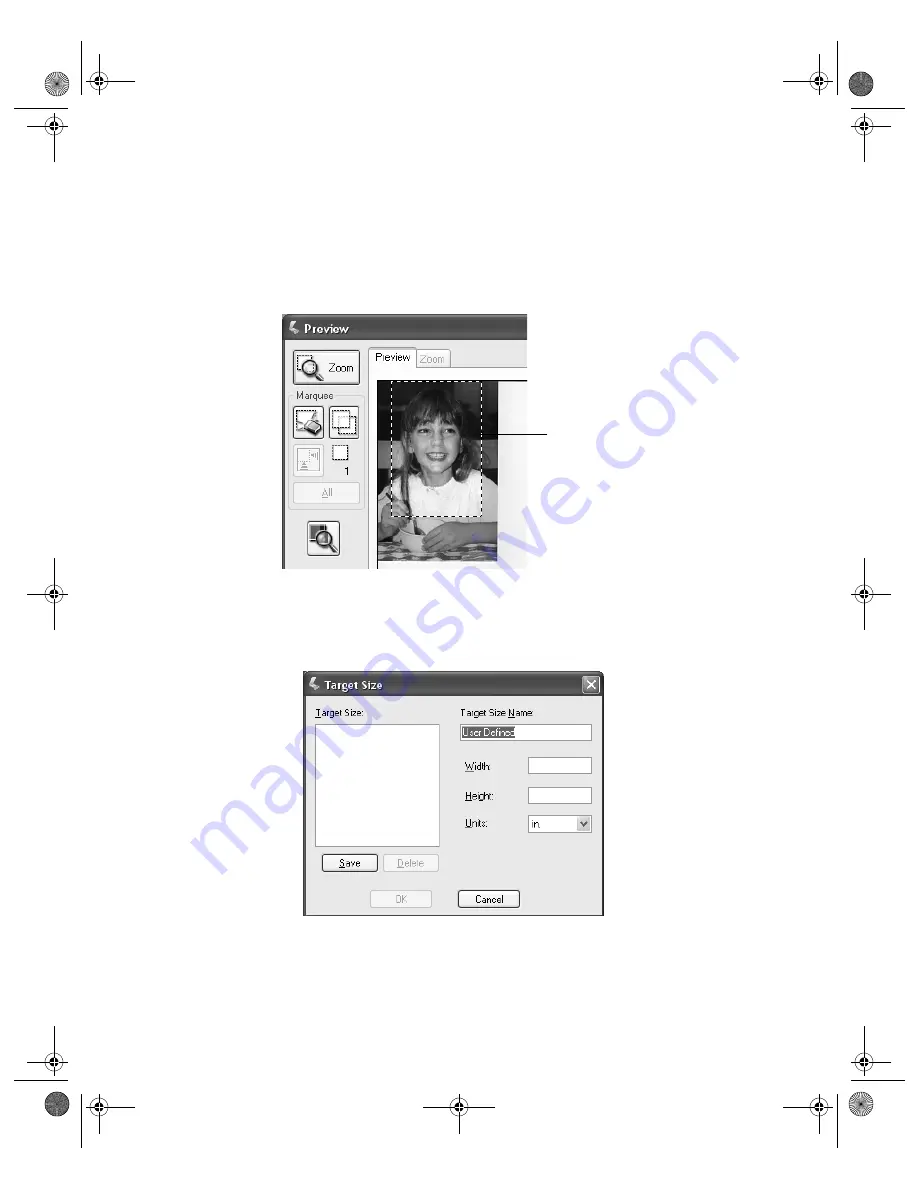
60
Scanning
For instructions on previewing your image(s), see page 51. Then follow these steps to
select the Target Size setting:
1. You can choose a predefined scan size from the Target Size list. Click the arrow in
the list and select the size you want. A marquee (dotted line) proportioned for that
size appears on your preview image:
2. If you need to create a scan size that is not in the Target Size list, you can create a
custom size. Click the arrow in the list and select
Customize
. You see the Target
Size window:
Type a name for your custom size, enter the size, click the
Save
button, then
click
OK
. Your new size appears in the Target Size list.
Proportioned
marquee
Basic.book Page 60 Monday, August 22, 2005 12:35 PM
Summary of Contents for AcuLaser CX11N
Page 1: ...Epson AcuLaser CX11N CX11NF Basics Guide Basic book Page 1 Monday August 22 2005 12 35 PM ...
Page 18: ...18 Handling Paper and Originals Basic book Page 18 Monday August 22 2005 12 35 PM ...
Page 34: ...34 Printing Basic book Page 34 Monday August 22 2005 12 35 PM ...
Page 42: ...42 Copying Basic book Page 42 Monday August 22 2005 12 35 PM ...
Page 78: ...78 Using the Control Panel Basic book Page 78 Monday August 22 2005 12 35 PM ...
Page 130: ...130 Solving Problems Basic book Page 130 Monday August 22 2005 12 35 PM ...