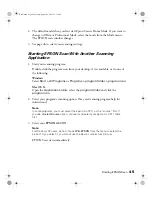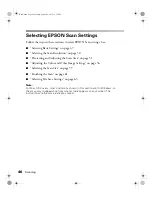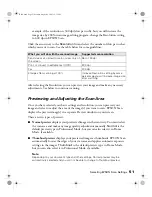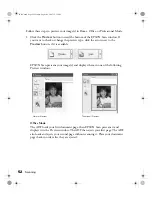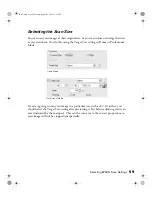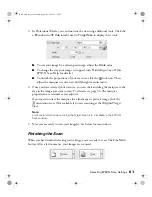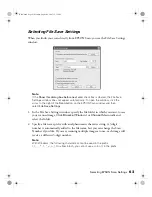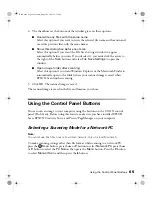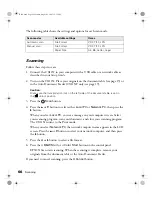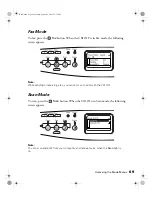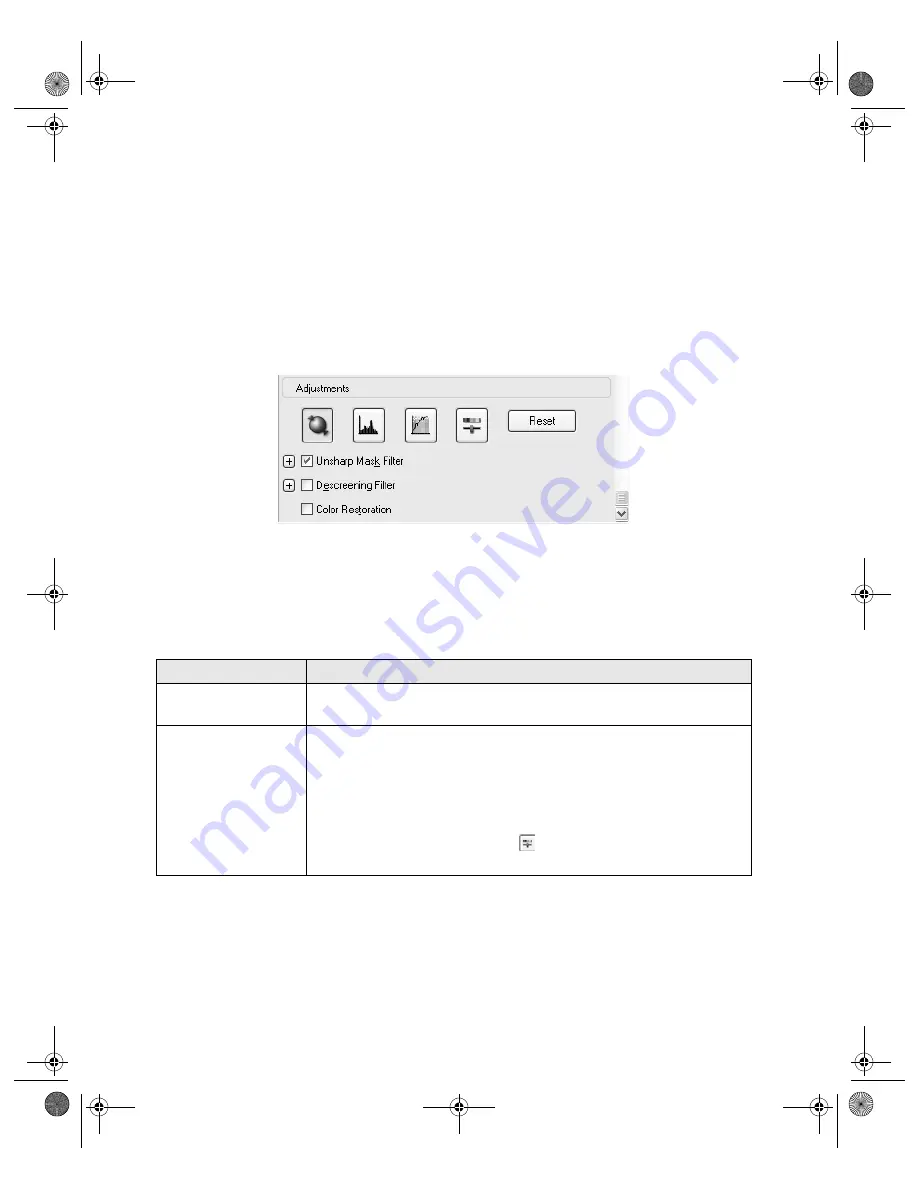
56
Scanning
Adjusting the Color and Other Image Settings
Once you have previewed your images and adjusted the scan area, you can modify the
image quality, if necessary. EPSON Scan offers a variety of settings for improving
color, sharpness, contrast, and other aspects affecting image quality.
Before you make adjustments, be sure to click the image or marquee for the area you
want to adjust. In Professional Mode, you also need to scroll down to the
Adjustments area of the main EPSON Scan window:
The table below describes the settings available in Home and/or Professional Mode.
For details on adjusting these settings, click
Help
in the EPSON Scan window.
When you are finished making adjustments, you can size your scanned images (see
page 59) or go ahead and scan (see page 61).
Setting
Available mode(s) and description
Color Restoration
Home, Office, and Professional:
Restores the colors in faded photos automatically.
Brightness
Home, Office, and Professional:
Adjusts the overall image lightness and darkness.
In Home Mode, click the Brightness button to access the
Brightness setting.
In Professional Mode, click the
Image Adjustment button to
access the Brightness setting.
Basic.book Page 56 Monday, August 22, 2005 12:35 PM
Summary of Contents for AcuLaser CX11N
Page 1: ...Epson AcuLaser CX11N CX11NF Basics Guide Basic book Page 1 Monday August 22 2005 12 35 PM ...
Page 18: ...18 Handling Paper and Originals Basic book Page 18 Monday August 22 2005 12 35 PM ...
Page 34: ...34 Printing Basic book Page 34 Monday August 22 2005 12 35 PM ...
Page 42: ...42 Copying Basic book Page 42 Monday August 22 2005 12 35 PM ...
Page 78: ...78 Using the Control Panel Basic book Page 78 Monday August 22 2005 12 35 PM ...
Page 130: ...130 Solving Problems Basic book Page 130 Monday August 22 2005 12 35 PM ...