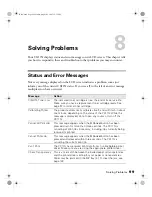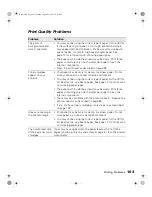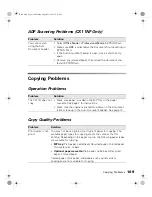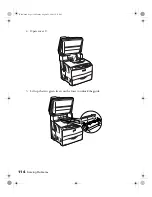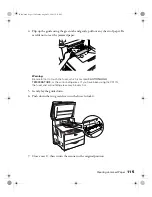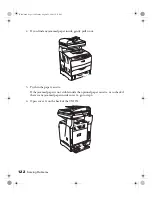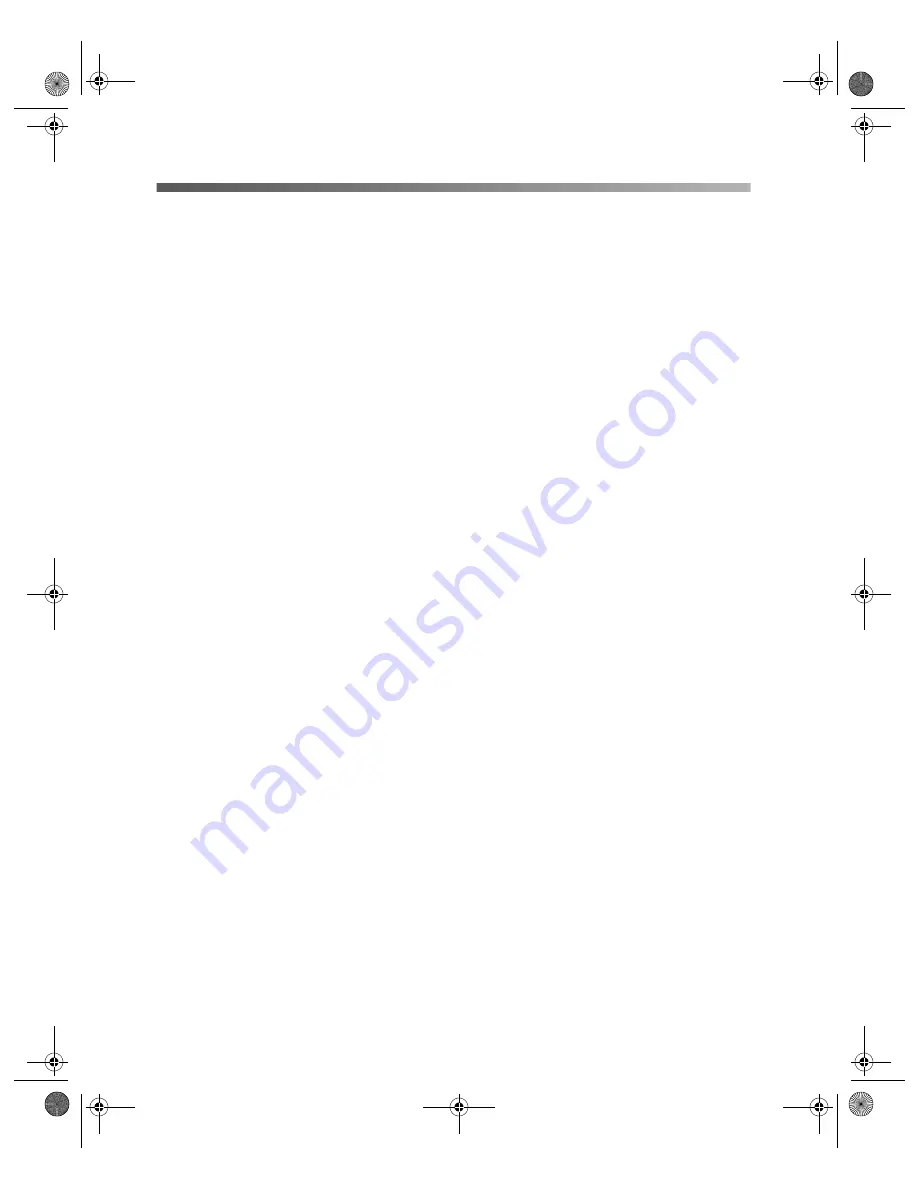
112
Solving Problems
Clearing Jammed Paper
If paper becomes jammed, the Print light turns off and the red Error light turns on.
The LCD panel and EPSON Status Monitor 3 display error messages that indicate
the cover area affecting the paper jam. See the corresponding sections here for the
cover letter indicated in the error messages.
Precautions for Clearing Jammed Paper
Follow these precautions when clearing jammed paper:
■
Do not remove jammed paper by force. Torn paper can be difficult to remove and
may cause other paper jams. Pull it gently to avoid tearing.
■
Always remove jammed paper with both hands to avoid tearing it.
■
If jammed paper remains in the product, or if it is jammed in an area not
mentioned in this section, contact Epson as described on page 128.
■
Make sure you load the same paper type as the selected Paper Type setting in the
printer driver.
Warning:
Be careful not to touch the fuser, which is marked
CAUTION HIGH TEMPERATURE
,
or the surrounding areas. If you have been using the CX11N, the fuser and the
surrounding areas may be very hot.
Do not insert your hand deep into the fuser; some components are sharp and may
cause injury.
Basic.book Page 112 Monday, August 22, 2005 12:35 PM
Summary of Contents for AcuLaser CX11N
Page 1: ...Epson AcuLaser CX11N CX11NF Basics Guide Basic book Page 1 Monday August 22 2005 12 35 PM ...
Page 18: ...18 Handling Paper and Originals Basic book Page 18 Monday August 22 2005 12 35 PM ...
Page 34: ...34 Printing Basic book Page 34 Monday August 22 2005 12 35 PM ...
Page 42: ...42 Copying Basic book Page 42 Monday August 22 2005 12 35 PM ...
Page 78: ...78 Using the Control Panel Basic book Page 78 Monday August 22 2005 12 35 PM ...
Page 130: ...130 Solving Problems Basic book Page 130 Monday August 22 2005 12 35 PM ...