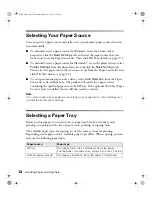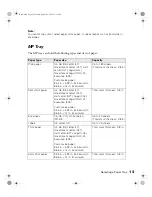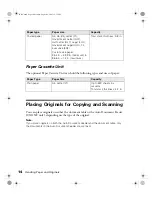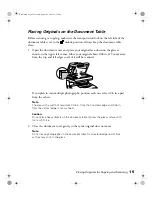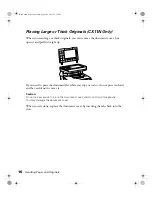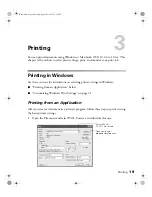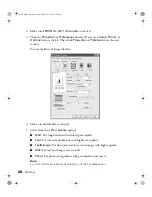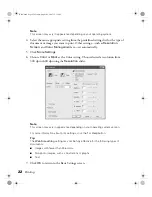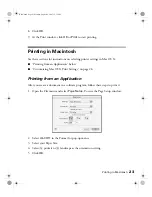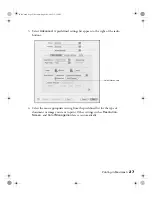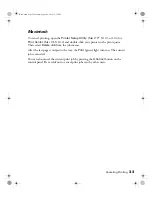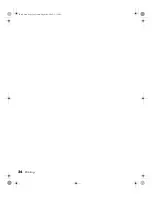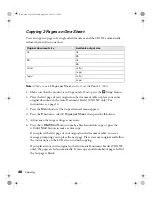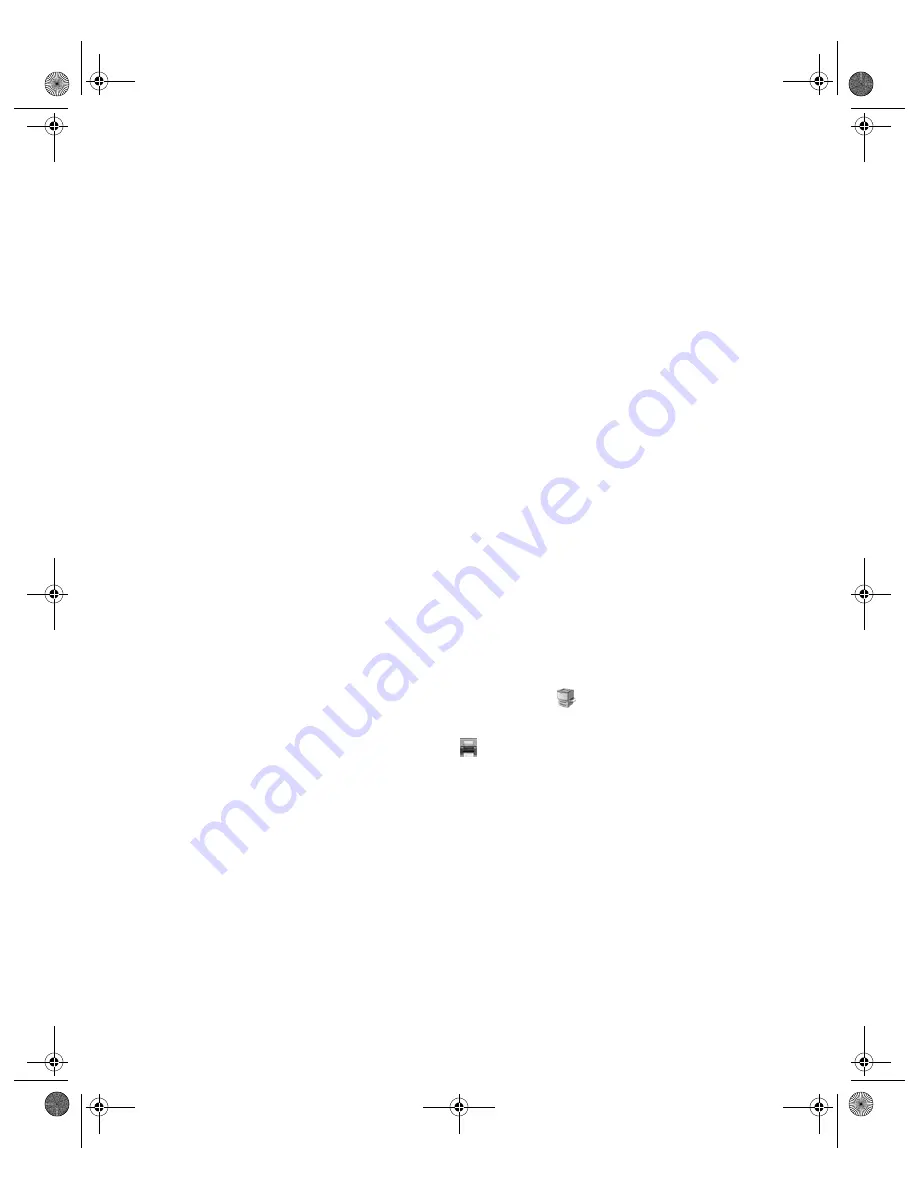
Printing in Macintosh
25
11. Choose a printing resolution from the Resolution pop-up menu (either
Fast
[300
dpi] or
Fine
[600 dpi]).
Note:
For more information about printer settings, click the
?
button.
12. Depending on your settings, you can choose other options from the pop-up
menu:
■
Copies & Pages
: Select the number of copies you want or a page range.
■
Layout
: Select page layout options.
■
Output Options
: Save your print job as a PDF file.
■
Scheduler
: Schedule your print job to print at a later time.
■
Paper Handling
: Select page printing options, such as
Reverse print order
.
■
ColorSync
or
Color Management
: Select ColorSync,
®
or adjust the color
controls, change the gamma setting, or turn off color adjustments in the
printer software.
■
Summary
: View a list of all your selections.
13. To save your selections for future use, select
Save As
from the Presets pop-up
menu.
14. Click
.
15. To monitor the progress of your print job, click the
printer icon when it
appears in the dock on the bottom of your desktop.
If you’re using OS X 10.2.x, click the
Print Center icon instead, then
double-click
AL-CX11
in the Printer List window.
Tip:
If printing is unsuccessful or a memory-related error message appears, try
selecting a lower resolution.
Basic.book Page 25 Monday, August 22, 2005 12:35 PM
Summary of Contents for AcuLaser CX11N
Page 1: ...Epson AcuLaser CX11N CX11NF Basics Guide Basic book Page 1 Monday August 22 2005 12 35 PM ...
Page 18: ...18 Handling Paper and Originals Basic book Page 18 Monday August 22 2005 12 35 PM ...
Page 34: ...34 Printing Basic book Page 34 Monday August 22 2005 12 35 PM ...
Page 42: ...42 Copying Basic book Page 42 Monday August 22 2005 12 35 PM ...
Page 78: ...78 Using the Control Panel Basic book Page 78 Monday August 22 2005 12 35 PM ...
Page 130: ...130 Solving Problems Basic book Page 130 Monday August 22 2005 12 35 PM ...