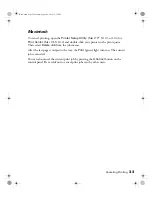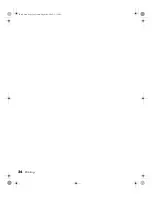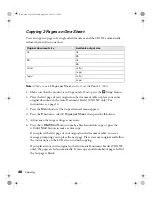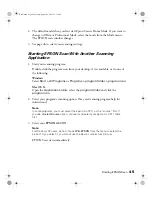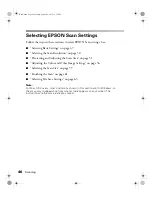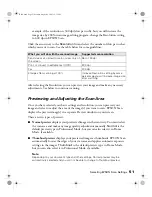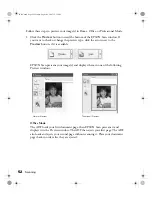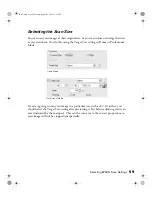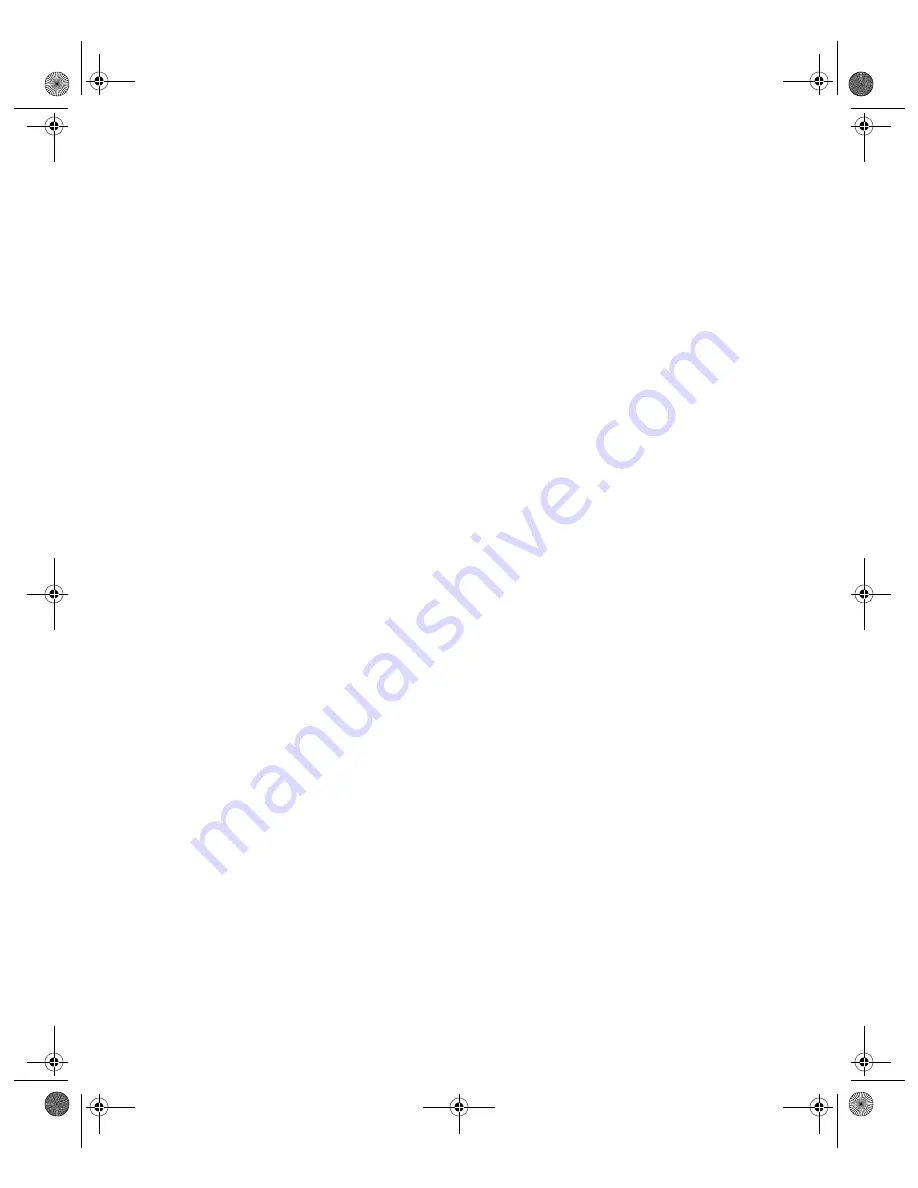
Starting EPSON Scan
45
2. The default mode when you first start Epson Scan is Home Mode. If you want to
change to Office or Professional Mode, select the mode from the Mode menu.
The EPSON scan window changes.
3. See page 46 to select your scanning settings.
Starting EPSON Scan With Another Scanning
Application
1. Start your scanning program.
Double-click the program icon from your desktop, if it is available, or do one of
the following:
Windows:
Select
Start > All Programs
or
Programs >
program folder
>
program icon
.
Mac OS X:
Open the
Applications
folder, select the
program folder
, and click the
program icon
.
2. Select your program’s scanning option. (See your scanning program help for
instructions.)
Note:
In some programs, you must select the Epson AL-CX11 as the “source” first. If
you see a
Select Source
option, choose it and select your Epson AL-CX11 there
first.
3. Select your
EPSON AL-CX11
.
Note:
For Windows XP users, do not choose
WIA-EPSON
from the menu to select the
product. If you select it, you cannot use the Epson scanner function fully.
EPSON Scan starts immediately.
Basic.book Page 45 Monday, August 22, 2005 12:35 PM
Summary of Contents for AcuLaser CX11N
Page 1: ...Epson AcuLaser CX11N CX11NF Basics Guide Basic book Page 1 Monday August 22 2005 12 35 PM ...
Page 18: ...18 Handling Paper and Originals Basic book Page 18 Monday August 22 2005 12 35 PM ...
Page 34: ...34 Printing Basic book Page 34 Monday August 22 2005 12 35 PM ...
Page 42: ...42 Copying Basic book Page 42 Monday August 22 2005 12 35 PM ...
Page 78: ...78 Using the Control Panel Basic book Page 78 Monday August 22 2005 12 35 PM ...
Page 130: ...130 Solving Problems Basic book Page 130 Monday August 22 2005 12 35 PM ...